How to Set Up Your Workspace When Working From Home
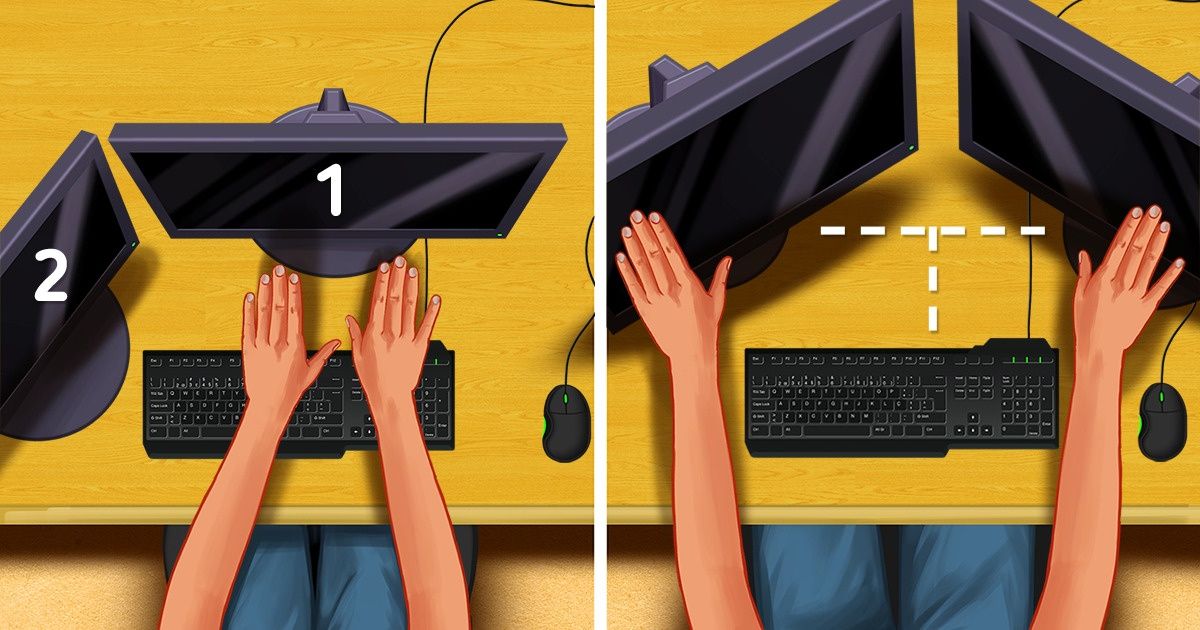
When working from home, most people will use either a laptop or a desktop computer, a wireless keyboard, and a mouse or touchpad. You’re also likely to have an external monitor. In any case, it’s better to make sure you’re setting everything up in the right way, ergonomically.
5-Minute Crafts did some research to compare what experts say about setting up your workspace, and here’s what we found.
1. Get the right accesories.
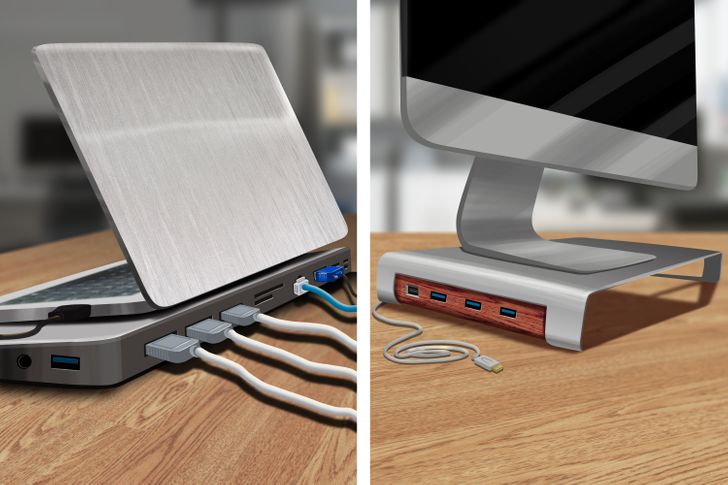
- If you use a laptop because you don’t have a stationary workplace, set it up on a stand to raise it to eye height, then use a separate wireless keyboard and mouse to maintain a neutral position with the arms and wrists. A docking station is a great add-on to leave all the other connections of the computer alone, and you can easily remove it when you decide to work elsewhere.
- If you do have a stationary workplace, chances are you also have a monitor and a laptop or a desk computer. A 25 to 27-inch monitor will work just fine if you don’t buy the cheapest ones and if you have a proper display connector. While most monitors are adjustable, you may need to invest in a screen riser to get the ideal setup (some books or an old box can also do the trick).
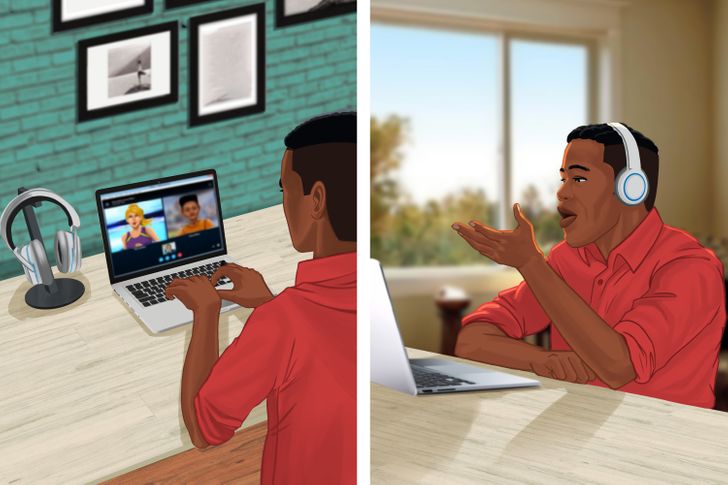
In any case, you can also invest in a headset, preferably a noise-canceling one, so you can join online conference calls and listen to music without bothering others and helping you to focus better. Some people recommend getting a multifunctional printer/copier/scanner too, but this depends on your paper needs.
2. The ideal setup
The reason office workstations are set up the way they are is to make sure your ankles, knees, hips, and elbows are aligned at a 90-degree angle. When they’re misaligned, your muscles overcompensate and that can lead to injuries.
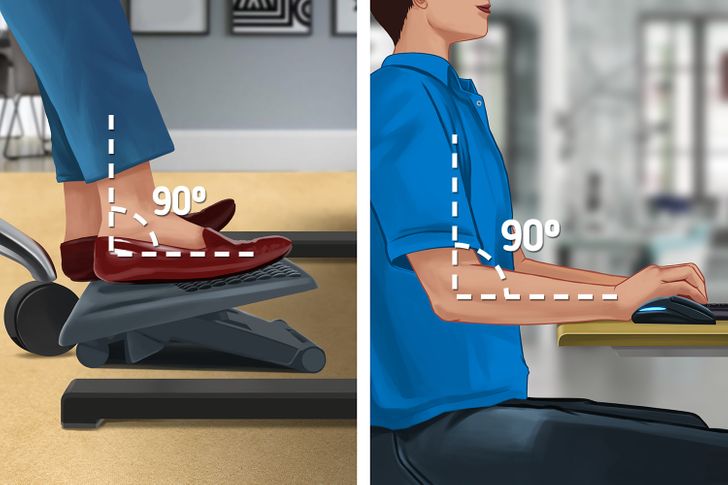
However, finding the right alignment can be tricky since the average desk height is 29 to 30 inches and for some people, that might be too tall or too short. So the first step is to adjust your chair. Make sure your elbows are bent to 90º. Your arms should be flat on the desk with your wrists in a neutral position — not flexing up or reaching down as that puts strain on them.
- Note: If you’re not touching the floor with your feet, then use a footstool or reams of stacked paper.
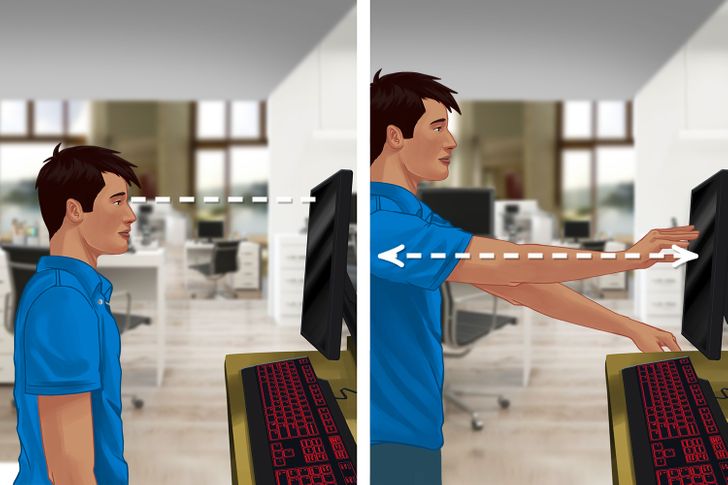
In any case, your spine should always stay in a straight position. Back and lumbar support from your chair will stop you from slouching throughout the day. Still, finding the perfect spot for your monitor is key to good ergonomics. That spot can change for every person, so you’ll have to experiment with placement but you can use these tips to guide you.
- The top of the screen should be at or slightly below eye level. That way, you keep your shoulders level and you won’t hunch your back. Your eyes should look slightly down when looking at the middle of the screen to help keep your neck in proper alignment.
- Place the monitor at least 20 inches (about an arm’s length) from your eyes and farther away if it’s a large one.
- Tilt it back 10 to 20 degrees (or 30 and 45 degrees if you wear bifocals) to make sure you’re looking down at the screen at an angle.
- Brightness shouldn’t be too dim or too bright. A good rule of thumb is for the monitor’s lighting intensity to be just a little brighter than your ambient lighting. The latter should be sufficient enough to read paper documents without needing additional light.
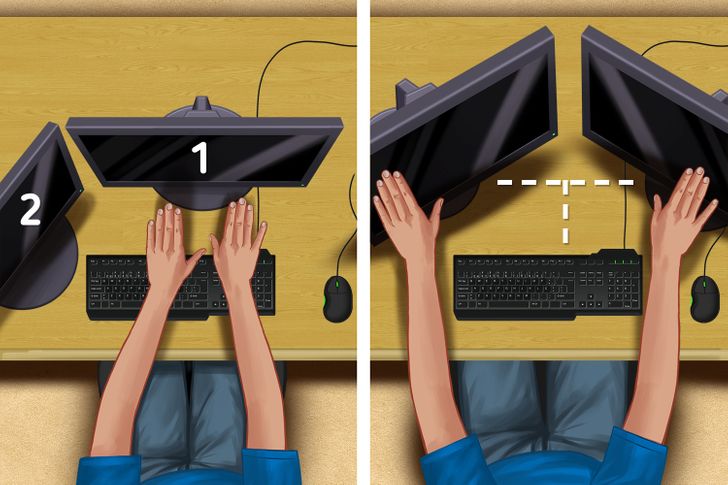
If you work with 2 monitors, consider how you use them:
- If you have a primary monitor, it should be in front of you.
- If you use both monitors equally, these should be lined up so that you are in the middle of the 2.

Ergonomics should play a major role in your decision about what keyboard and mouse to get since hand, wrist, arm, and shoulder positions are affected by them. Each has to be in balance to reduce the potential for injury.