7 Key Factors You Should Consider When Choosing a Laptop
Today, buying a laptop can become a challenging task because of the wide variety of options available in the market. However, there are specific features that can help you pick the one that best suits your needs.
5-Minute Crafts has listed 7 factors that will allow you to buy the most appropriate device.
1. Utility
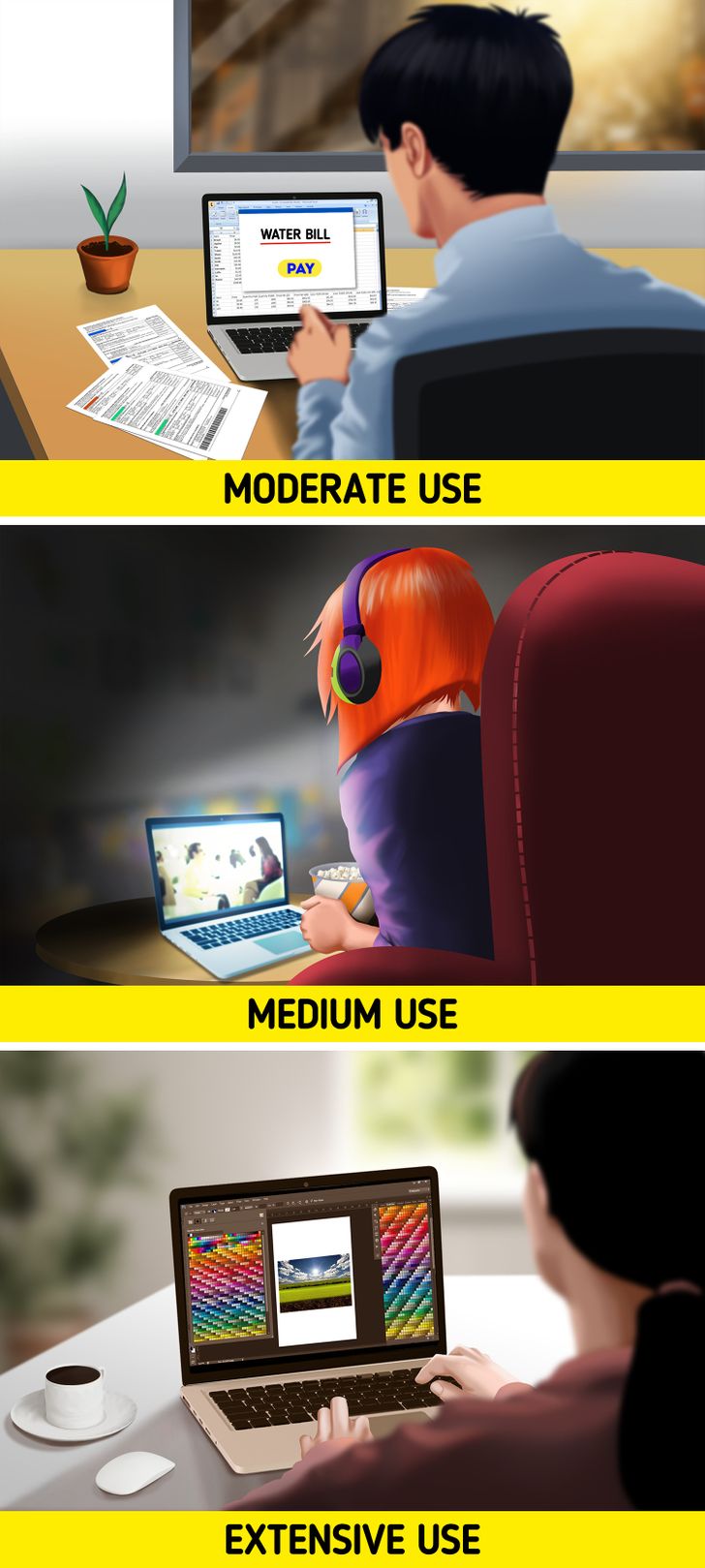
First of all, you must define how frequently you’ll use your laptop:
-
Moderate use: Pay bills, surf the internet, organize and share photographs.
-
Medium Use: Save and play movies and music, create documents and spreadsheets.
-
Extensive use: Perform multiple tasks in different programs and tabs, edit high-quality photographs, produce videos and play video games.
Features like screen resolution, processor, RAM, battery, and hard disk memory will depend on the use. The more extensive the use, the more you should invest in components that have greater power or memory.
You should also keep in mind how often you’ll be carrying it from one place to another. Look at the total weight of both the laptop and its components, and check the material’s durability. If you need your laptop to perform calculations or if you regularly work with numbers, go for one with a numeric keypad for greater comfort.
2. Operating system
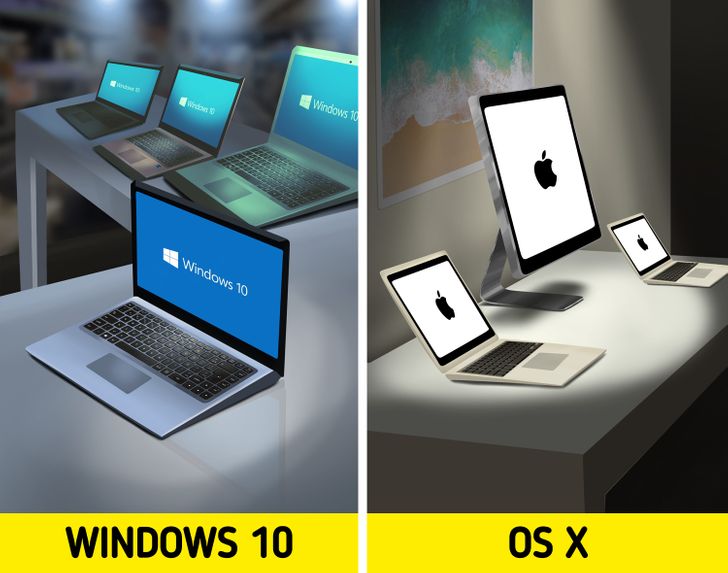
The operating system determines how the interface will look and how your laptop will work. Therefore, it’ll also define the types of programs or software you can install. The 2 main operating systems are:
-
Windows 10: It’s the most popular on the market. It can be very easy to use and it is an excellent alternative for those who want a laptop to study or play video games. It’s compatible with most devices, like tablets or smartphones, so, in general, you won’t face problems connecting them. In addition, there are a wide variety of brands that work with this system which offer many laptop options to choose from according to your needs.
-
OS X: This is Apple computer’s exclusive operating system, used on MacBooks and iMacs, so you won’t find it on other computer brands. It has a simple navigation interface, which can be a good option for those who’ll be purchasing their first laptop. Some design programs like Photoshop and InDesign have been optimized for this system which makes it ideal for editing photographs or images.
Before deciding on an operating system, though, it’s important to check and see if it’s compatible with the software you want to use and review the costs of licenses to acquire each of them.
3. Processor

The processor (or CPU) is one of the most essential components of a laptop. It’s often considered the “heart” or “brain” of a computer since it’s the thing that allows it to interact with all of the applications and programs. It’s a device that interprets the instructions provided by the programs or the applications in use. It also creates the interface displayed on the screen.
Because of this, you need to take a good look at the processor when you pick a laptop: Its performance with the programs you need to install will depend on it. To facilitate this decision, check the table above.
4. RAM memory
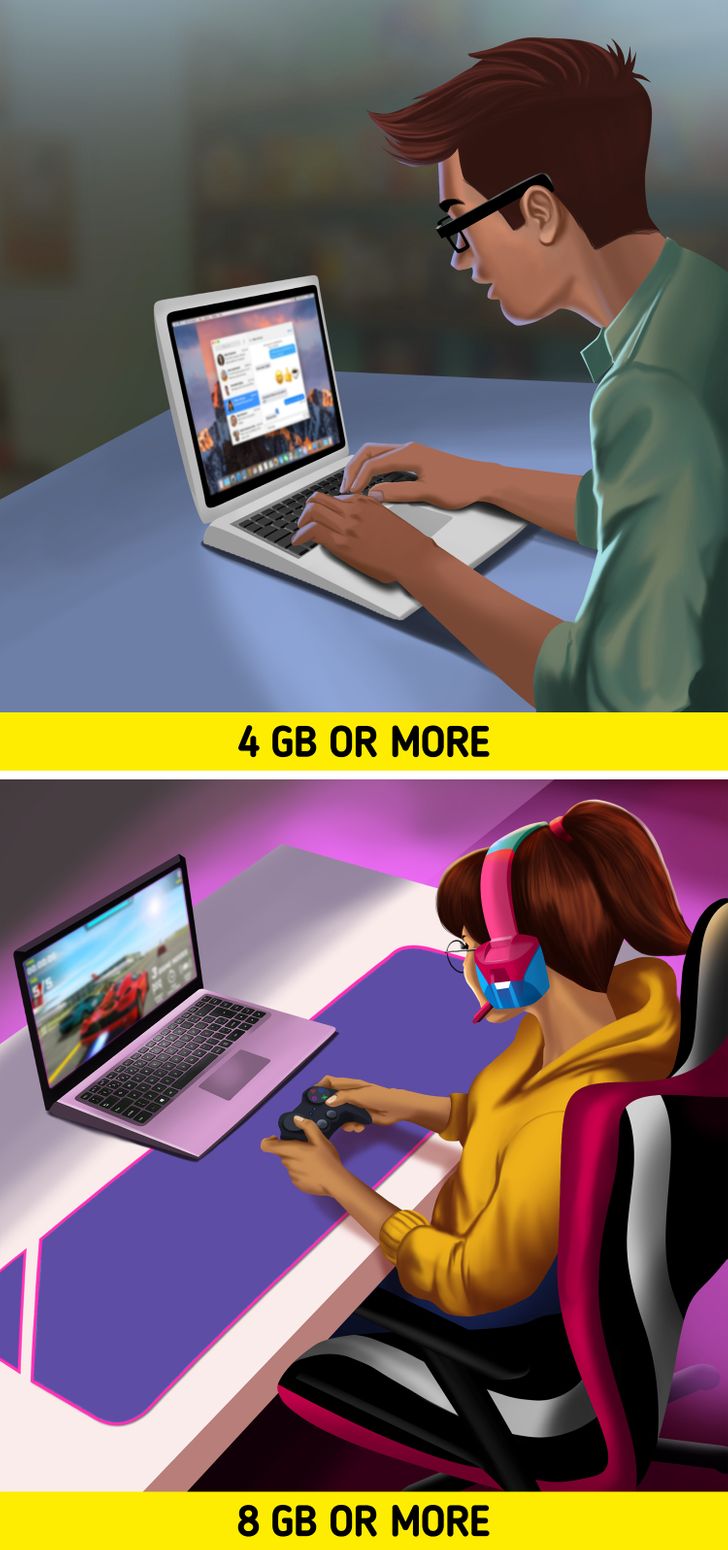
The RAM (Random-access memory) stores the computer tasks before they reach the processor. It then takes them and interprets them as we explained in the previous point. The greater the RAM memory capacity, the more tasks the processor can perform at the same time.
This aspect is critical if you use heavy software or plan on using numerous programs in parallel. Next, we detail the amount of RAM required according to the utility you’ll give to your laptop:
-
4 GB or more: Browse the internet and social media, watch videos.
-
6 GB or more: Write documents, create spreadsheets, presentations, or perform office work in general.
-
8 GB or more: Streaming HD movies, edit photos and videos, produce music, and play video games.
-
16 GB or more: Use graphic design tools, photo editing, videos, or music production professional software.
5. Memory

It’s important to note that the hard drive is the hardware in charge of storing all documents, videos, programs, music, and files in general on a laptop. While this feature is already integrated into a new device, you can buy an external hard drive in case you want greater storage, or if you need to transfer your files from one point to another. The 2 types of main hard disks are:
-
HDD (Hard Disk Drive): They’re the most economical and common on the market. They’re recommended if you need more than 1 TB of storage or if you want to save large files, like video games, videos, or shows.
-
SSD (Solid-State Drive): Although they can be more expensive, they use less energy and allow you to access your files much faster. They’re perfect if you want to navigate your documents quickly or if you don’t need more than 256 GB of storage.
6. Monitor
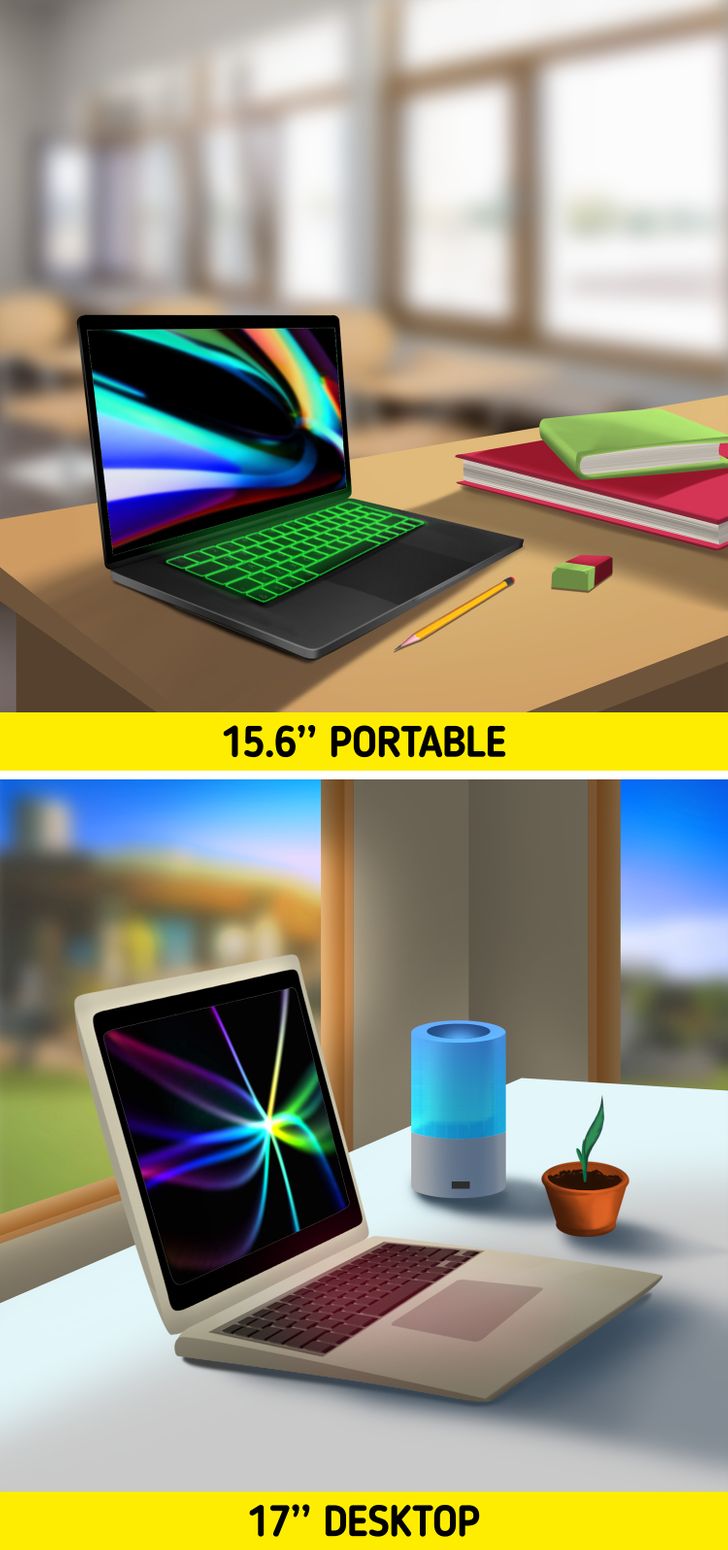
In this regard, you should consider 2 fundamental aspects: size and resolution. First, it’s important to note that the screen size can influence how portable your laptop is. This is measured in inches, from corner to corner. You can generally find 12’’ to 17’’ screens, and one of the most favored options is the 15.6’’, as it offers a good balance between comfort and portability.
Just to keep this in mind, the resolution is the total number of pixels that light up in different colors to create an image. Generally, a greater amount of pixels will make the image sharper and better quality, although this may mean a higher use of the battery and the processor. Nowadays, most screens come with a total of 1920 × 1080 pixels (Full HD 1080p), but you can also find laptops with screens in 4K, which are capable of reaching 3840 × 2160 pixels.
7. Connectivity

Connectivity refers to how your laptop links to other devices, like drives, screens, smartphones, video game controls, etc., which generally connect to your laptop through ports or small holes in it. Among the most common, these stand out:
-
VGA: Allows you to connect older monitors and televisions. Unlike HDMI ports, they transmit analogous video signals, so you won’t be able to see HD content through them. It’s likely that some modern laptops no longer have this type of port incorporated.
-
Ethernet: Allows you to connect to the internet more securely and quickly. Even though most laptops connect through Wi-Fi, it might be important to consider this port if you plan on visiting places with low connection quality.
-
HDMI: Allows you to connect your laptop to any modern monitor or television. These ports transmit Full HD signals, so you can enjoy a better image quality, even if your laptop screen has less resolution. In addition to the image, this port also transmits sound, so you won’t have to connect additional cables to your TV.

-
Thunderbolt: This port is exclusively found on Apple laptops and computers, like MacBook and iMac. It allows you to connect to a series of devices quickly. However, some could be incompatible with other devices and might require additional adapters.
-
USB: This allows you to connect a series of devices, like a mouse, a keyboard, a camera, and a smartphone. Generally, laptops come with at least one USB port, but you can always purchase a tool that increases this amount. You can also find USB-C ports, which are a more up-to-date version used in some advanced and modern computers.
-
SD card slot: This is used to connect memory cards commonly employed in photographic or video cameras. This function also allows you to transfer the content from a camera to your laptop easier and faster.