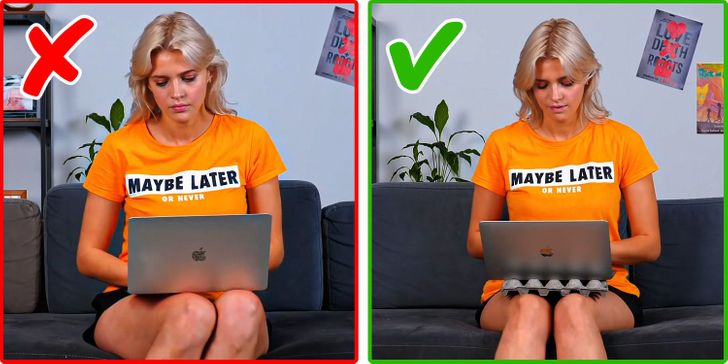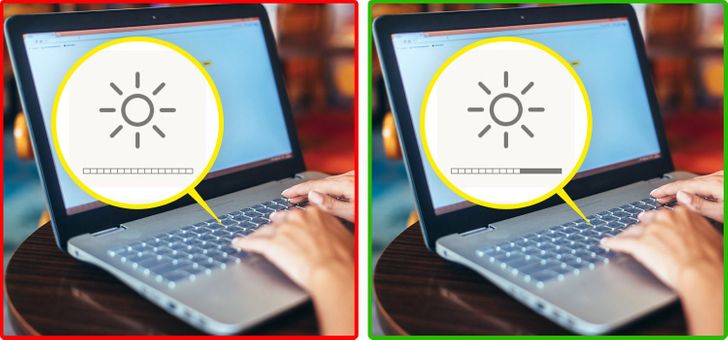7 Tips to Keep Your Laptop Cool and Prevent It From Overheating
Sometimes when we’re working or studying on a laptop, we can feel that the bottom becomes very hot. After a few hours, the machine may become slow or it can even shut down unexpectedly. 5-Minute Crafts is letting you in on some tricks that will help you keep your laptop cool and prevent it from overheating, thus, extending its lifespan.
1. Keep your laptop elevated.
-
To ensure your laptop performs at its best, it’s necessary to allow air to flow underneath it so that the fans don’t overheat.
-
You can keep it slightly elevated by placing a pair of forks underneath the computer. Just cover them with duct tape to prevent them from slipping.
2. Avoid placing it directly on your legs.
-
Don’t put the laptop on your lap since you could block the airflow needed for the fans to cool it.
-
The heat emanating from the device could cause burns and reddening of the skin.
A simple and inexpensive way to do this is to place an empty egg carton between your legs and your laptop.
This will protect your skin and keep the laptop’s fans clear.
3. Work on a flat surface.
- Carpets, blankets, pillows, clothes, and our own bodies can block ventilation and generate more heat to your laptop.
- Use your laptop on a flat surface, free of any items that can insulate or damage the fans.
- Place your coffee cup or glass of water away from the computer.
4. Suspend it or turn it off when you’re not using it.
- Leaving your laptop on while you’re away is never a good idea. The battery will drain and the processor and fans will keep working.
- If you’re going to take a break, choose to close it. And if you’re not going to use the computer for more than 2 hours, it’s best to just turn it off.
5. Try to keep it in a cool environment.
- Your laptop may overheat if you expose it to direct sunlight or if you use it in a hot, humid room. Excessive heat will cause damage to the hard drive and battery. In addition, you will notice that it slows down in performance, becoming sluggish.
- Try to keep the laptop in a cool area. If your room has a fan or air conditioner, turn them on — they will help keep the system running at its best.
6. Use a cooling mat.

- Buy a cooling mat and use it under your laptop. This will provide more coolness to the fans.
- Try to purchase one according to the specifications and size of your laptop.
7. Perform technical maintenance on your laptop.
- Dust particles, lint, and other dirt can become embedded inside and outside a computer’s fans. It’s necessary to have a specialized technician perform maintenance periodically to clean your laptop internally.
- This way, you can extend the lifespan of the equipment and prevent internal damage.
Recommendations
- Reduce the brightness of your screen. The more brightness you use, the more your computer will work at its maximum, causing it to overheat.
- Download and apply a program that helps you regulate the temperature of your laptop (Windows or Mac). With these apps, you will be able to check the tasks, programs, or windows that are consuming more energy.
- Don’t seal or use tape to block the ventilation of the bottom of your laptop. It’s very important that the heat is able to escape freely, according to the model and manufacturer.
- Keep the software updated in accordance with the requirements of your computer.