How to Back Up Your iPhone
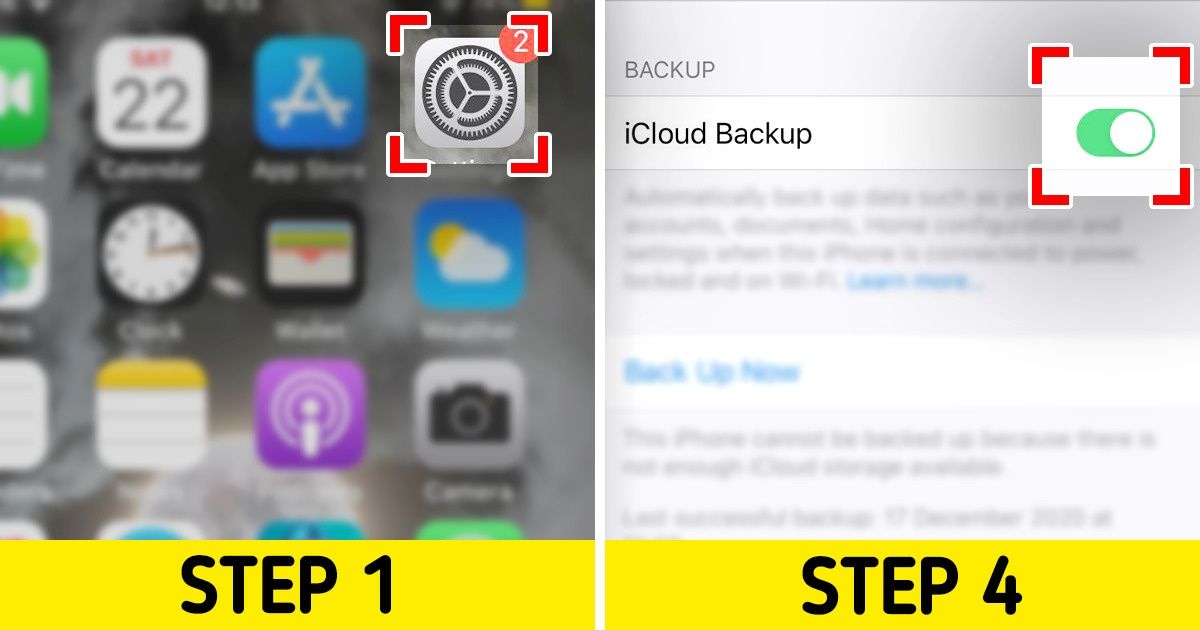
Doing regular back ups can cover for us if our phone goes through a system failure, or worse. For that reason, 5-Minute Crafts has come up with an easy guide on how you can do this.
1. Open your settings app.
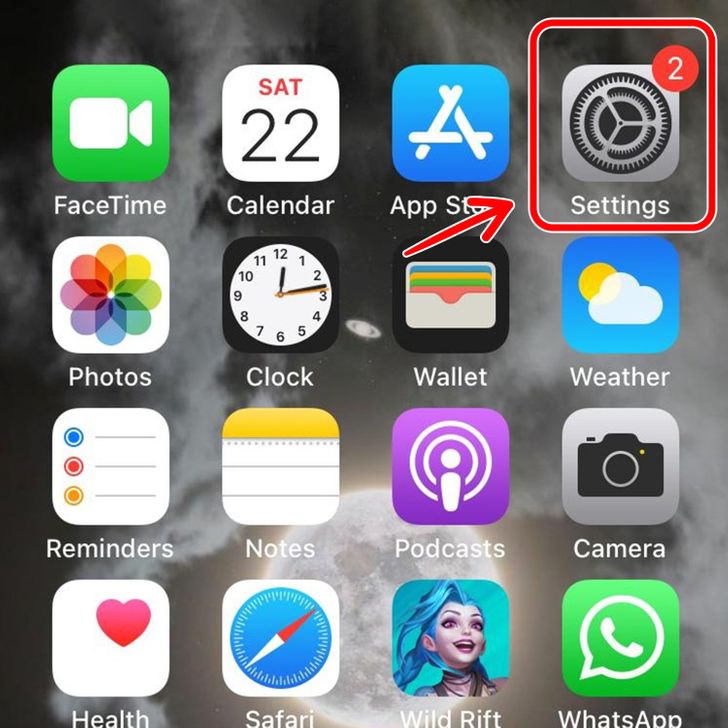
2. Click on your name.
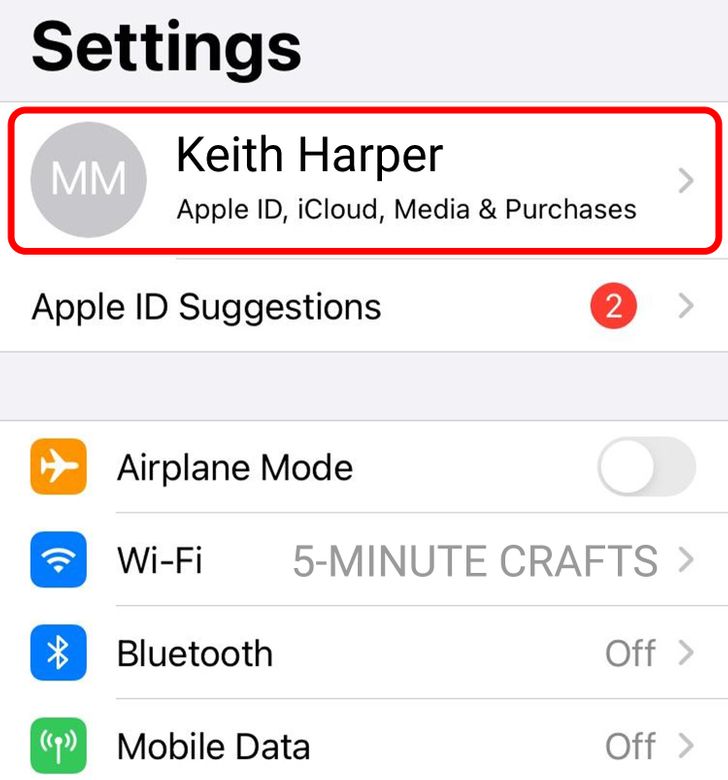
3. Click on “iCloud”.
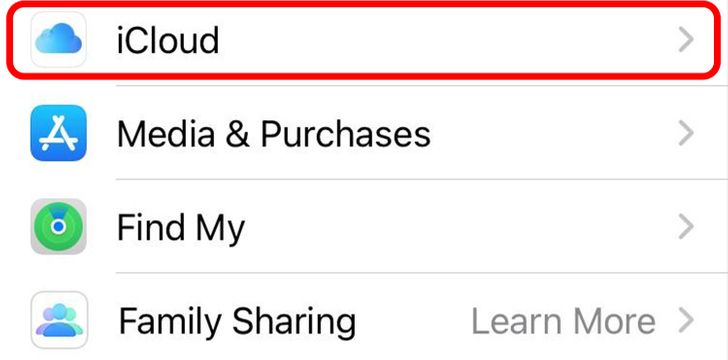
4. Turn on “iCloud Backup.”
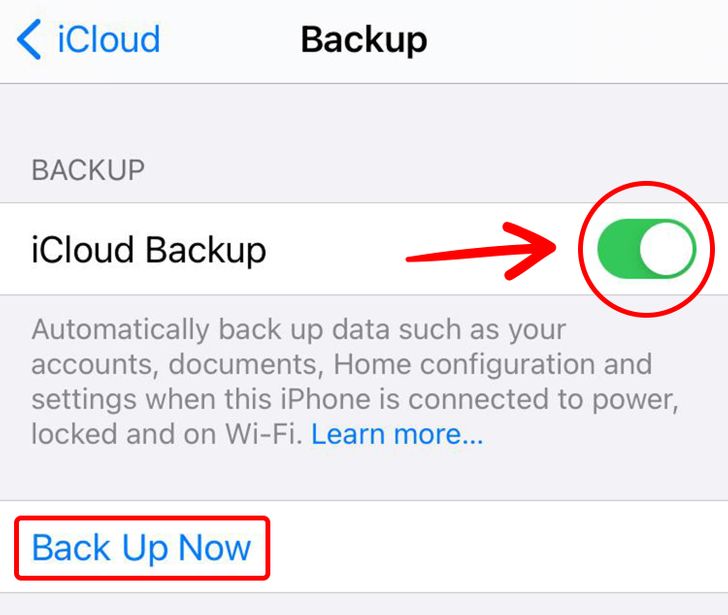
Note: To back up manually, click on “Back Up Now.”
Share This Article