How to Change Your Username on Snapchat
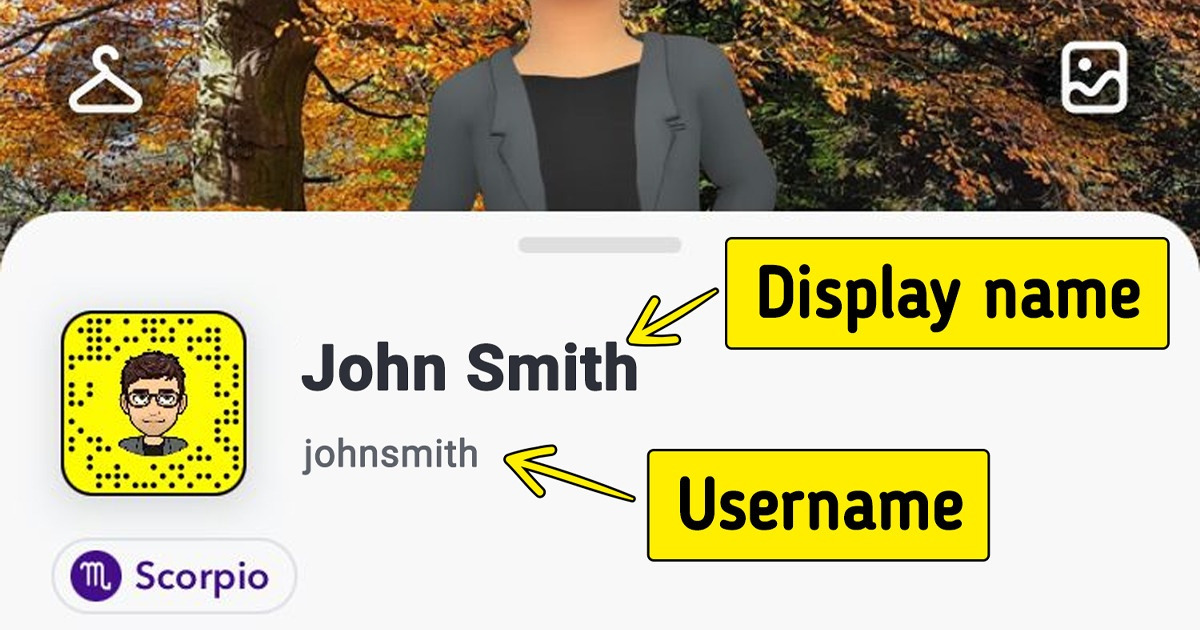
Usernames can either get boring or old — maybe even both. Perhaps you were too young when you created the account, or you were just in a rush and wanted to get it over with. Snapchat isn’t an exception for this, and because of that, we at 5-Minute Crafts have prepared a guide to help you change yours.
❗Disclaimer: You’re only able to change your Snapchat username once a year. If you decide to do this, it becomes an irreversible process.
Step 1: Open settings
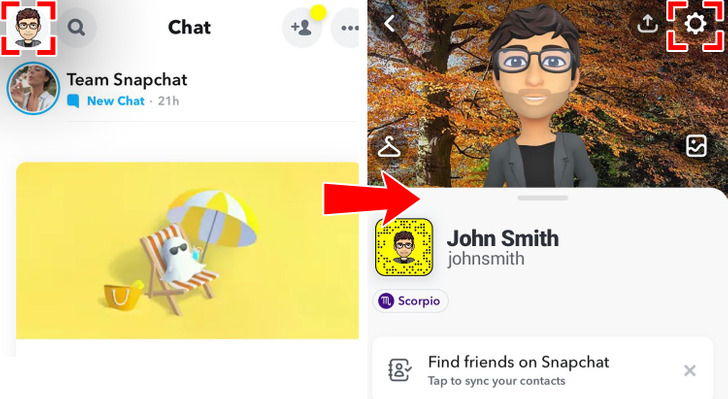
- First, you’ll need to click on “My profile” in the top left corner.
- Afterward, tap on the Gear icon to open “Settings.”
Step 2: Click on “Username”
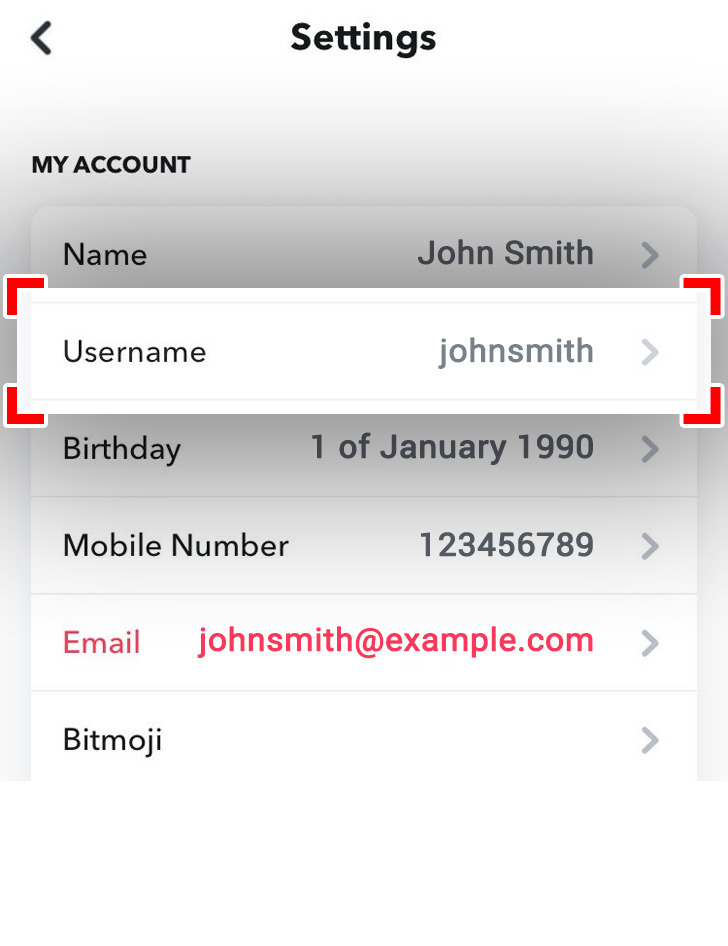
Step 3: Click on “Change Username”
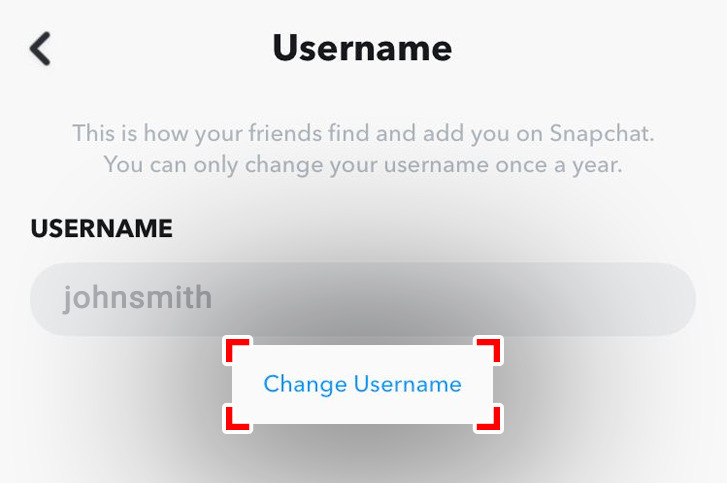
Step 4: Write your new username
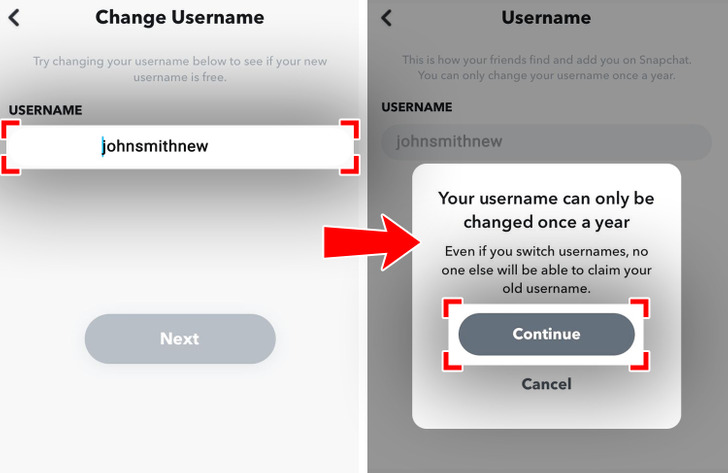
- A warning will pop up to let you know you can only do this once a year.
- Click “Continue” if you wish to proceed, and type out your new desired username afterward.
Step 5: Confirm your password
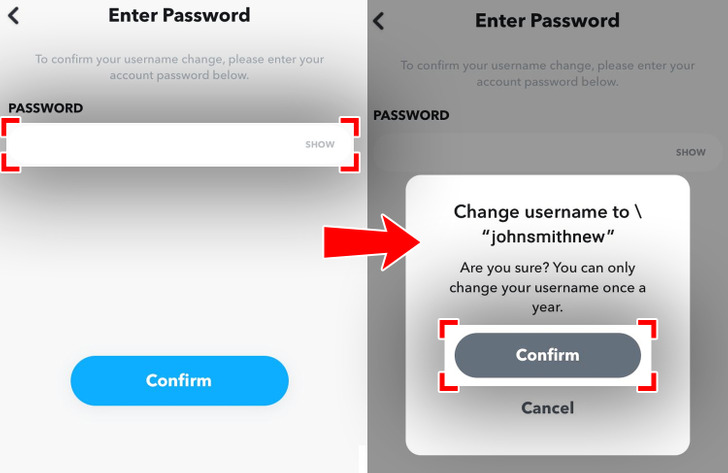
- After confirming your password, you’ll need to confirm if you really wish to change your username, since you can only do it once a year.
Result
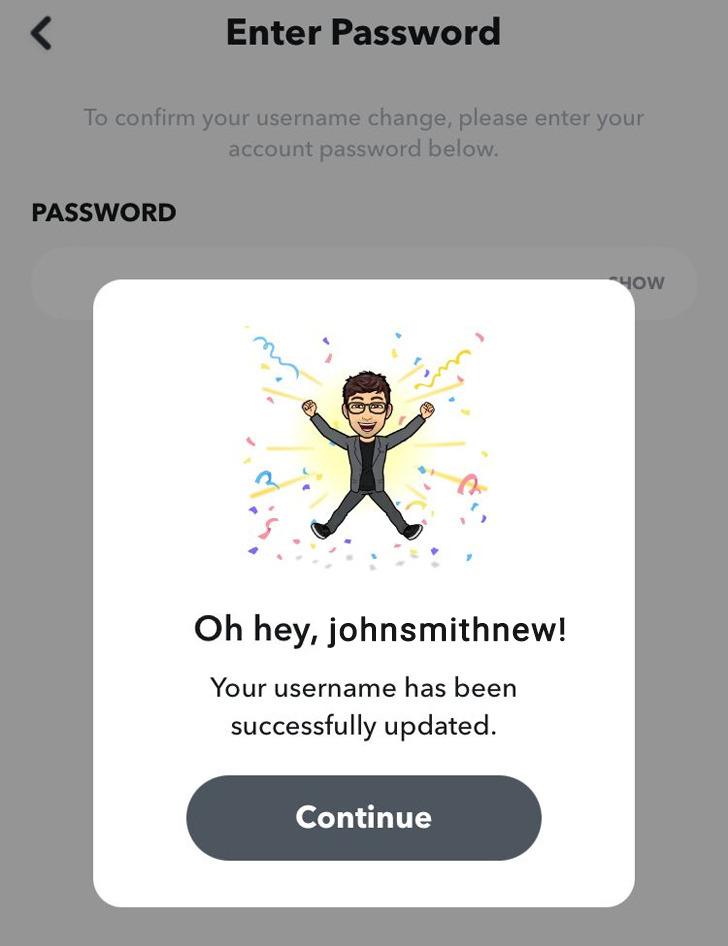
- You’re done, and now have a new username!
Bonus: Difference between username and display name
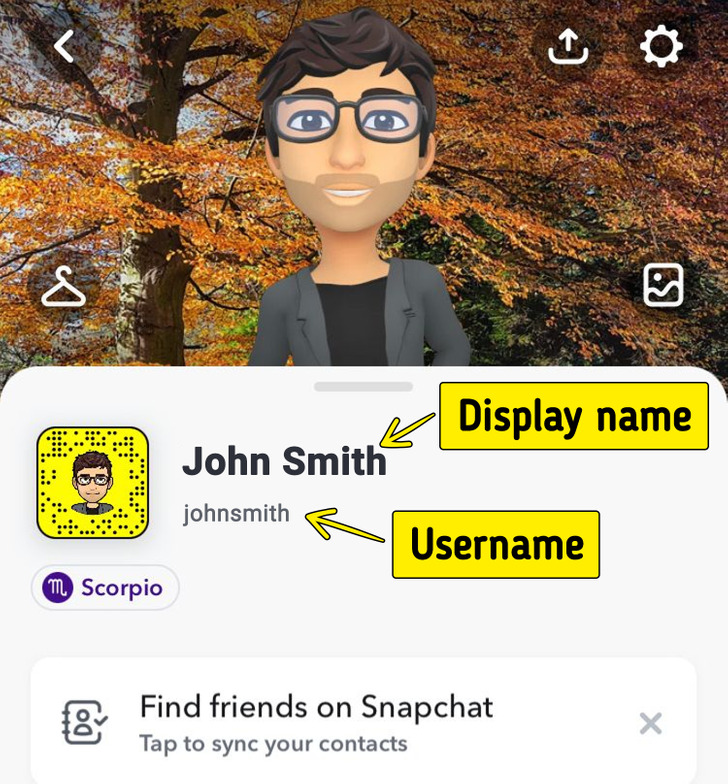
Your username is set, and you can only change it once a year. Your display name, however, can be changed at any time you want. It’s also how you’re seen on Snapchat.
Share This Article