How to Change Your Username on Twitter
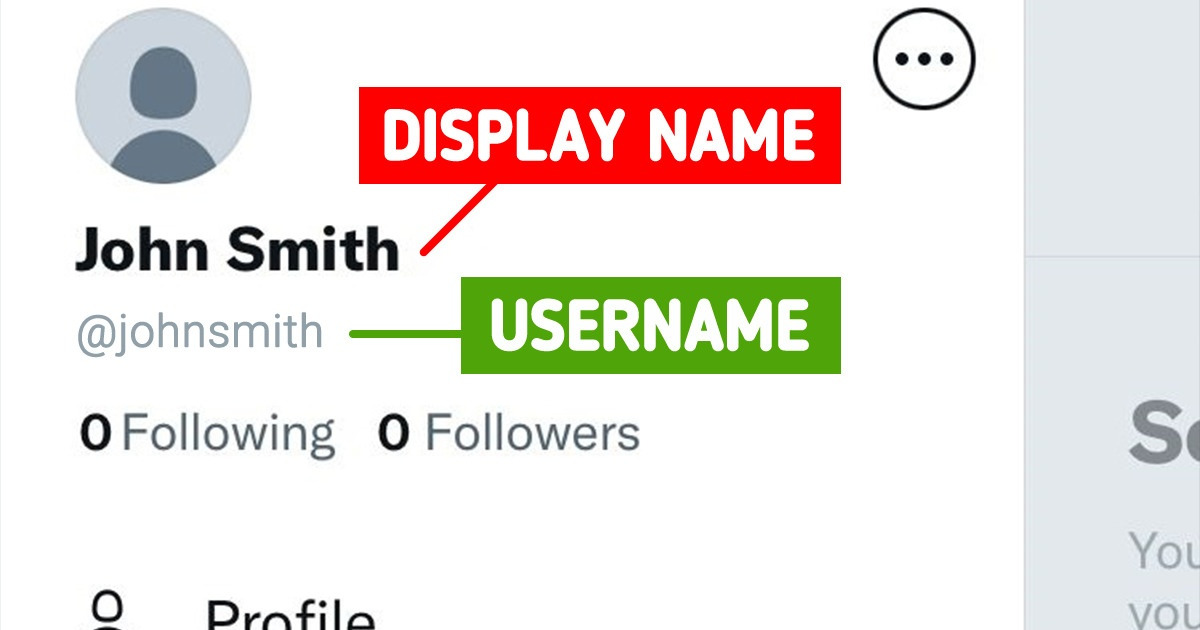
Changing your username on social media can be the breath of fresh air you were looking for. Perhaps you made a mistake when you first made the account. Or maybe you’ve just grown too tired of your old one. Whatever the reason might be, 5-Minute Crafts will show you the steps to do this on Twitter.
Step 1: Go to “profile.”
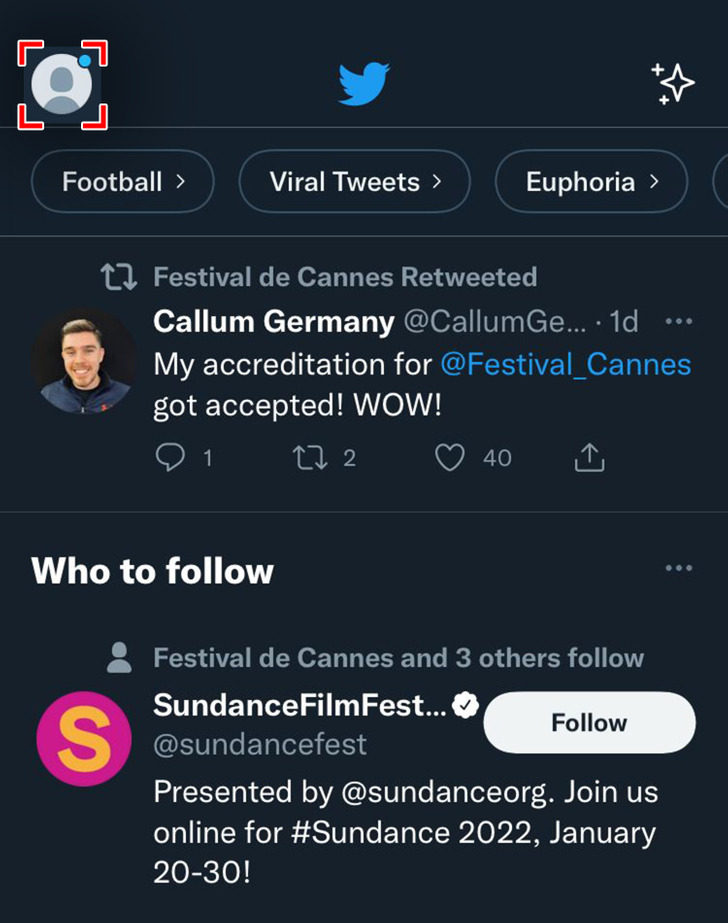
Step 2: Click “Settings and privacy.”
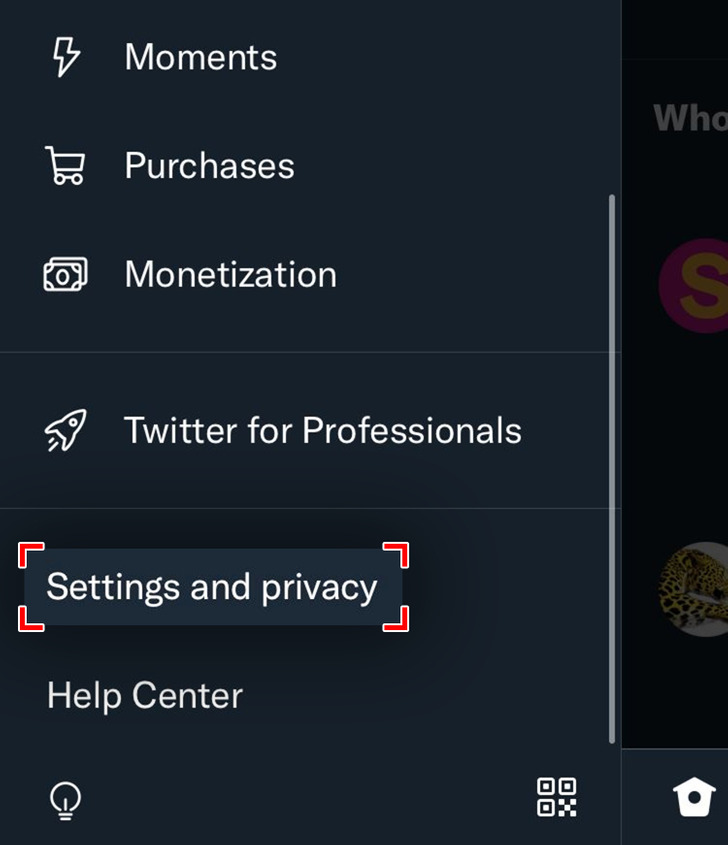
Step 3: Tap “Your account.”
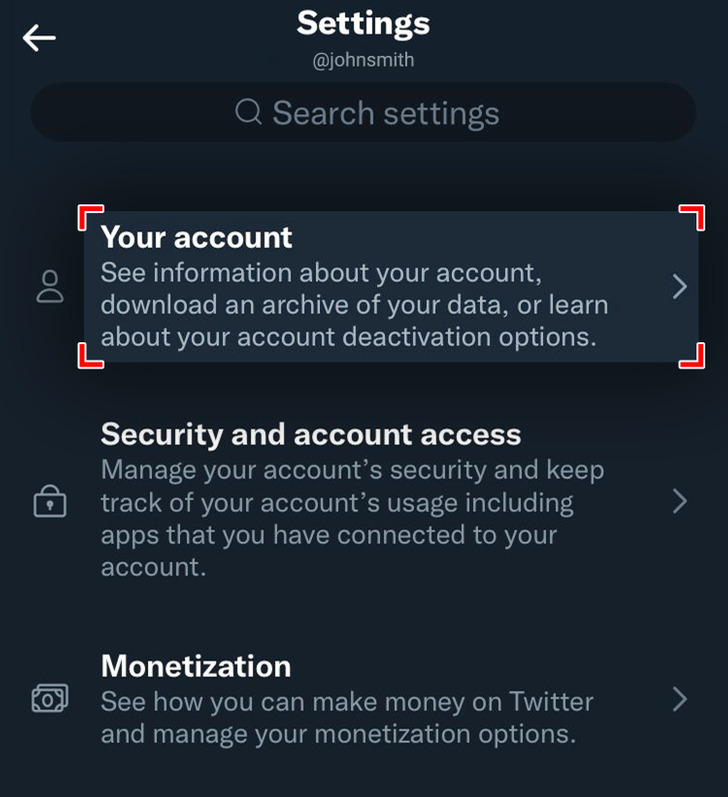
Step 4: Select “Account information.”
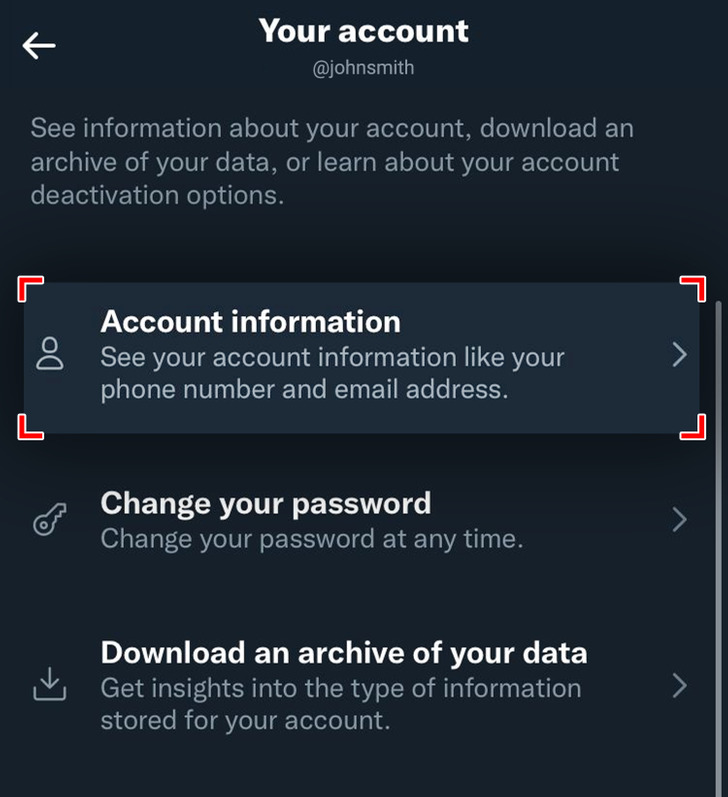
Step 5: Click on “Username.”
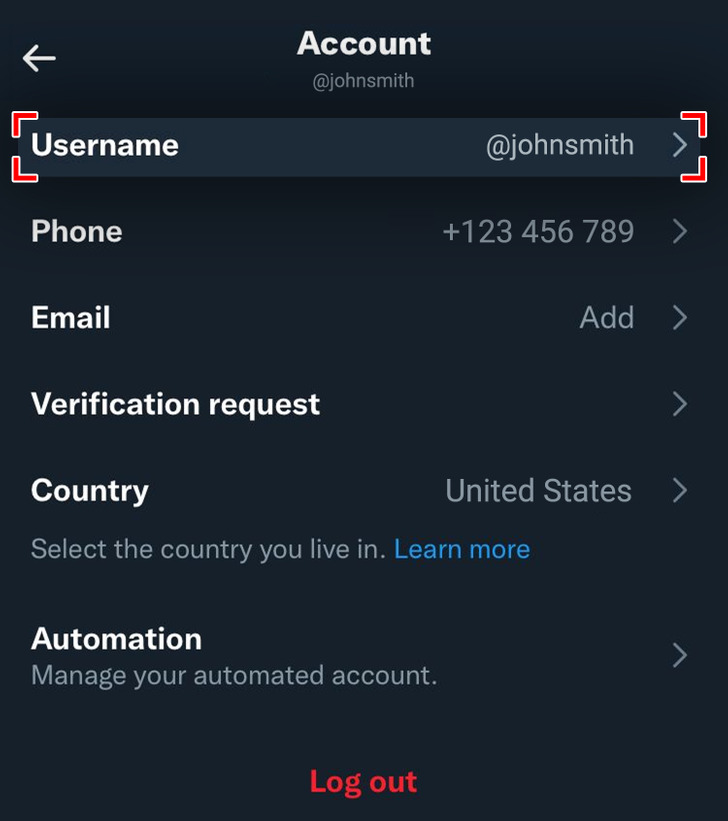
Step 6: Change your username.
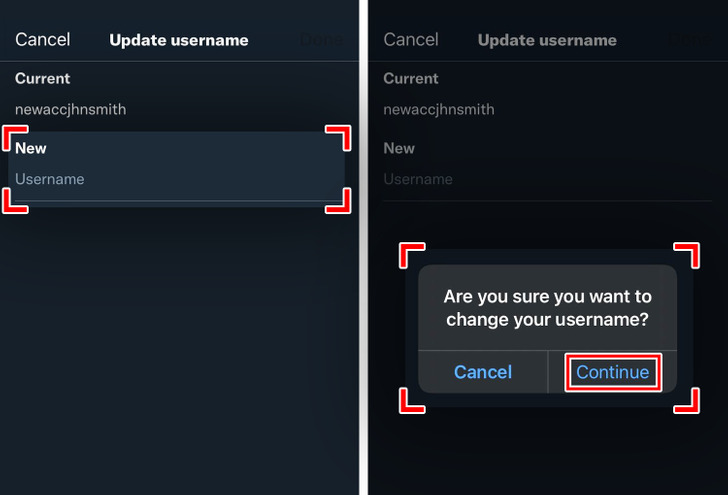
- Before your username changes, you’ll need to confirm it by clicking “Continue” on the pop-up window.
Result
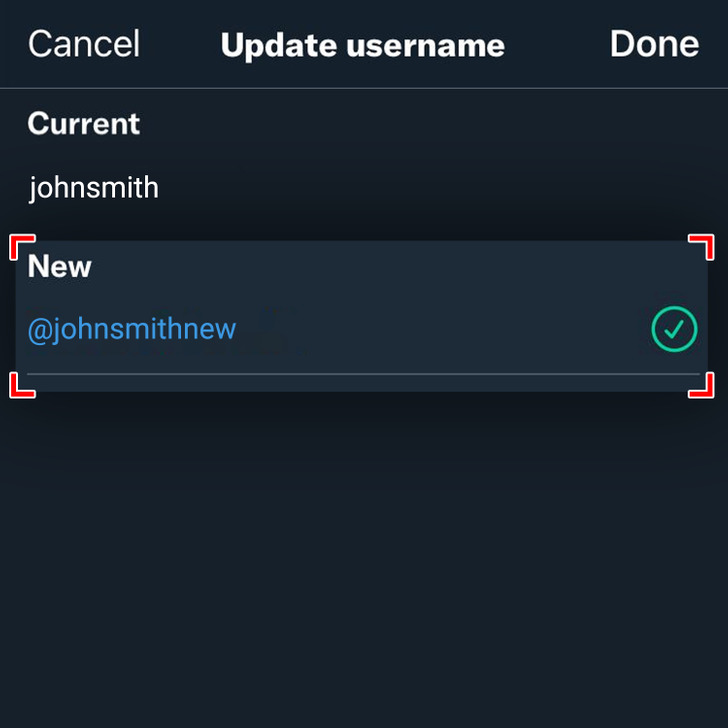
Bonus: the difference between “username” and “display name”
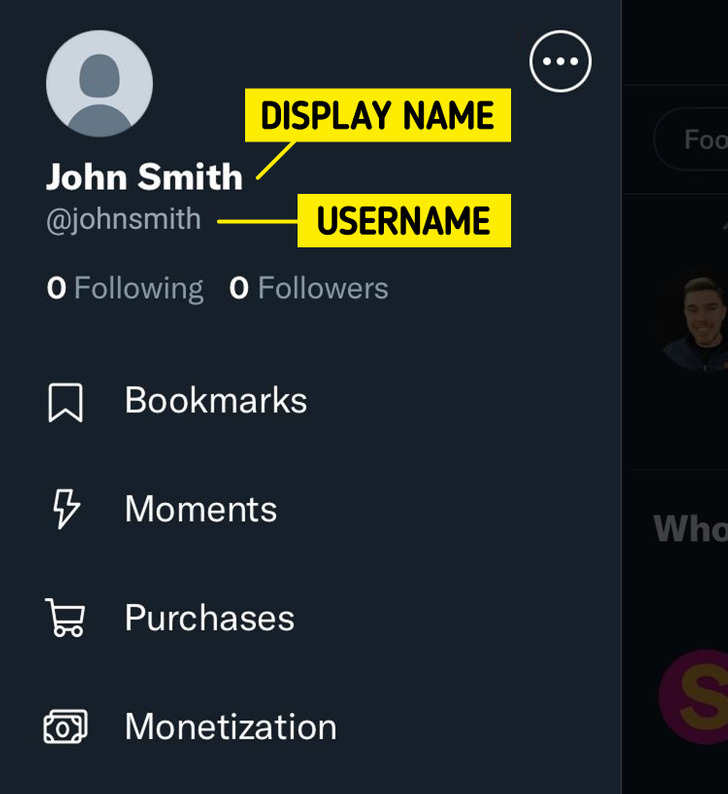
A username on Twitter will always begin with an “@” symbol. It’s unique, and it’s what you use to log into your account. It’s also what people use when they want to search for your account.
A display name, however, is just how someone identifies themselves on the network. You’re able to change it whenever you like by simply going to “Profile” and clicking “Edit profile.”
Share This Article