How to Clear Browser Cookies
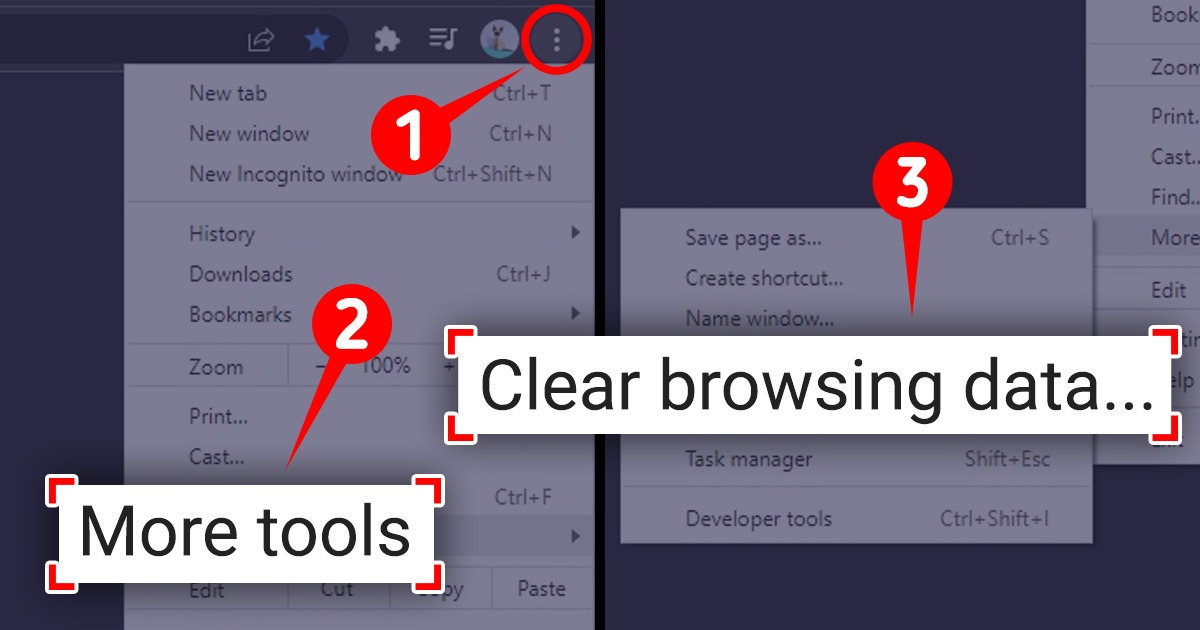
While surfing the web, you’ve probably seen pop-ups mentioning browser cookies that appear when visiting a website. Most of the time, you just click “accept” and move along. Although browser cookies are mostly harmless, it’s good to know how to get rid of them.
5-Minute Crafts created a step-by-step guide on how to clear cookies depending on your preferred browser.
1. Google Chrome
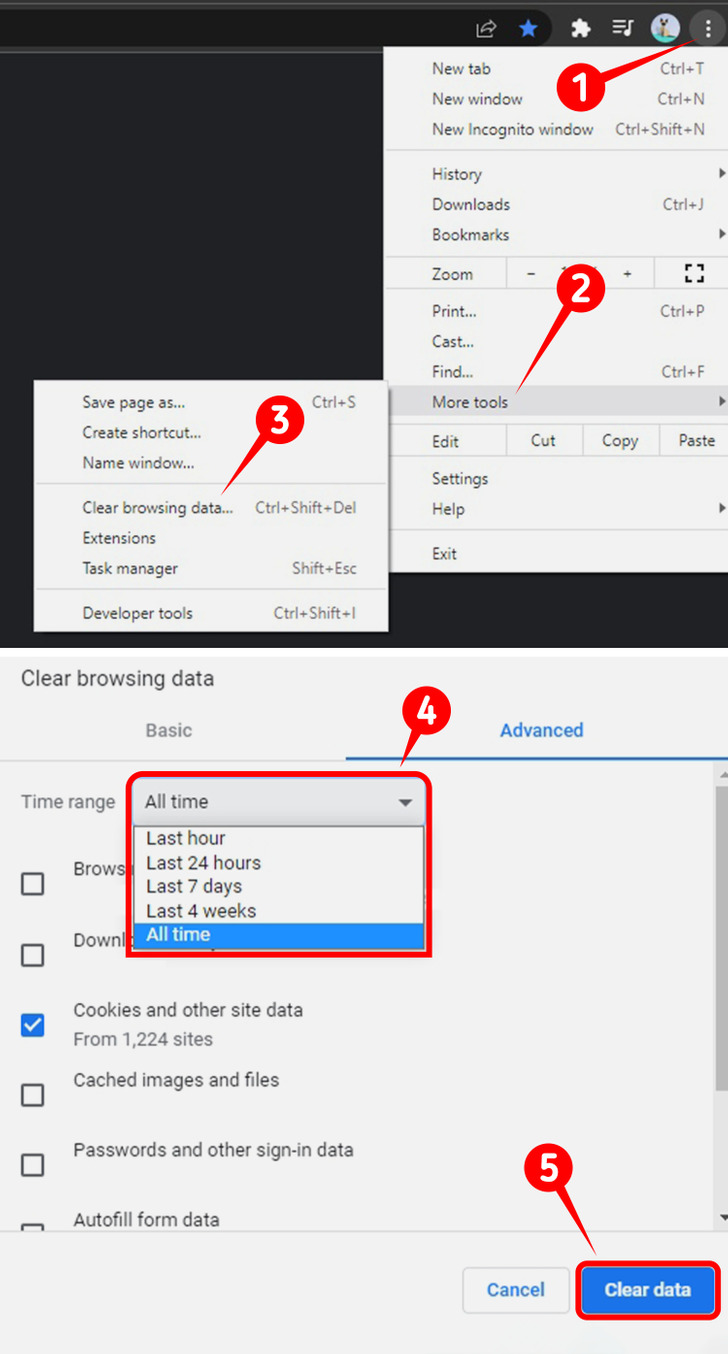
- On the top right corner of Chrome, click More.
- Click More tools.
- Next, click Clear browsing data.
- Select a time range.
- Lastly, click Clear data.
2. Microsoft Edge
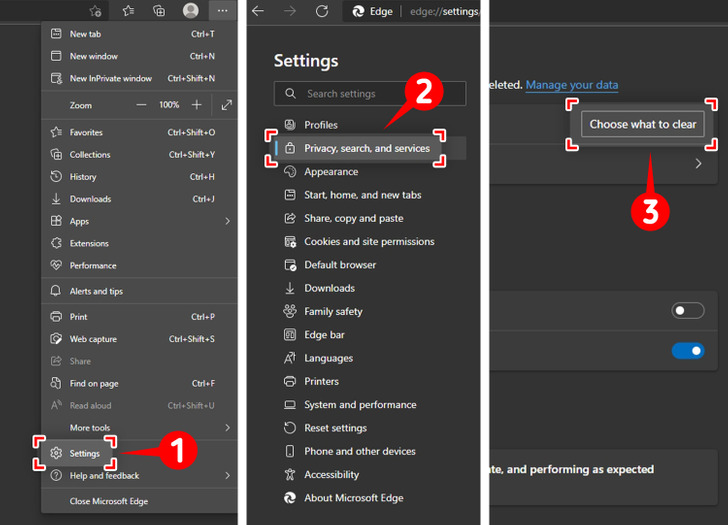
- On the top right corner of Microsoft Edge, select Settings.
- Then, on the left side menu, click Privacy, search, and services.
- Look for the Clear browsing data menu and click Choose what to clear.
- Pick a time range.
- Click Clear now.
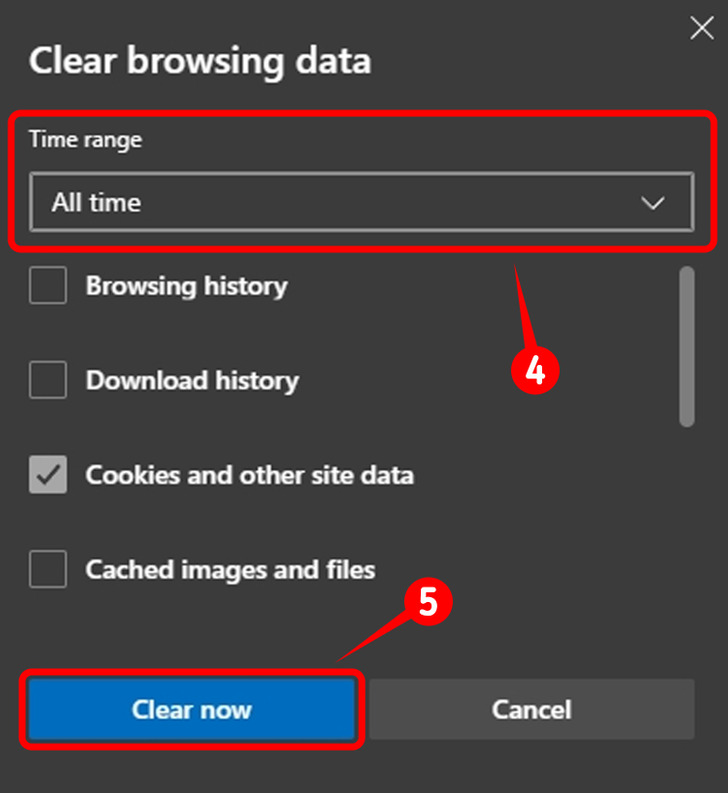
3. Mozilla Firefox
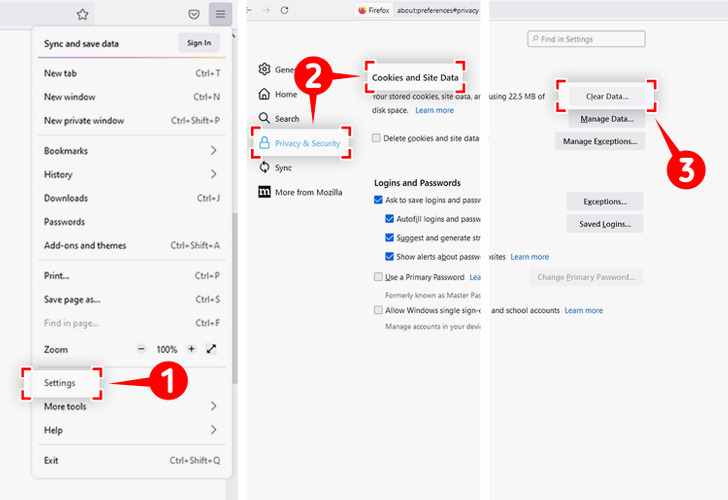
- Open Firefox, click the menu button on the top right corner, and select Settings.
- Next, click Privacy & Security and navigate to the Cookies and Site Data section.
- Select Clear Data...
- Checkmark Cookies and Site Data and Cached Web Content.
- Select Clear.
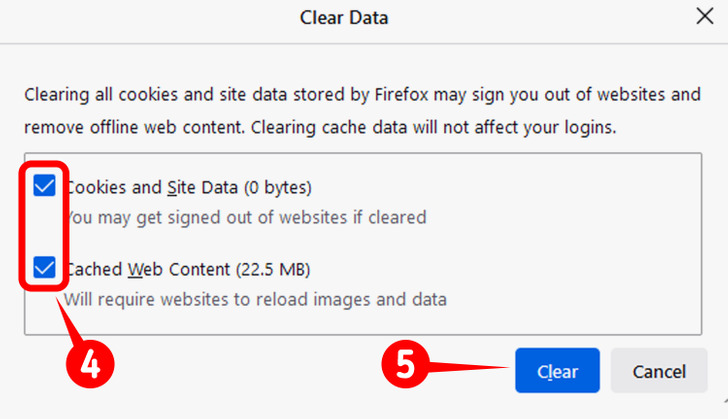
4. Opera
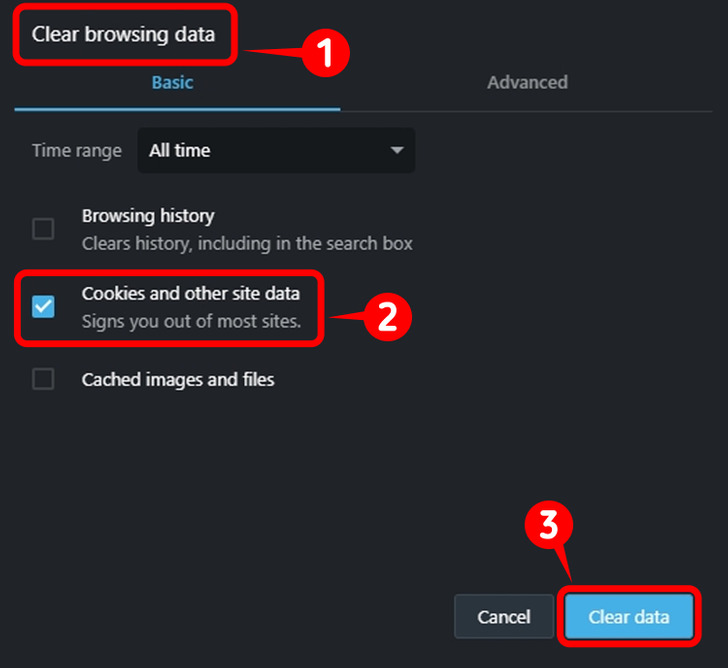
- Open Opera and press Ctrl+Shift+Del.
- On the menu that just popped up, checkmark Cookies and other site data.
- Select Clear data.
5. Safari
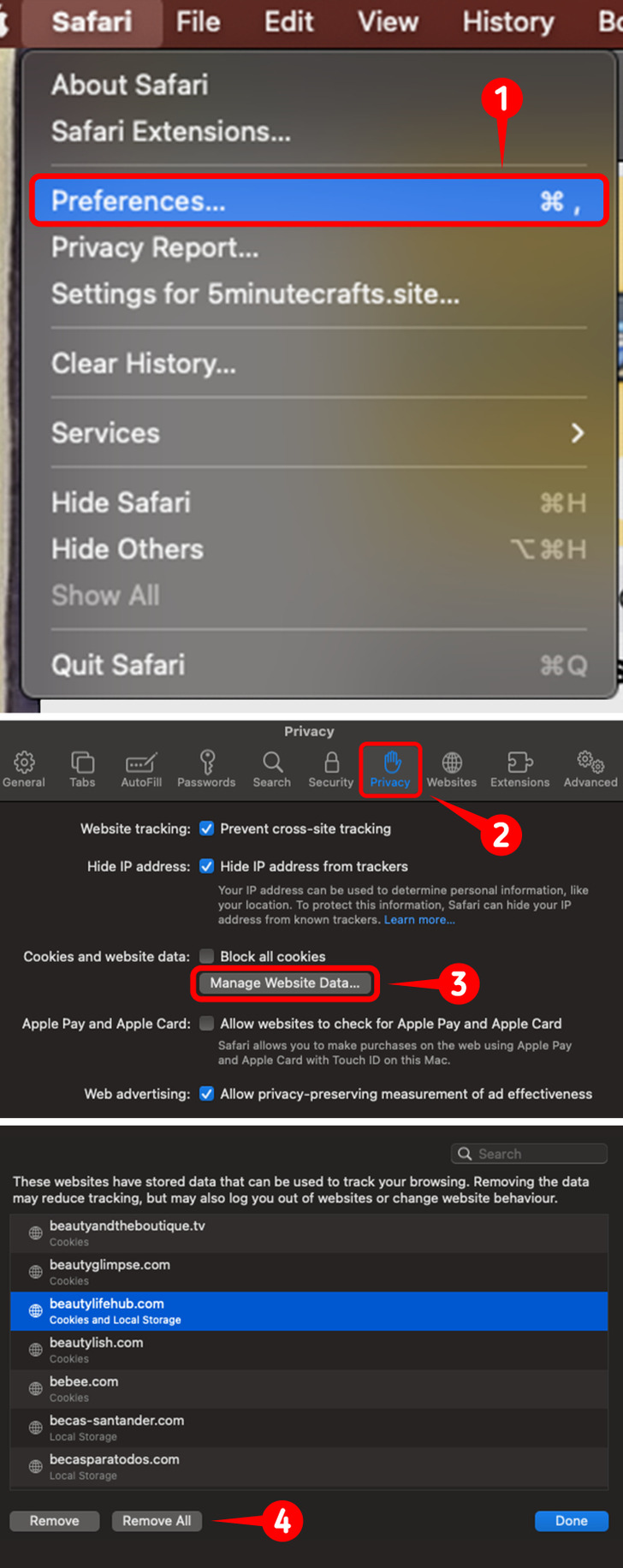
- On the top left corner of Safari, click Preferences.
- Select Privacy.
- Then Manage Website data.
- Click Remove All.
Share This Article