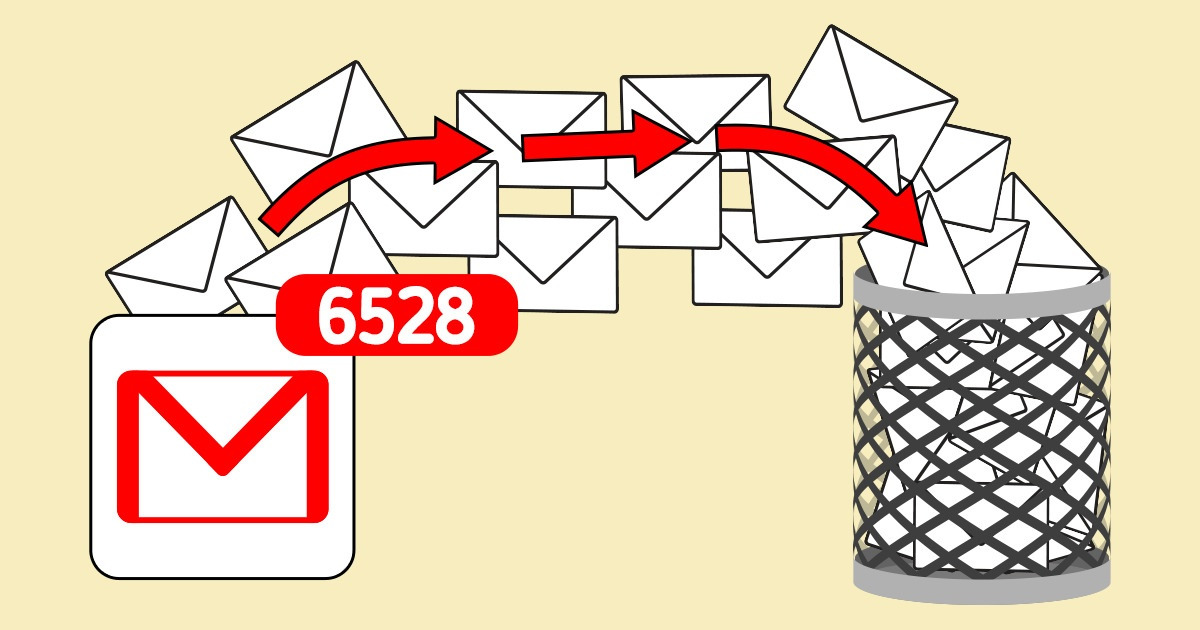
How to Clear Out Your Email
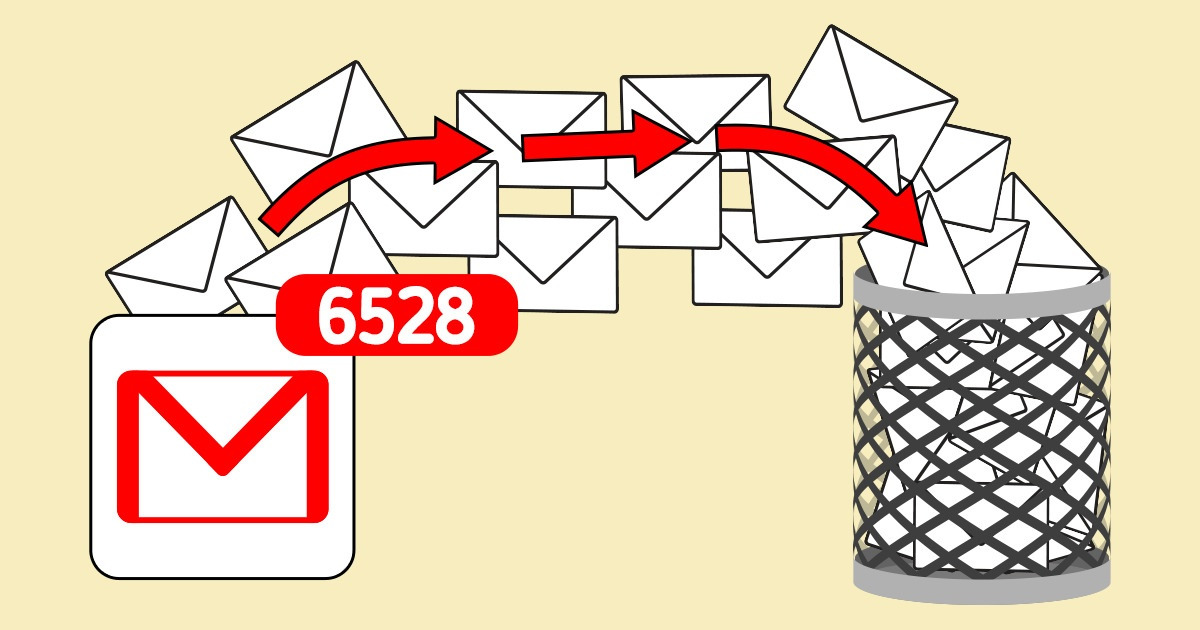
A big influx of emails can make your inbox feel messier than you’d like it to. With that in mind, 5-Minute Crafts has come up with a guide on how to keep it tidy, while also getting rid of spam.
1. Filter your emails.
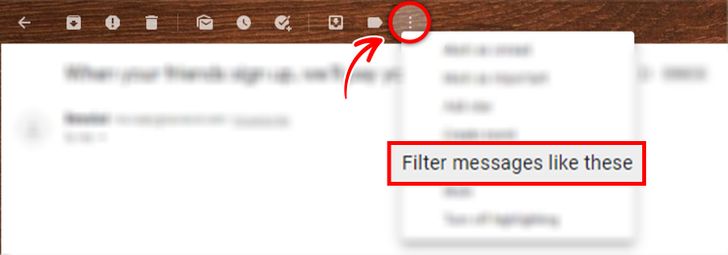
- Identify the emails you want to delete.
- For Gmail users, click the 3 dots at the top of the email, and select “Filter emails like these.”
- Select your chosen emails, and delete them.
2. Unsubscribe from unwanted emails.
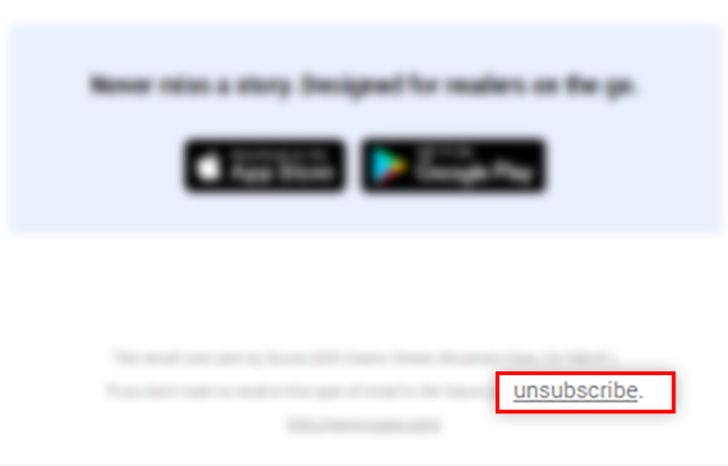
- Click on emails you’d like to stop getting notifications from.
- Look for where it says “Unsubscribe” at the bottom of the email, and click it.
3. Group them together.

- Use tags to label your emails or create folders to sort them out in different groups.
4. Archive your emails.
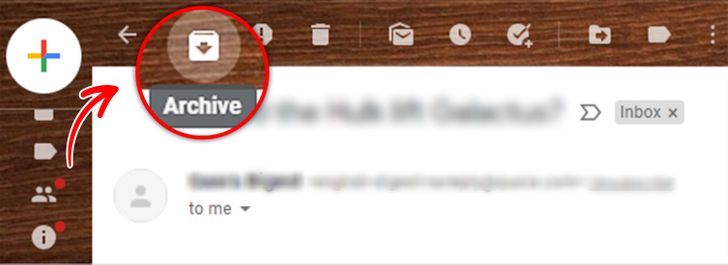
- Do this after you’ve read your emails, so that they don’t clutter your inbox.
5. Keep them in your to-do list.
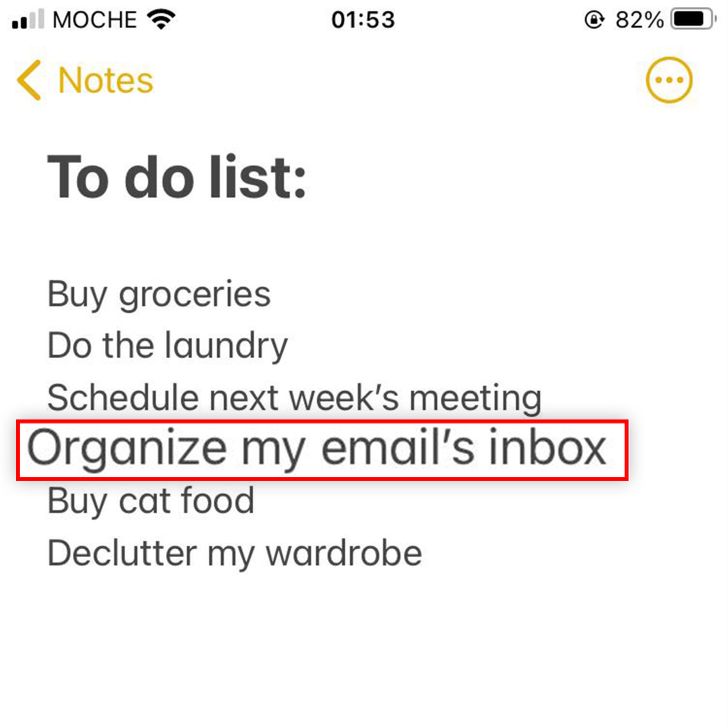
- Add taking care of your email to your daily to-do list.
6. Respond to important emails after you get them.
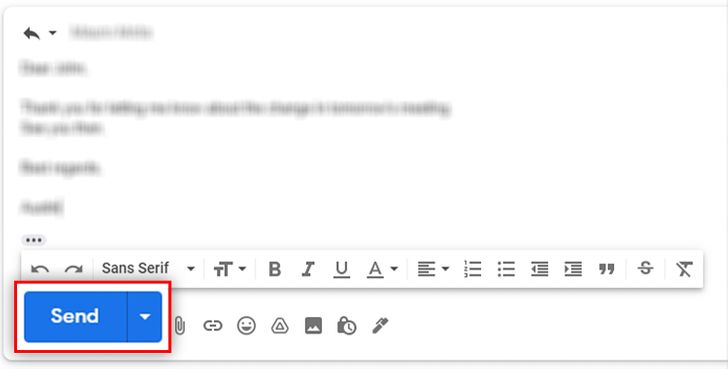
- This will keep your inbox decluttered and make it easier to scroll through your emails.
Share This Article