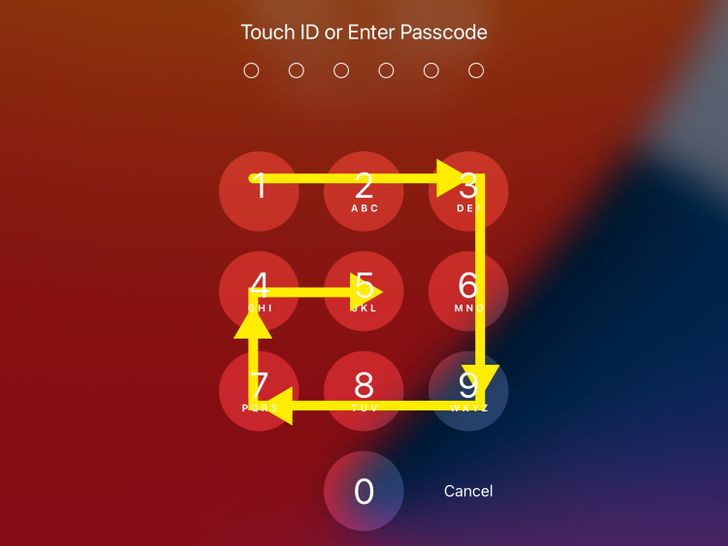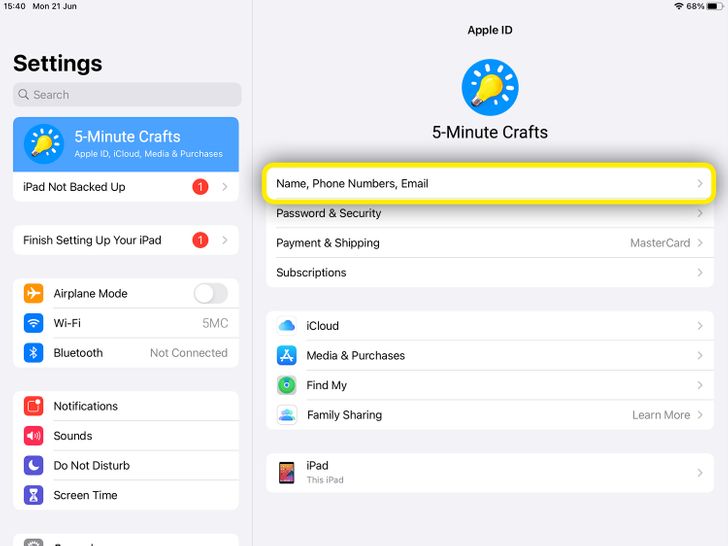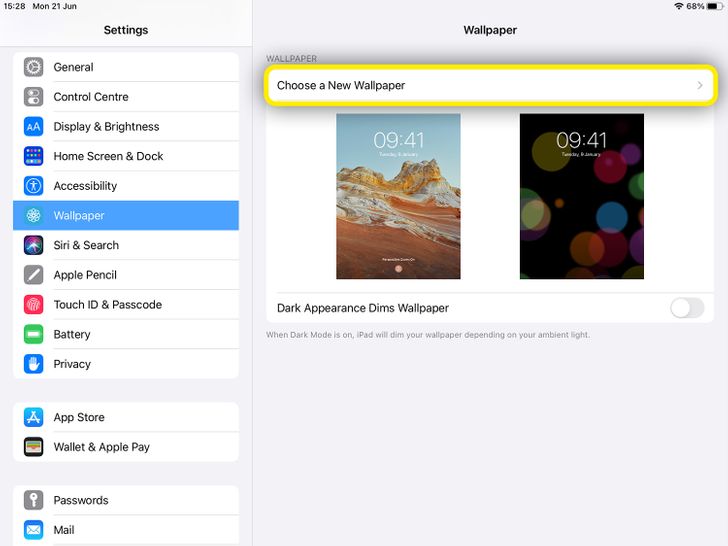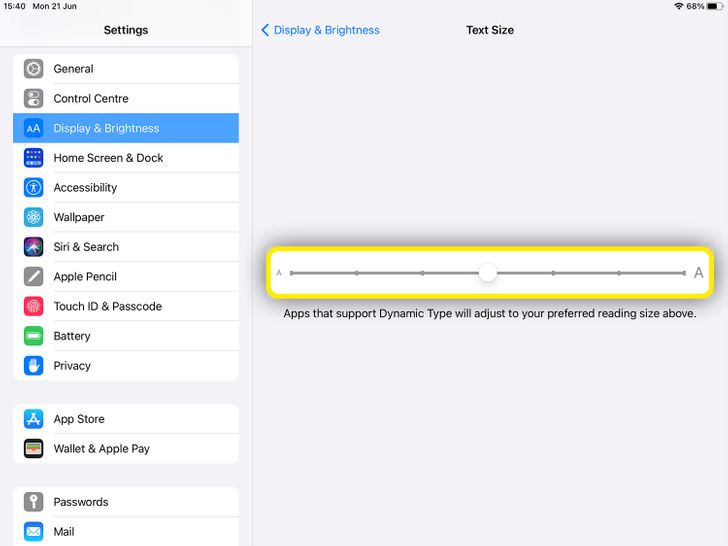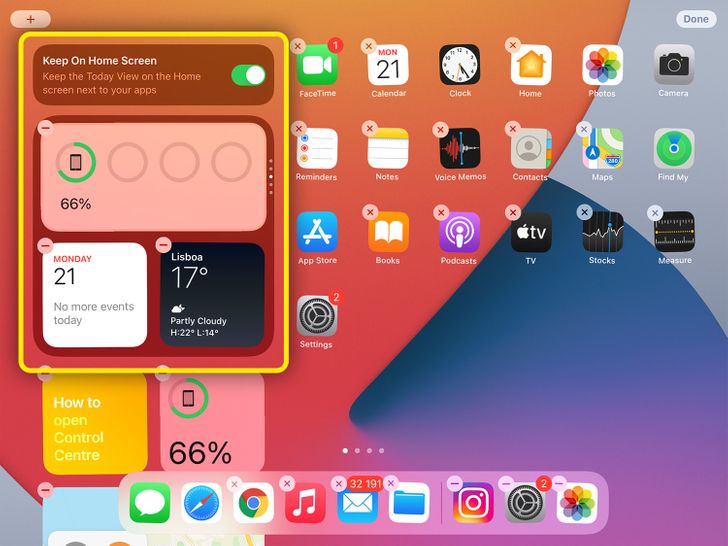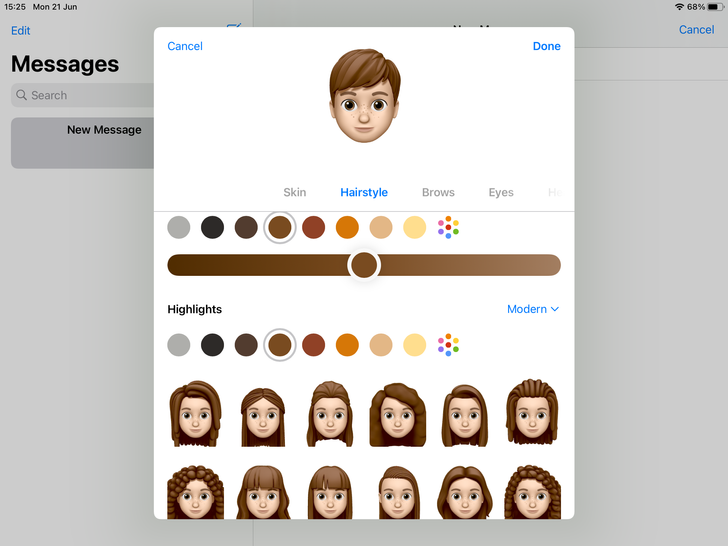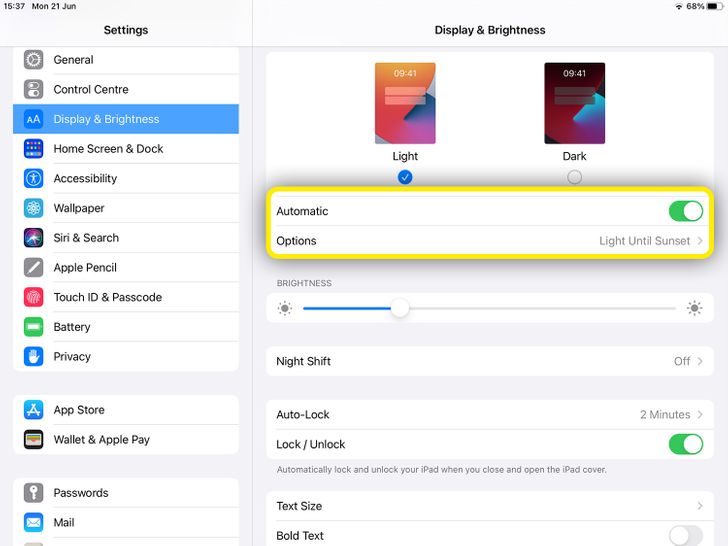How to Customize Your iPad
We can always add a bit of our own personality to our devices. To help you achieve that, 5-Minute Crafts has come up with a quick guide to show you how to customize your iPad.
1. Set up a passcode.
- Tap on the Settings app.
- Then, on Touch ID/Passcode.
Note: It might say Face ID instead of Touch ID, depending on the model of your iPad.
2. Add your personal information.
- Tap on the Settings app.
- Then, click your own name on the left.
- Afterward, click Name, Phone Numbers, Email. There, you can properly set your own information.
3. Choose a different wallpaper.
- Tap on the Settings app.
- After that, click Wallpaper and Choose a New Wallpaper.
4. Change the text size.
- Tap on the Settings app.
- Afterward, click on Display and Brightness.
- Scroll down to the bottom until you find the text size option.
5. Change your widgets.
- First, rotate the iPad into landscape orientation.
- Then, touch and hold the home screen background until your apps start to shake.
- Turn on the Keep on home screen option.
- Afterward, you can tap on the + to open the widget gallery and choose the ones you want.
Note: You can also choose the size of the widget.
6. Create a Memoji.
- Open the Messages app.
- Then, open a new message.
- There, you’ll find the Memoji icon (it should be the third one from the left).
- Now, you can create your own Memoji.
7. Use dark mode.
- Tap the Settings app.
- Then, go to Display and brightness and tap automatic.
- In the options, you can choose what fits you best.
Preview photo credit 2021 Apple Inc.
Share This Article