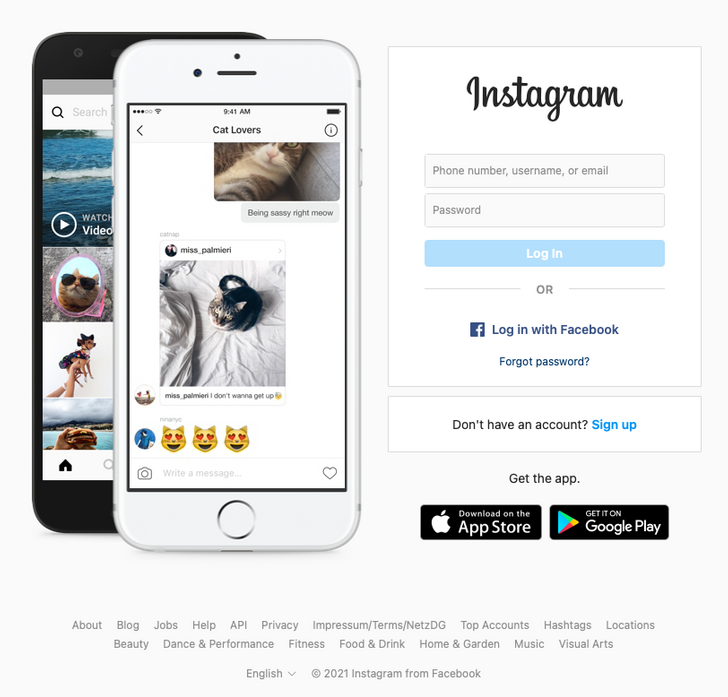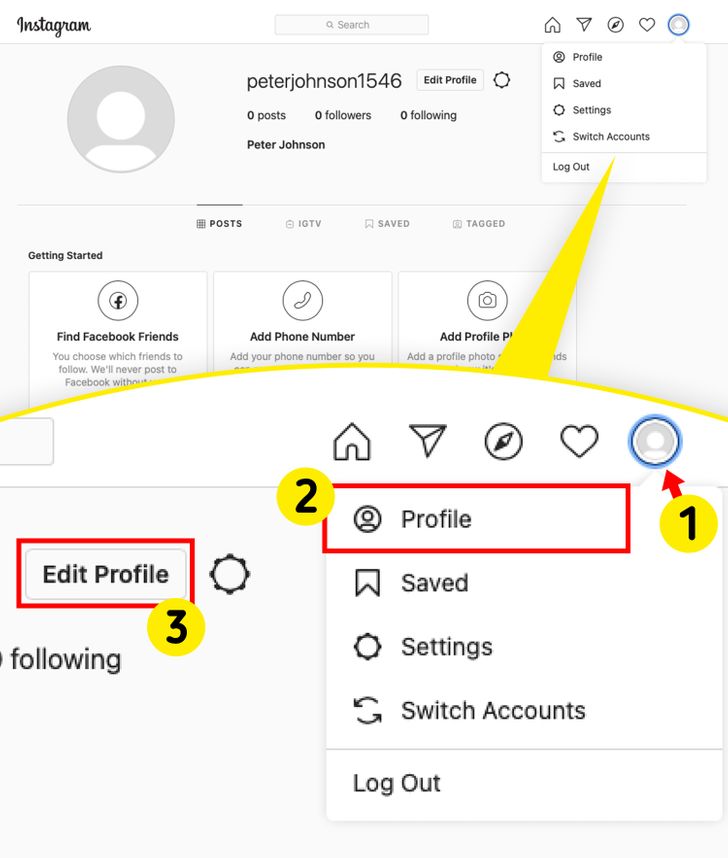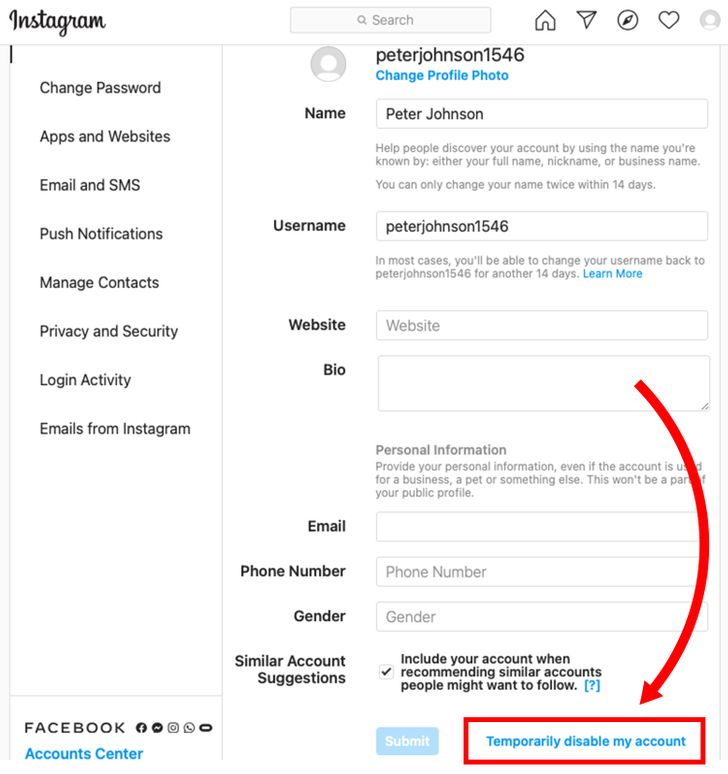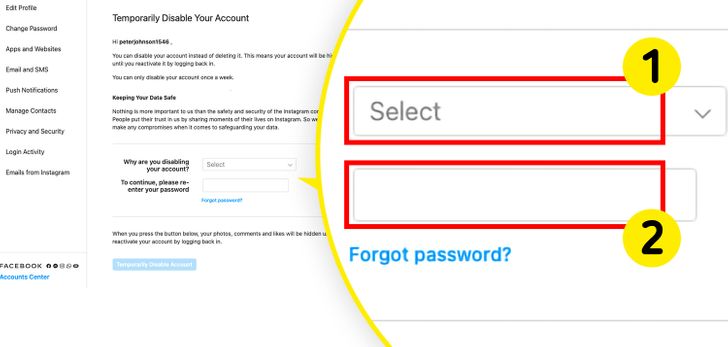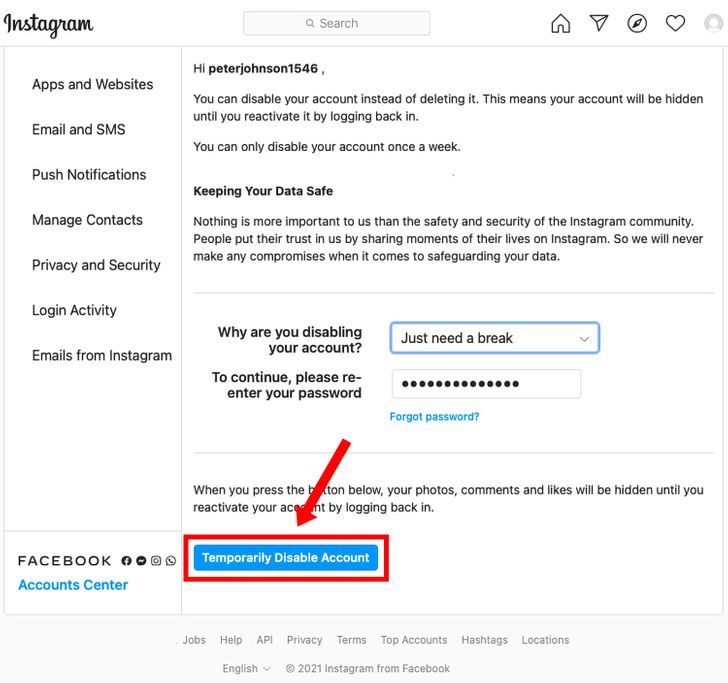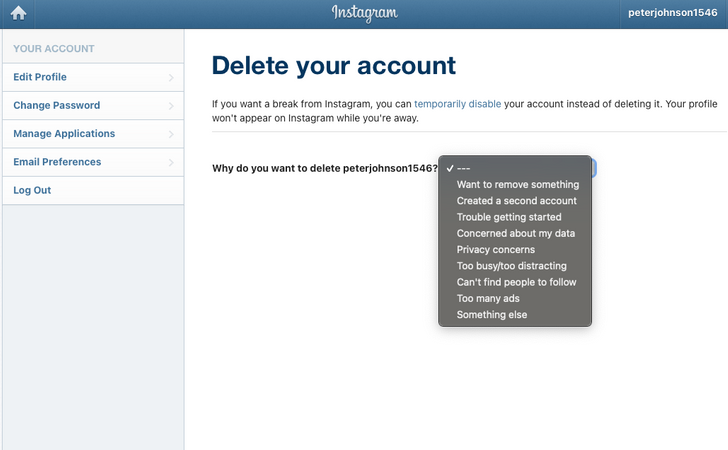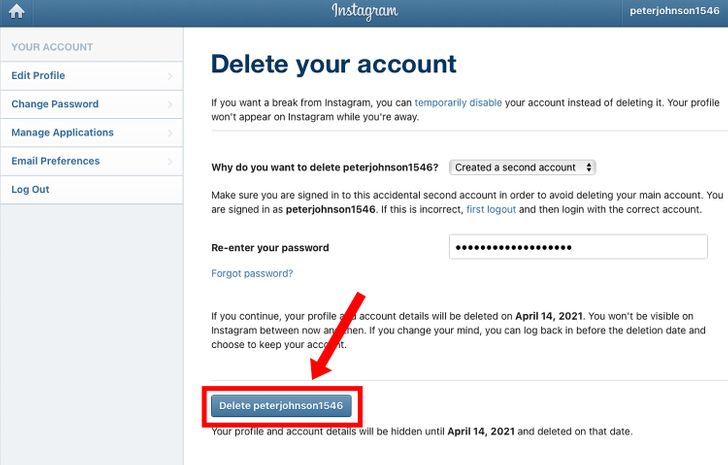How to Delete Your Instagram Account
If for whatever reason, you’ve decided to take a break from social media, you might be thinking of deleting your Instagram account. In that case, you have 2 options: you can either temporarily disable your account or delete it permanently. 5-Minute Crafts shows you how to do both.
A. Temporarily disabling your account
By doing this, your profile, photos, comments, and likes will be hidden until you reactivate your account by logging back in. This is a good option in case you want to take a break from social media but don’t want to lose your data.
1. Use a web or mobile browser to log into instagram.com
Go to instagram.com and, if you haven’t already, log into your account.
- You can’t disable your Instagram account from within the app. That means you’ll have to do it from any computer using a web browser or, in case you want to do it from your phone, you’ll have to use a mobile browser.
2. Go to your profile and select the option Edit Profile.
Once you’re logged in, click or tap on the snippet showing your Instagram profile picture. A toggle menu will appear. Click or tap on Profile to be redirected to your profile. There, next to your profile’s name, you’ll find the option Edit Profile to click or tap on.
3. Click or tap on Temporarily Disable My Account.
Scroll down to find the Temporarily Disable My Account option near the bottom right part of your screen. Click or tap there.
4. Select a reason for disabling your account and enter your password.
A new page will appear where you’ll be asked to enter your reason for disabling your account. You’ll also have to re-enter your password. You won’t be able to proceed without entering both.
5. Click or tap on Temporarily Disable Account
Now that you’ve filled in both fields, the option to disable your account will appear. Click or tap on the button saying Temporarily Disable Account and you’re done.
B. Permanently deleting your account
If you’ve decided you’re quitting Instagram for good, keep in mind that it takes at least 30 days and up to 90 days for your data to be deleted from the platform after your request is processed. Once you request to permanently delete your account, your data can no longer be retrieved, so you may want to consider logging in and downloading a copy of your information before starting the process.
1. Use a web or mobile browser to go to the Delete my account website.
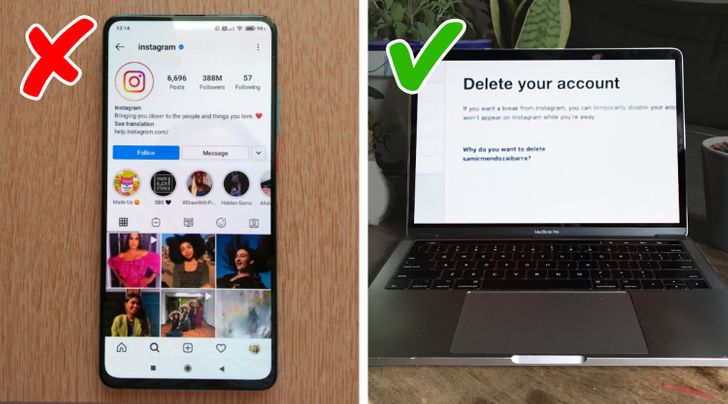
Go to delete my account. If you’re not logged into Instagram on your browser, you’ll be asked to log into instagram.com first.
- You can’t delete your Instagram account from within the app. That means you’ll have to do it from any computer using a web browser or, in case you want to do it from your phone, you’ll have to use a mobile browser.
2. Select a reason to delete your account.
Select an option from the dropdown menu that appears next to the “Why are you deleting your account?” title. Keep in mind that you won’t be able to continue before you’ve selected a reason from the menu. You’ll also be asked to re-enter your password.
3. Click or tap Permanently delete my account.
After you’ve filled in both fields, just click or tap on the Delete my account button that is now available, and you’re done.