How to Extend the Life of Your iPhone
5-Minute Crafts put together a few tips that could help limit errors when using your iPhone. However, since the iPhone is a pretty resistant phone, the best way to extend its lifespan is to use it properly. That, and taking care of its battery. There’s actually a direct relationship between an iPhone’s performance and its battery, which is why many of the tips below are related to that.
A. When charging
1. Remove certain cases
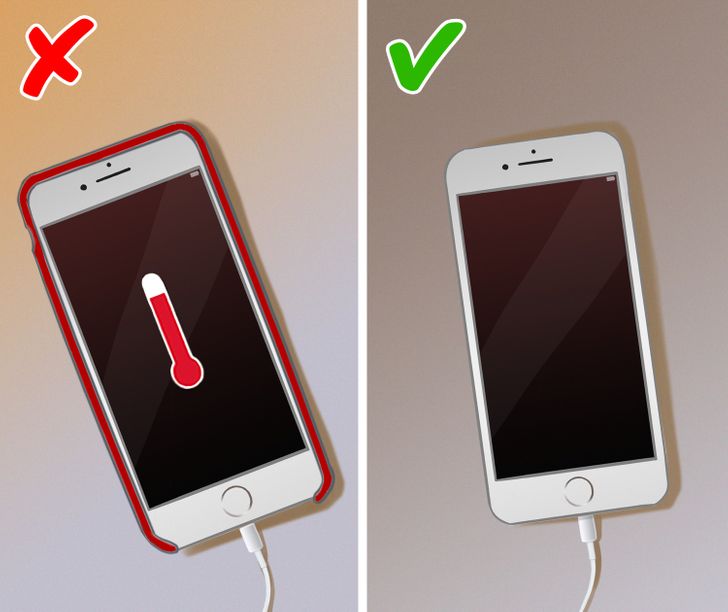
Excess heat can damage your battery capacity permanently. If you notice your device gets hot while charging, it’s better to remove its case.
2. Plug in and power on your computer to charge your device
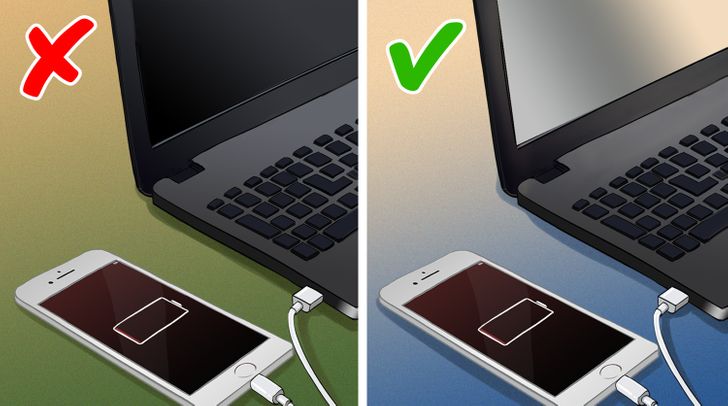
Avoid draining the battery of your devices when charging on a laptop. Always plug in and power on your computer when charging an iPhone. That also applies if your laptop is in sleep mode.
3. Use original cables and USB power adapters

All iPhones come with an original charging cable, however, the USB power adapter is sold separately. Apple recommends using these to charge your iPhone because other adapters might not meet applicable safety standards and could harm your battery. If you’re buying a third-party product, always make sure it has the Made for iPhone sticker.
B. Before using your iPhone
1. Enable low power mode
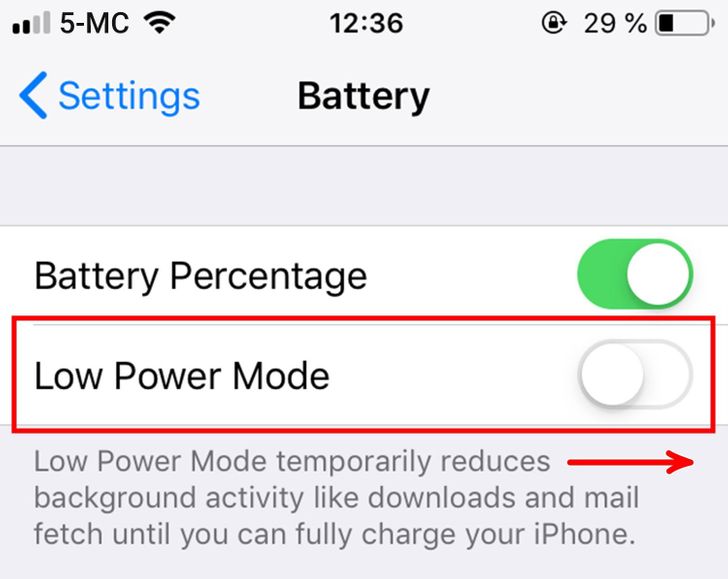
Your iPhone lets you know when your battery level gets down to 20%, and again at 10%, and lets you turn on Low Power Mode with one tap. But you can also activate it by going to Settings > Battery. This mode reduces screen brightness, optimizes device performance, and minimizes system animations. Some apps will not be working in the background either because some features will be turned off.
2. Optimize display settings
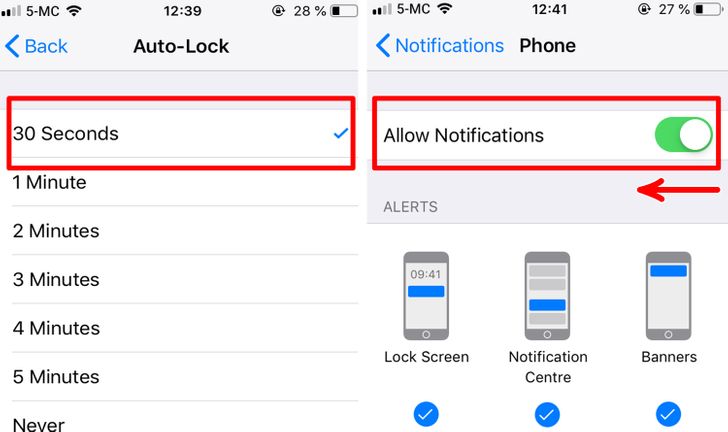
Keeping your screen at full brightness can significantly reduce your battery lifespan as well. Apple came up with several settings that can help you reduce your screen’s energy consumption. Go to Settings > Display & Brightness to:
- Set the brightness slider to the lowest level you’re comfortable with.
- Enable Auto-Brightness, which automatically makes the screen darker or lighter in response to current lighting conditions.
- Select Dark Mode to save battery life.
- Set a short Auto-Lock duration. This setting controls the time your iPhone takes to lock the screen when not in use. For maximum battery life, you can use 30 secs.
- Toggle off Raise to Wake which wakes up your phone whenever you pick it up, after all, to turn on the screen you just need to press a button.
Then, in Settings > Notifications cut down on notifications. That way your screen won’t turn on every single time something’s updated in your apps. Keep in mind that your iPhone has to keep updating the app in the background for notifications to appear, which can drain the battery too.
3. Turn location services off
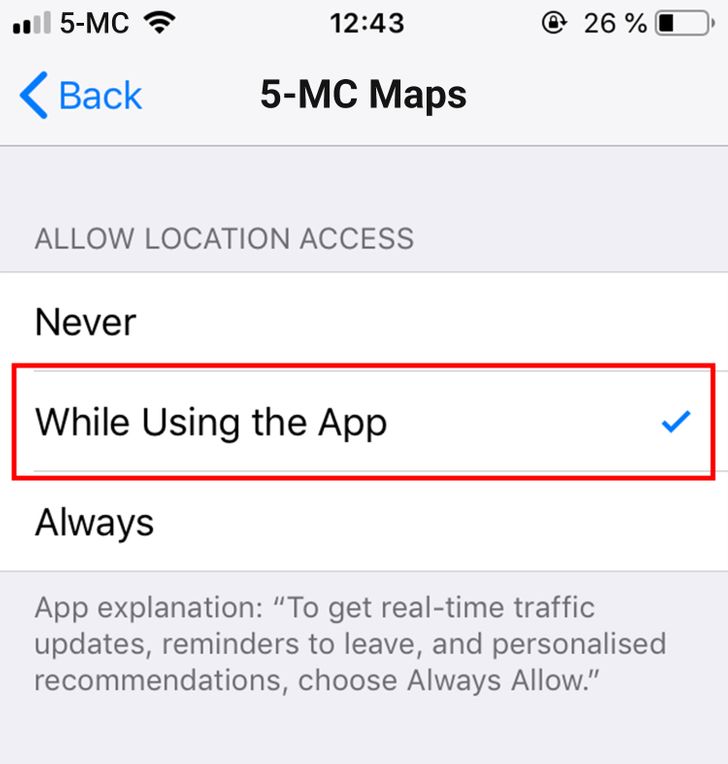
Location services can be very convenient, but your iPhone GPS can use a lot of battery too. You have 2 options to limit this, both of which can be found in Settings > Privacy > Location Services:
- If you’re not using location services at all, you might as well turn them off completely by deactivating the Location Services push button.
- If you’re using them, for example, for navigation purposes, you’ll want to keep them on. In that case, you can still select which app can access your location services and when thanks to the list that appears just below the Location Services push button.
If you have a FitBit already or don’t need fitness stats, you can turn off Fitness tracking features that come with the new iPhone models by going to Settings > Privacy > Motion & Fitness and tapping Fitness Tracking to toggle it off.
4. Keep iOS updated
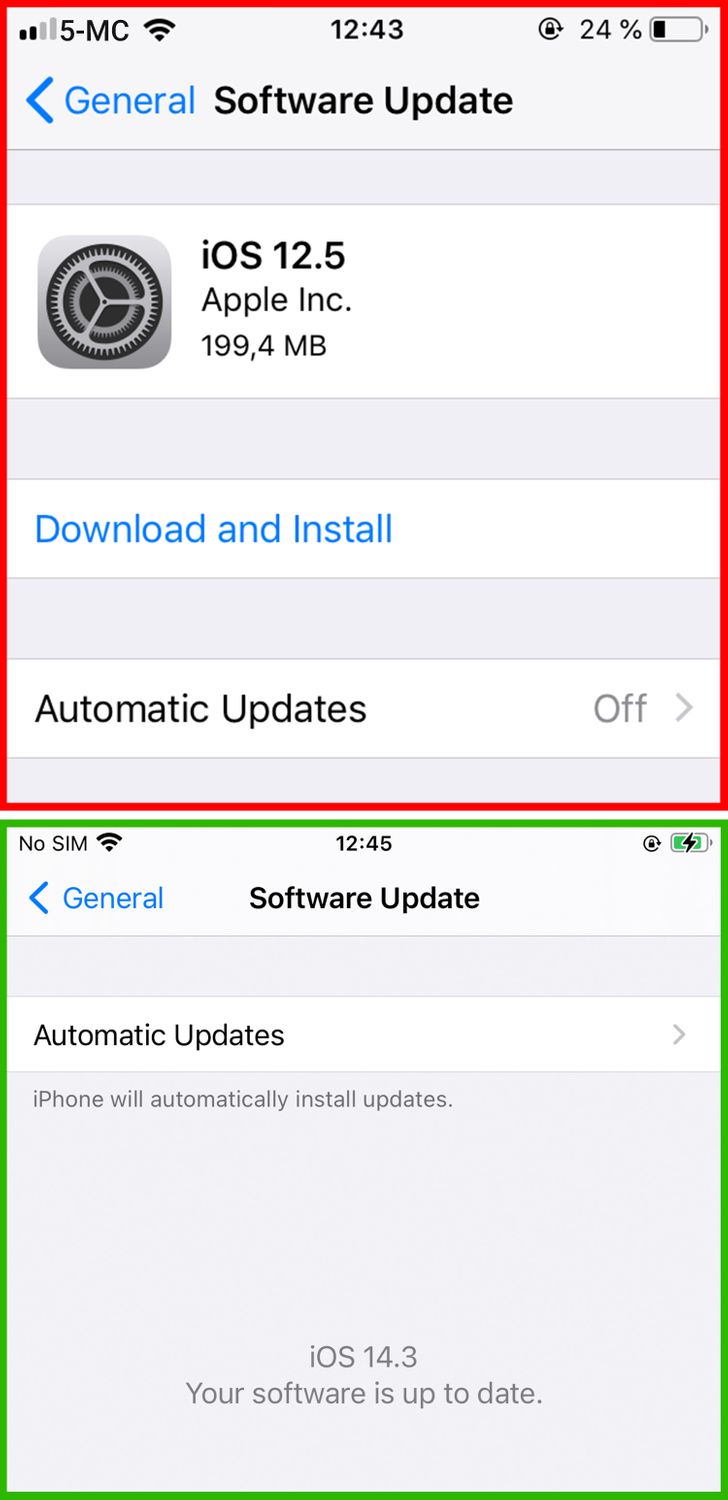
One of the advantages of having an iPhone is that Apple keeps improving their devices’ operating systems continuously. By keeping your phone up to date, you’ll gain access to new features and settings that could help you control battery life and other aspects of your phone to make it last longer. Also, updates often include advanced energy-saving technologies.
C. When using your iPhone
1. Assess your app usage
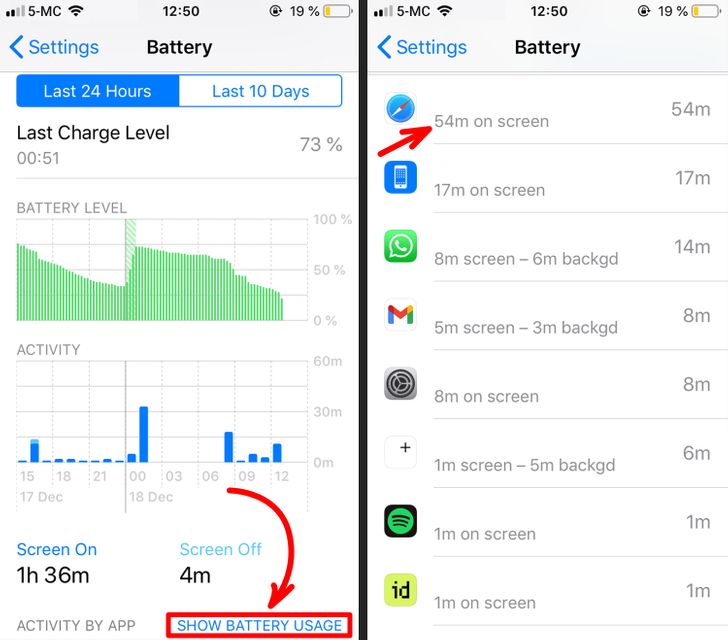
Some apps are known for draining the battery of your iPhone. As a user, it’s important to assess which apps you should limit, when you should limit them, and how you should limit them. A useful tool to help you decide this is located in Settings > Battery. There you can check your battery stats and know what percentage of battery every app used during the last charge. Try to adjust the time you spend on the most consuming apps to preserve battery life over time.
- Tip: You can also use Screen Time to limit certain apps. Go to Settings > Screen Time. To set a time limit on any battery-hoggers, select the app and scroll down.
2. Free up memory
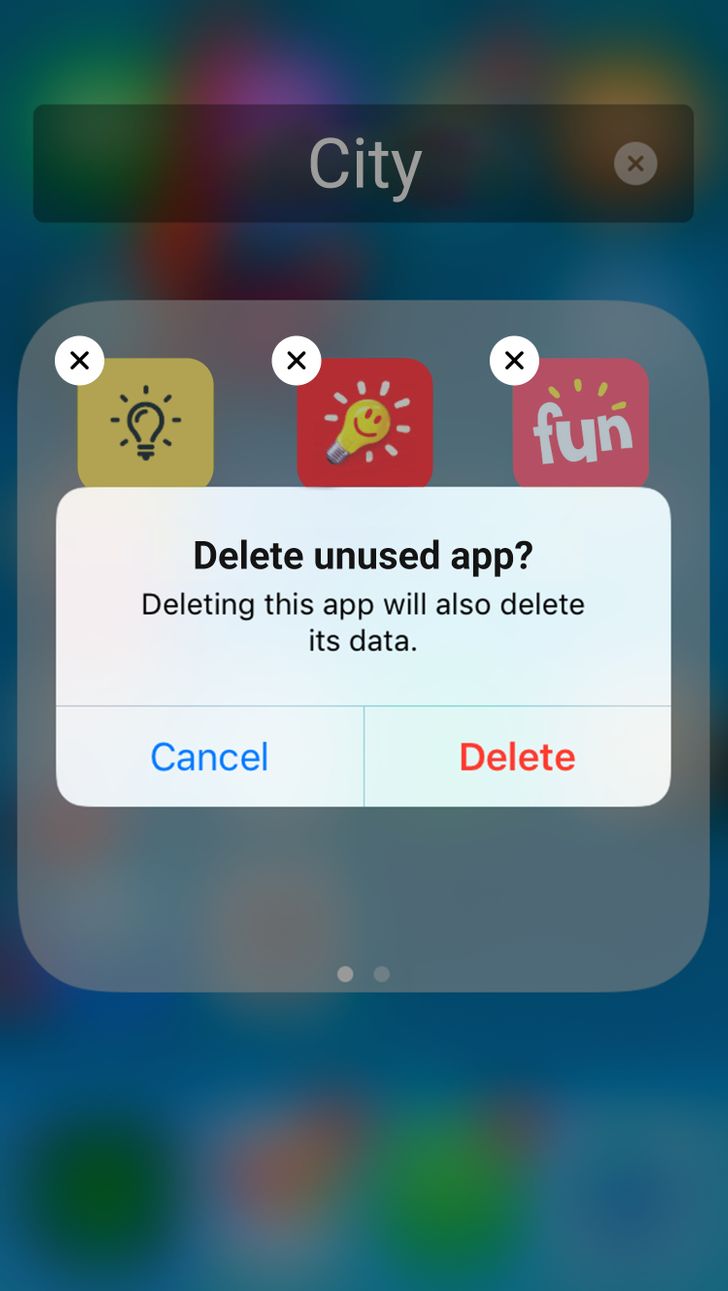
Maximize the use of your space by deleting unused apps and games.
- Tip: It is believed that quitting apps can help preserve your battery and free up memory on iPhone devices. However, this is not the case according to this statement made by Craig Federighi, so no need to quit apps.
D. To maintain your hardware
1. Clean your iPhone
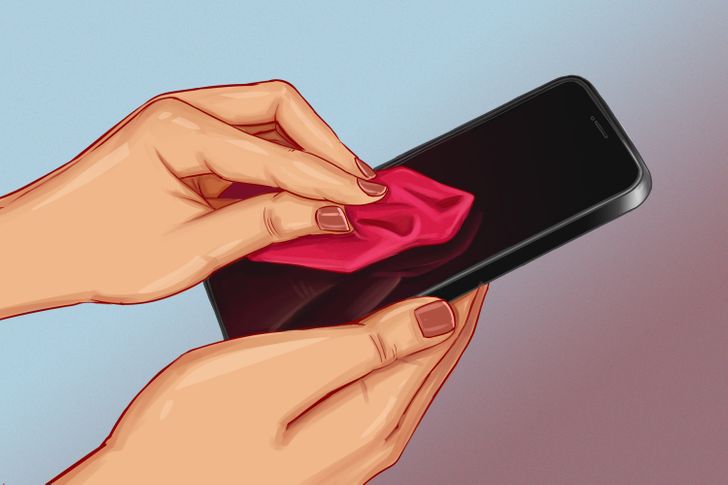
Cleaning an iPhone is a pretty simple operation. Just make sure to unplug all cables and turn off the iPhone before starting. Then use a soft, slightly damp, lint-free cloth, like a lens cloth, to clean the screen and the home button.
- Never use cleaning products or compressed air.
- Avoid getting moisture in openings
- Clean your iPhone immediately if it comes in contact with dirt or sand, ink, makeup, soap, detergent, acids or acidic foods, lotions, or anything else that could cause stains or damage.
2. Avoid extreme temperatures
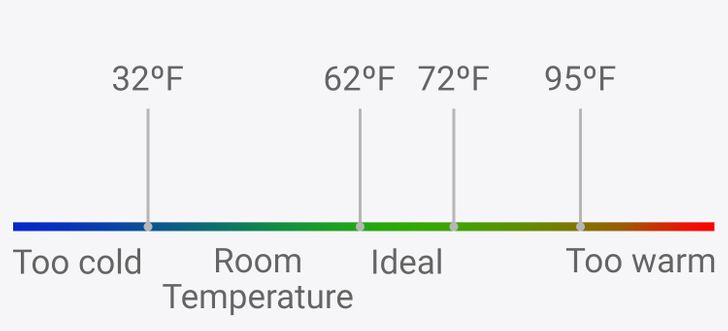
All iPhones are designed to perform well in a range of 32°F to 95°F. Their ideal temperature is 62°F to 72°F, which is when the battery works at its best. Temperatures higher than 95°F can damage your battery permanently. Cold temperatures can decrease battery life too, but this condition is actually temporary and charge will go back to normal once the temperature rises back to an optimal range.
3. Wrap it in a case (except when charging)

Despite the iPhone being a solid electronic device, having a solid case is a good way to avoid physical damage. On the other hand, the latest iPhones have high-quality, resistant screens, so some people prefer to not use screen protectors.
4. Keep your phone face down when not in use
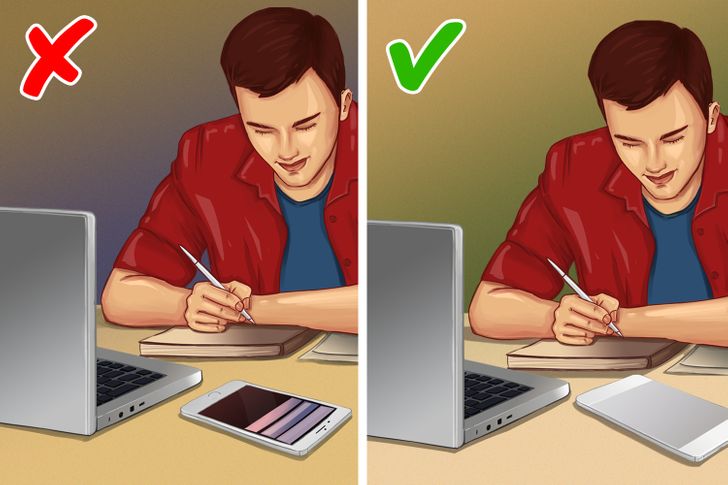
If you’ve allowed notifications to appear on the lock screen, your screen will light up every time you receive something new, which in turn will use more battery each time. However, if your phone is facing down, in your pocket, or in a bag, the display won’t turn on because the iPhone’s light detector won’t detect any light. This is a good way to keep receiving notifications without draining the battery. Plus, you also won’t be distracted by them.