How to Hide Apps: iPhone and Android Guide
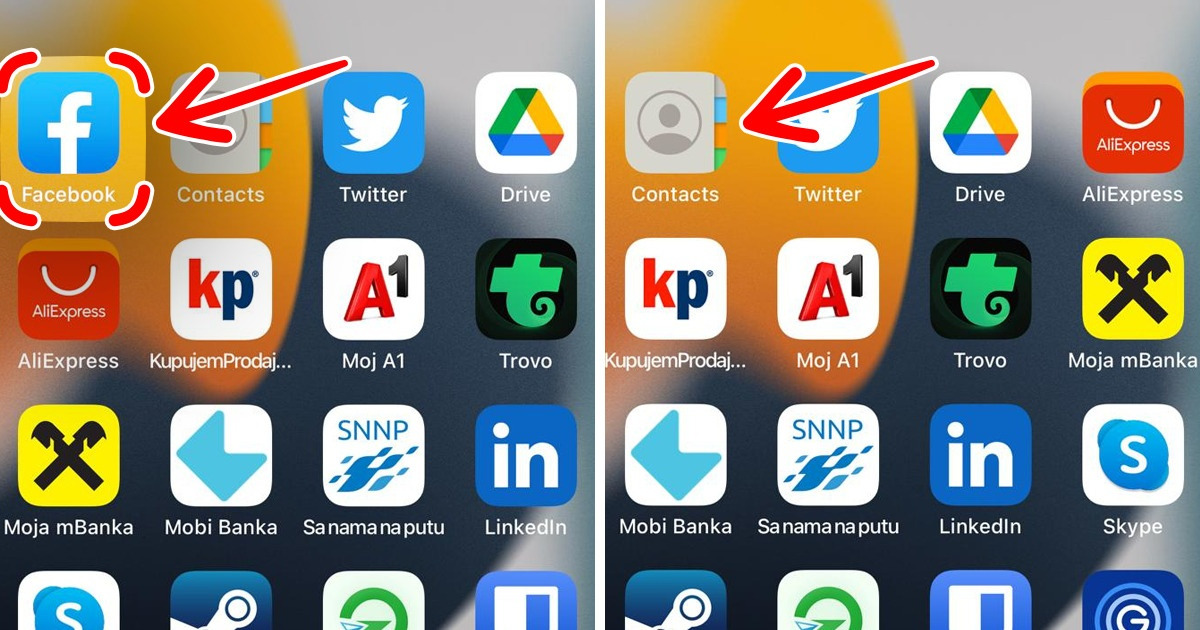
Smartphones have been a part of our everyday lives for a while now. We use phones when we work and when we relax, which obviously involves using many apps. However, not everybody feels comfortable when his or her apps are noticed by other people. This is why 5-Minute Crafts has prepared a couple of hacks for how to hide your apps from inquisitive eyes without using a third party app.
For iPhone users: Method 1
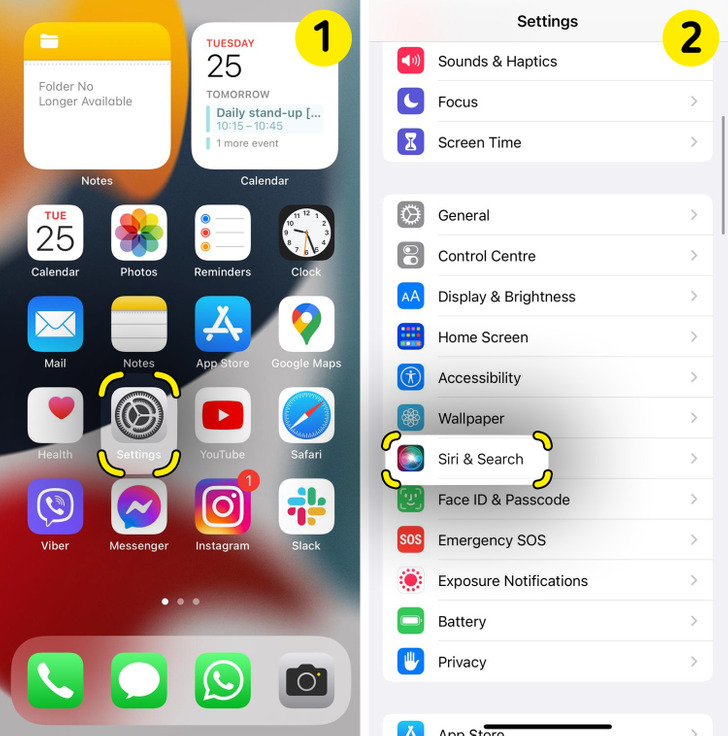
One of the methods for hiding apps on your iPhone is as follows:
1. Open “Settings”
2. Tap “Siri & Search”
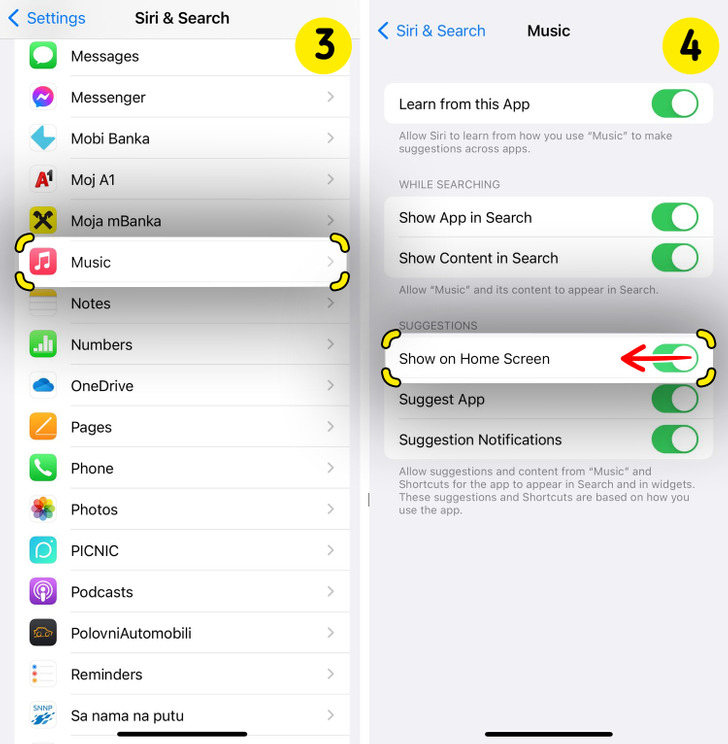
3. Scroll through the apps and select those you wish to hide.
4. Turn off “Show on Home Screen” option. It should look gray now. You can turn it on whenever you want to unhide the app.
Please note that the instructions were made using an iPhone 13 running iOS 15.2.1.
For iPhone users: Method 2
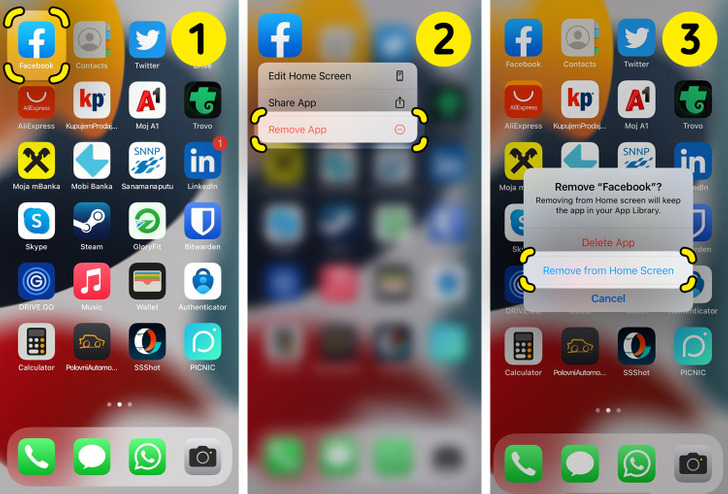
Another way of hiding apps for iPhone users is by using the App Library.
1. Do a long tap and hold the icon of the app you wish to hide.
2. Tap on the option “Remove app” from the pop-up menu.
3. Then tap “Remove from Home Screen.”
Please note that the instructions were made using an iPhone 13 running iOS 15.2.1.
For Android users: Method 1
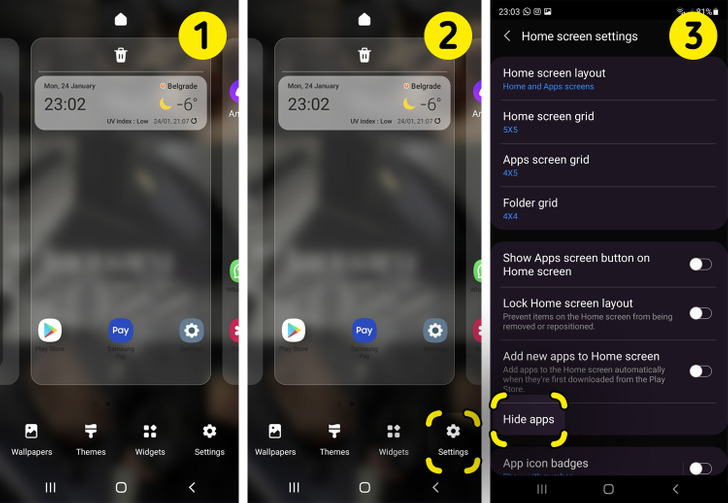
A Samsung or LG user can hide apps quite easily by following these steps:
- Do a long press on an empty space on your home screen.
- Tap the “Settings” button that appears in the lower right corner.
- Tap the “Hide apps” option in the menu.
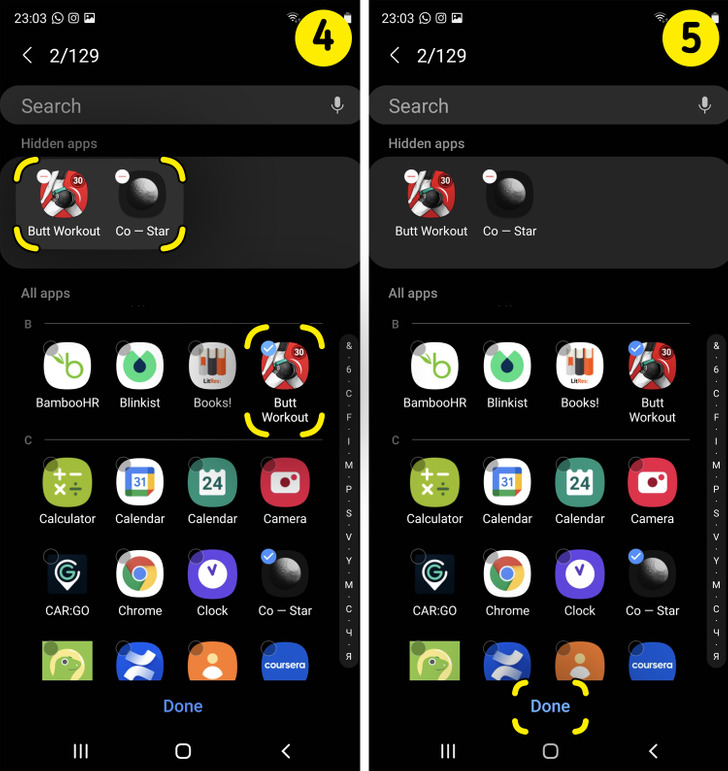
4. When the menu with apps pops up, select the apps you wish to hide.
5. Tap “Done.”
Please note that these instructions were made using a Samsung Note 10 running Android 11. These steps can vary depending on your phone brand and the software version you use.
For Android users: Method 2
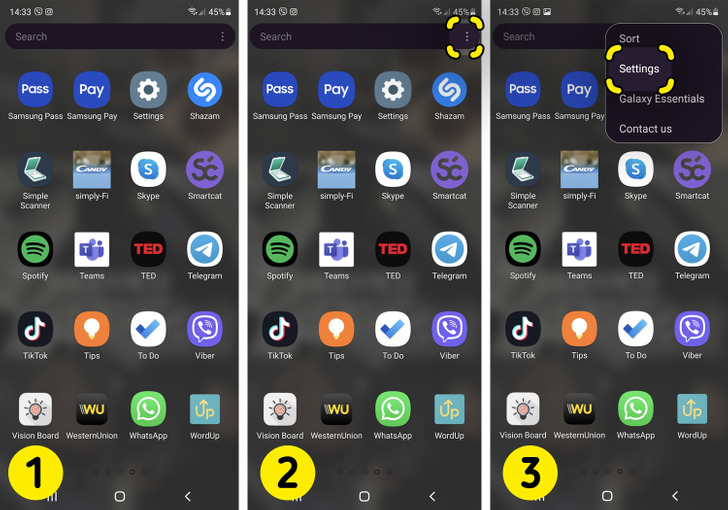
You can also use the following method as an alternative:
1. Open the app drawer.
2. Tap the 3 vertically positioned dots in the upper right corner.
3. Tap the “Settings” option.
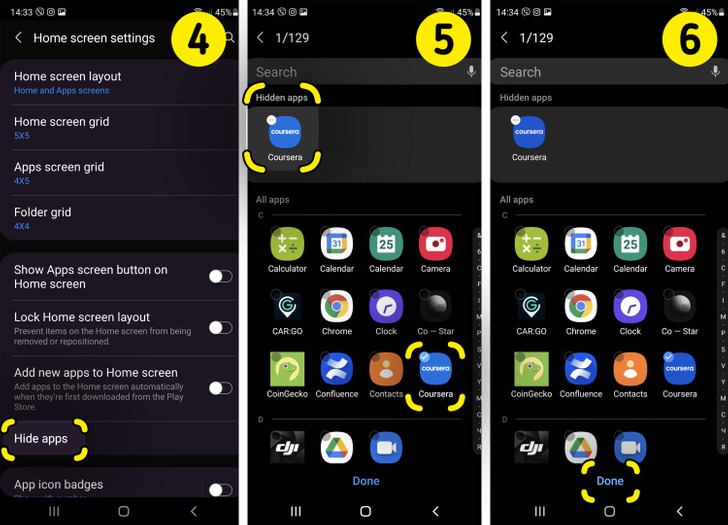
4. Find the “Hide Apps” option.
5. When the menu with apps pops up, select the apps you wish to hide.
6. Tap “Done.”
Please note that the instructions were made using a Samsung Note 10 running Android 11. These steps can vary depending on your phone brand and the software version you use.
However, the Huawei/Honor users should follow the formula Settings -> Security -> AppLock, which is a feature that, when you enable it, lets you choose a password or PIN to keep your apps private. The Xiaomi smartphone users can do the same, but need to press the “Turn on” button and add their Mi account.