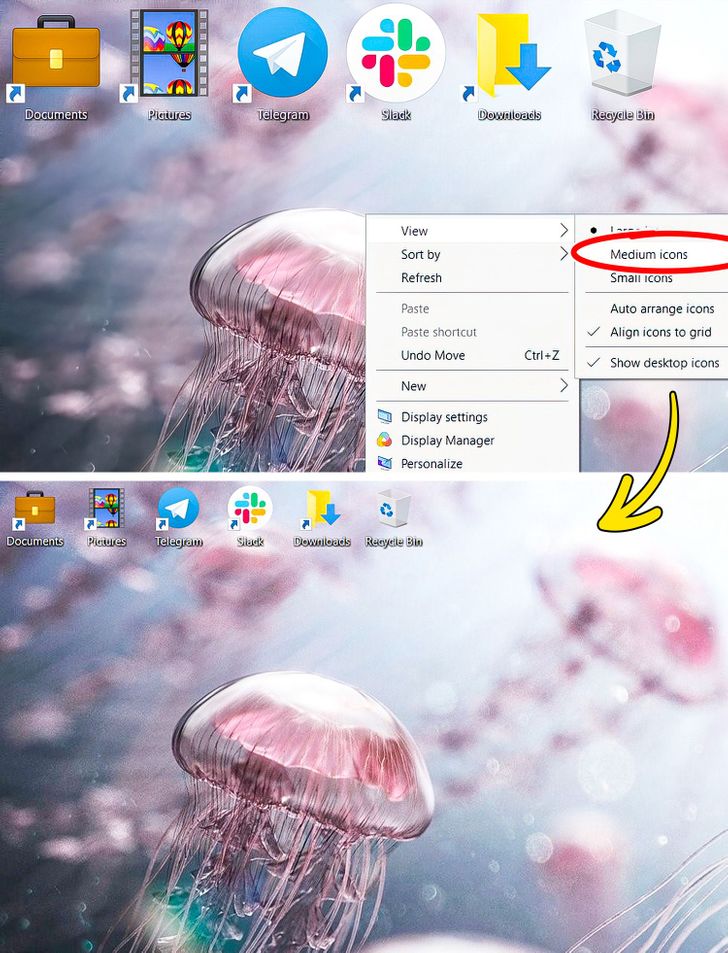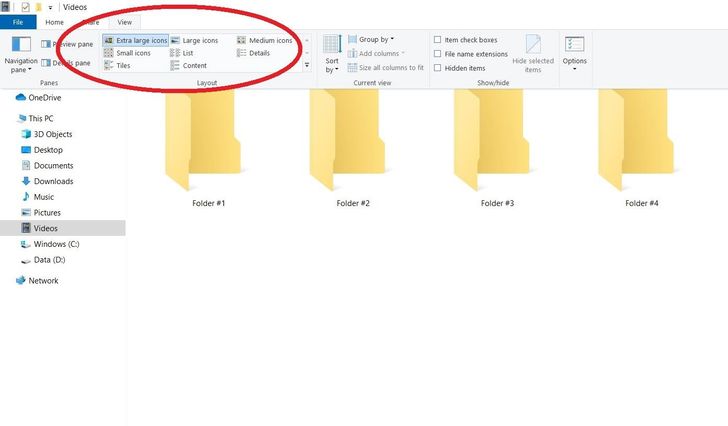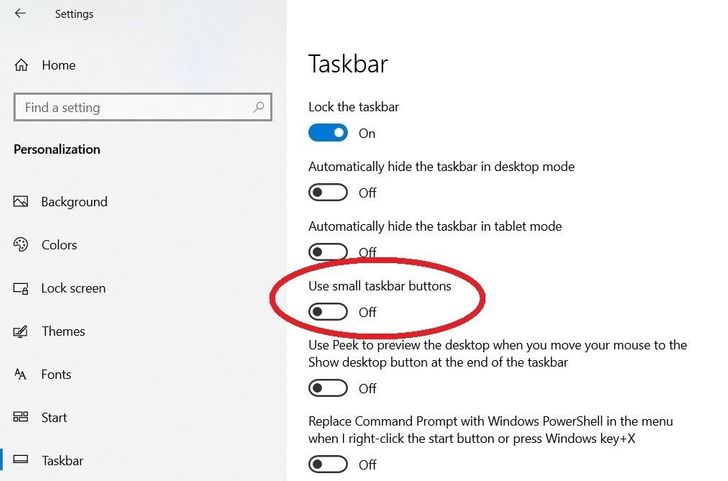How to Make Windows Icons Bigger or Smaller
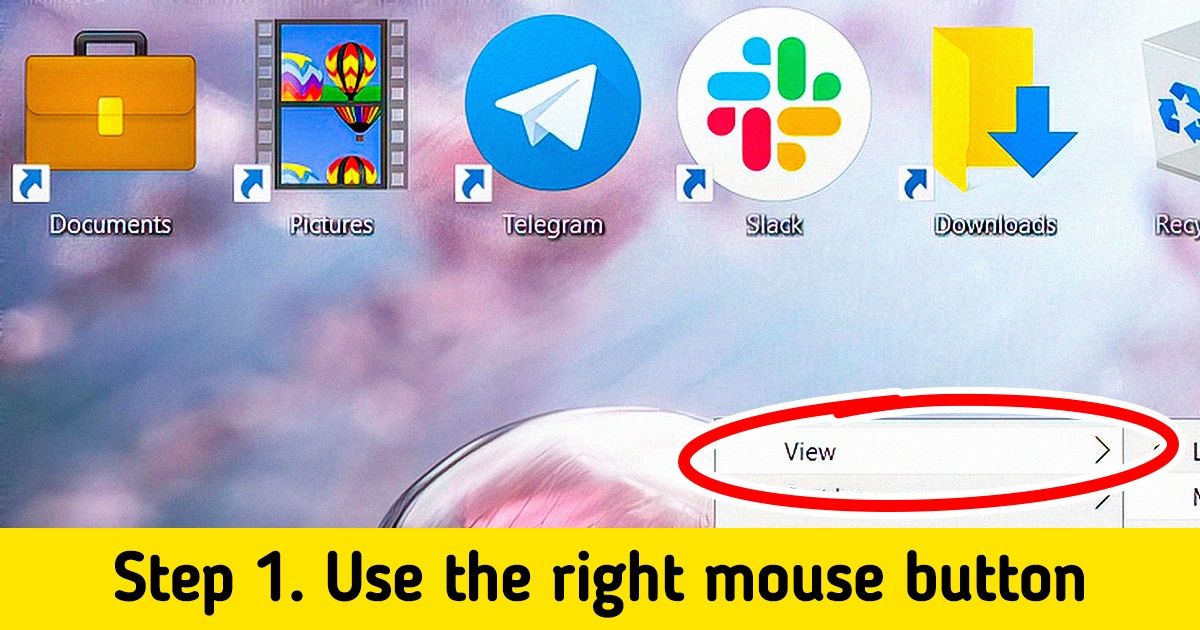
When you install an operating system on your computer, you get the default settings. Some of them, like the size of the icons, may not be very user-friendly. Often, you need to increase or decrease the size.
5-Minute Crafts will show how to change the icon size in Windows 10.
How to change the icon size on the Desktop
Close all the windows and right-click on the Desktop. Select View and set the icon size you want: Large icons, Medium icons, or Small icons.
How to change the icon size in File Explorer
In the File Explorer, open the folder where you want to change the icon size and choose View. Set the icon size you want: Extra large icons, Large icons, Medium icons, or Small icons. You can also select the way you want to see them: List, Tiles, Details, Content.
Changing the icon size the way you did on the Desktop—by right-clicking on the folder and selecting the size from the drop-down menu—is also an option.
How to change the icon size in the Taskbar
You can also change the icon size in the Taskbar. Go to Settings, Personalization, click Taskbar, and click the “Use small taskbar buttons” slider. The icons will become smaller.