How to Print From Your iPhone
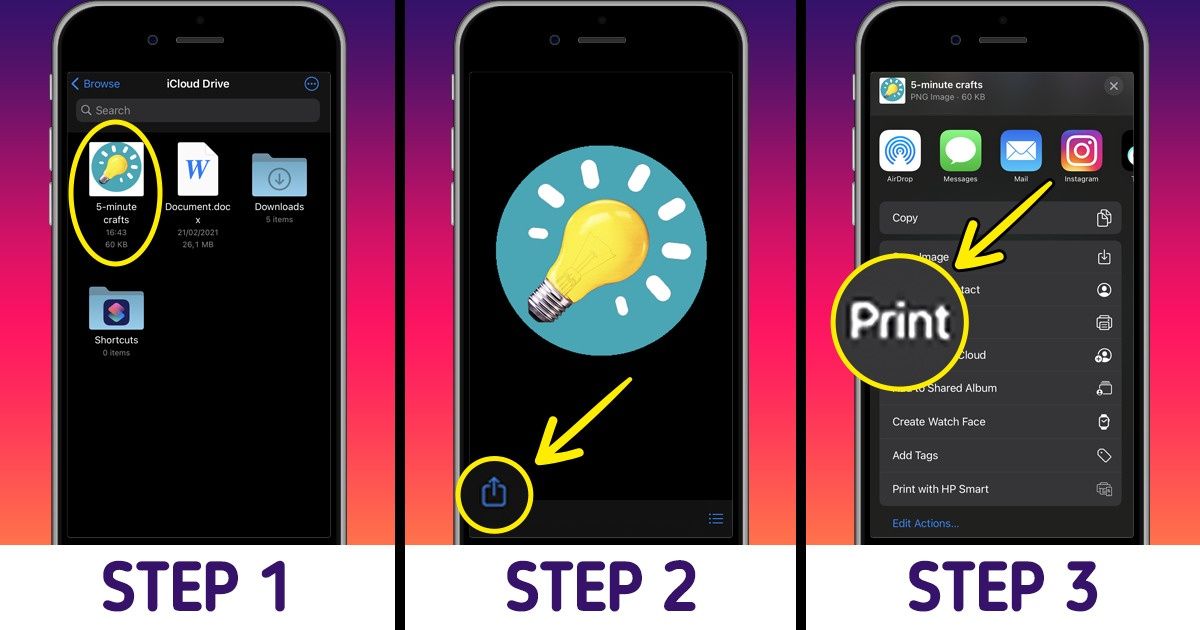
Printing from your iPhone is really easy and fast. 5-Minute Crafts will go through all the steps for you so you can start doing it today.
Step 1
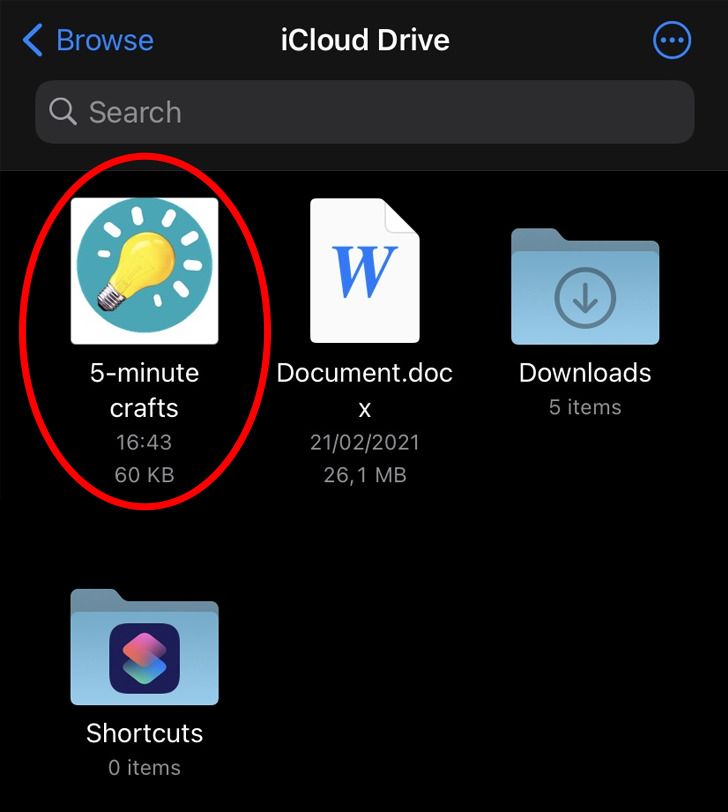
Find the document, image, or any other file you want to print.
Step 2
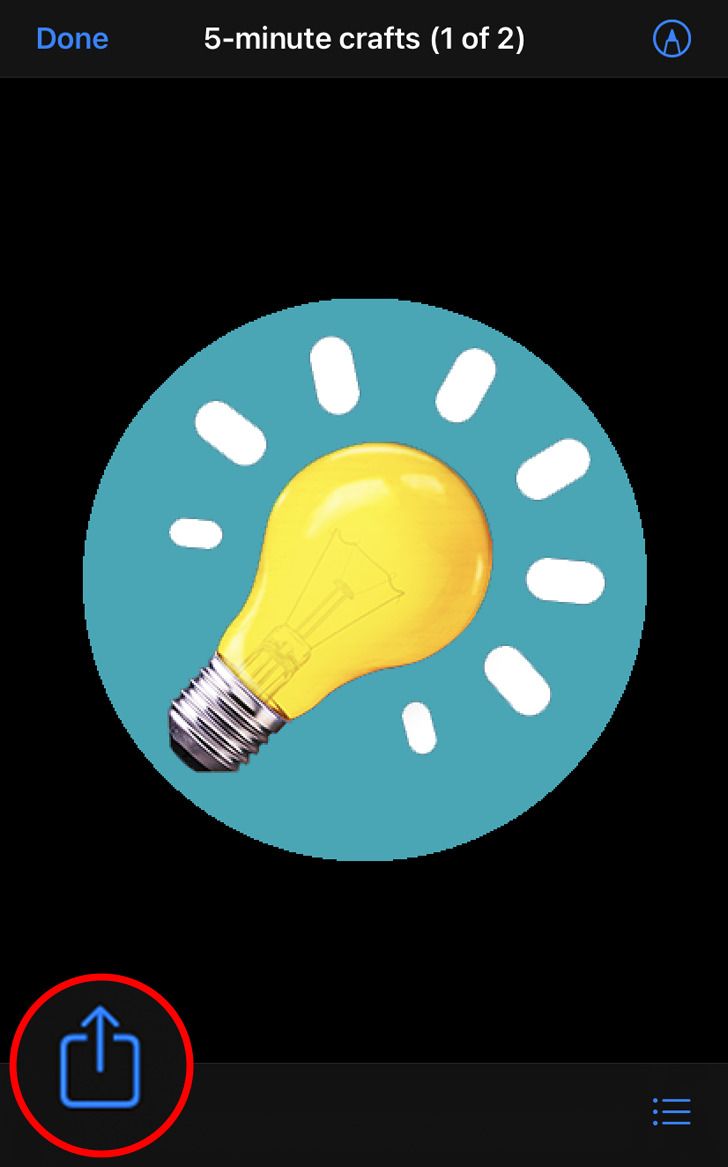
Open the file and click on the Share button in the lower left corner.
Note: If you don’t see the Share button, you can tap your screen to see if it shows up or take a screenshot and print from the Photos app.
Step 3
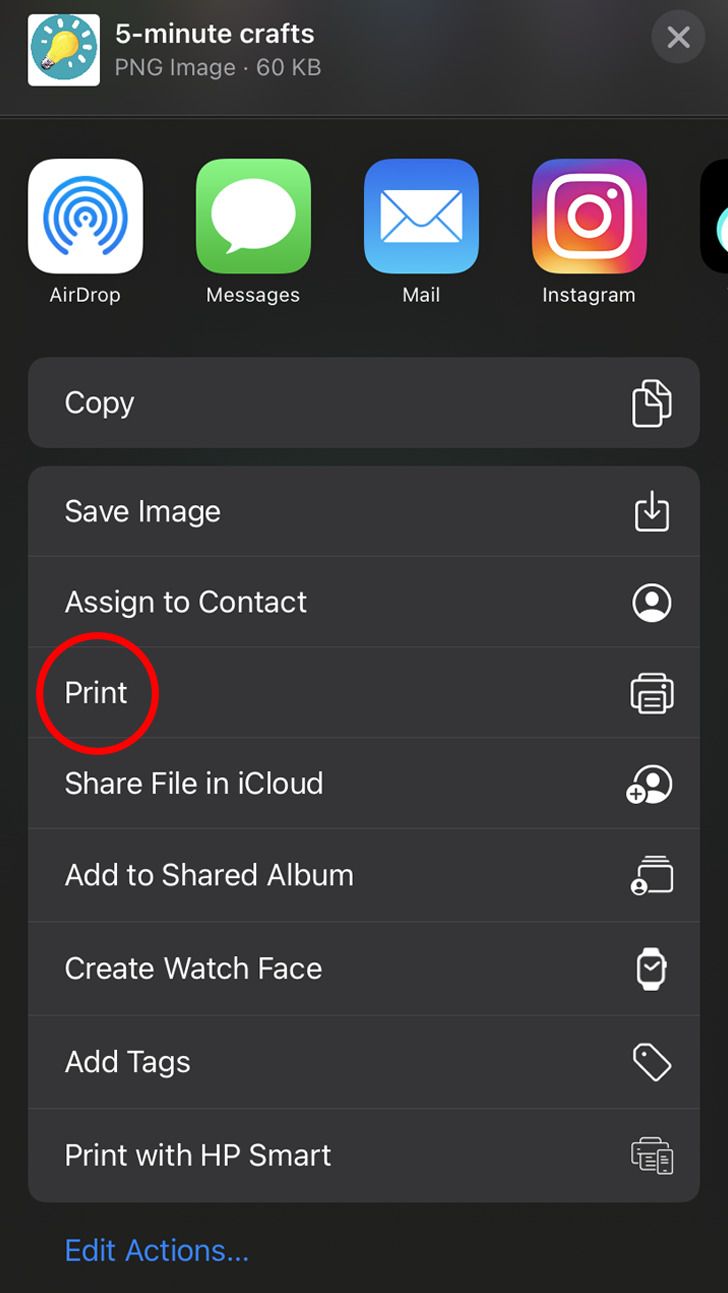
On the menu, tap Print.
Step 4
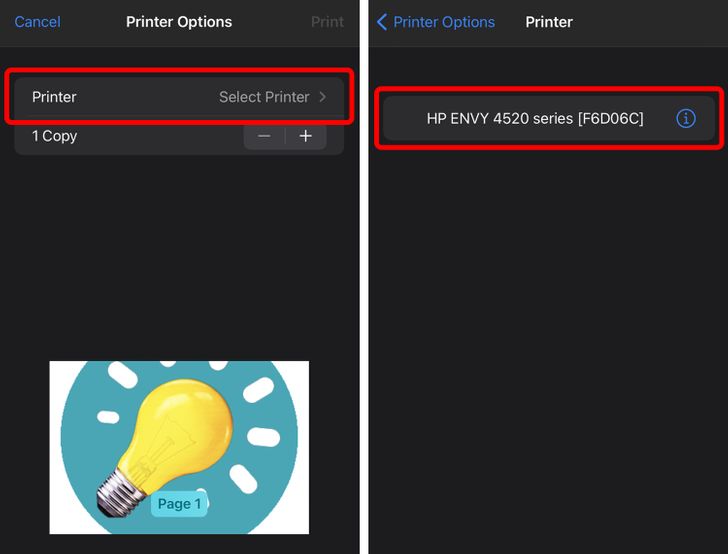
Select the printer.
Step 5
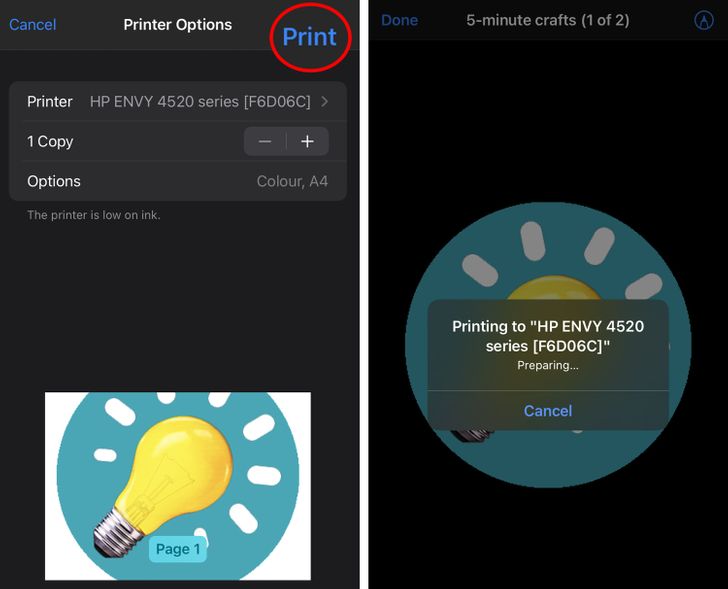
Tap Print in the upper right corner.
Share This Article