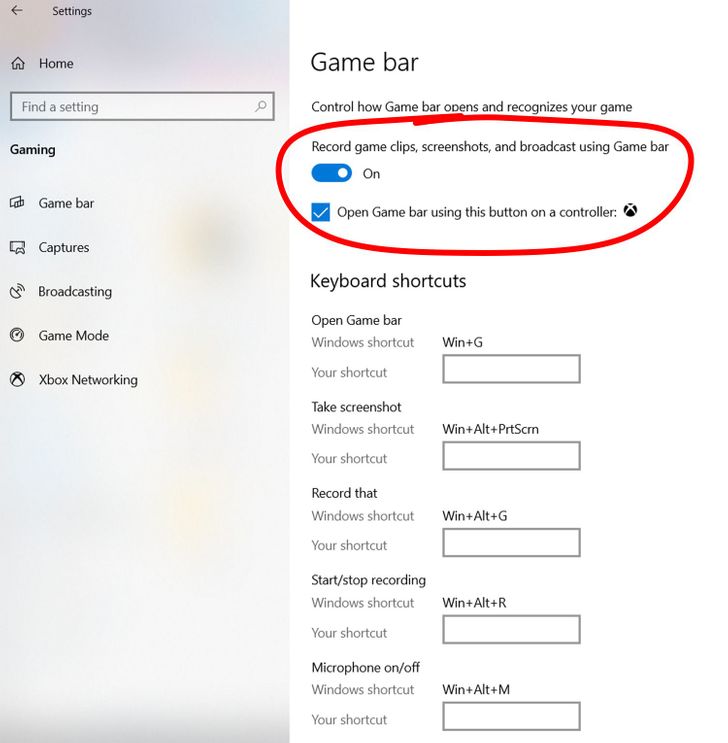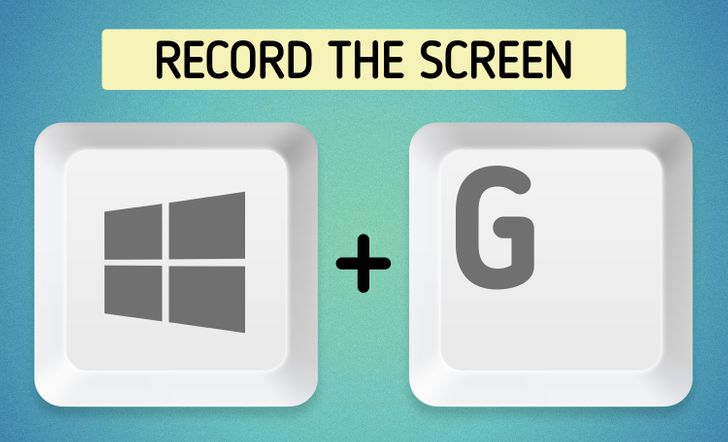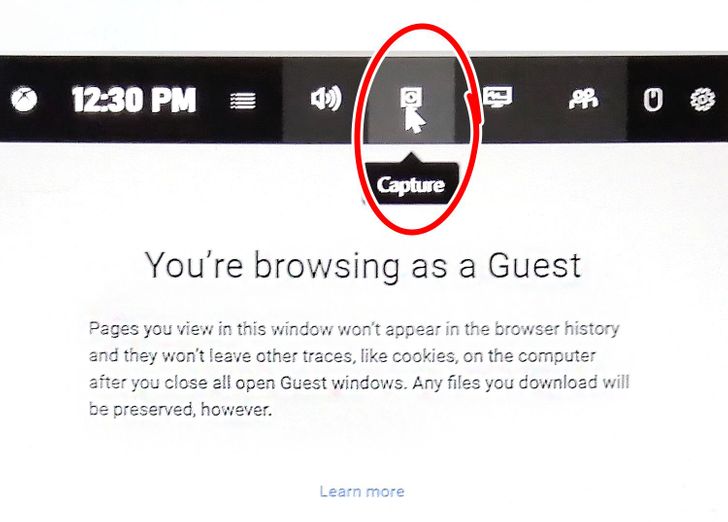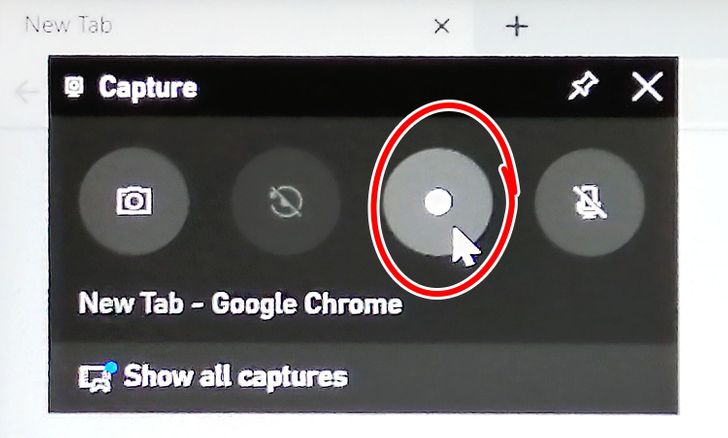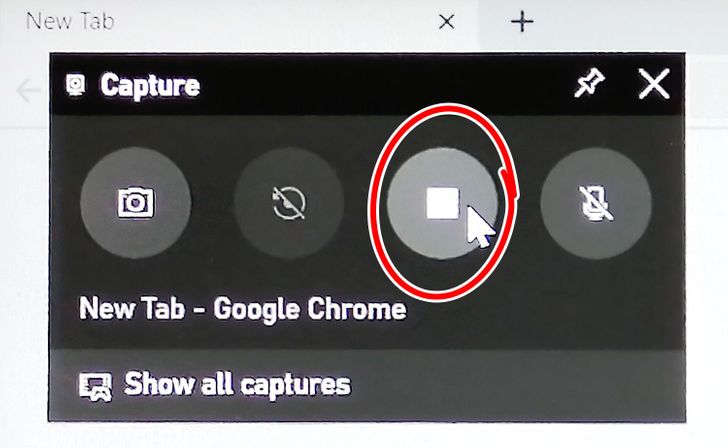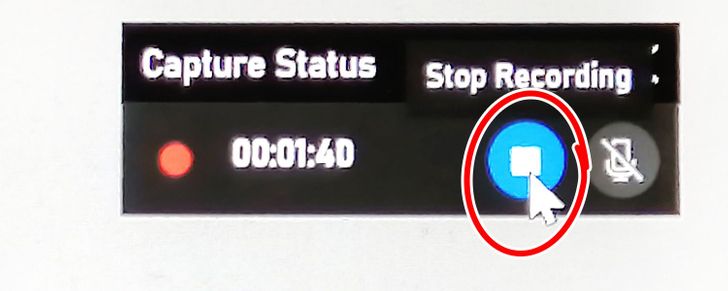How to Record Your Computer Screen
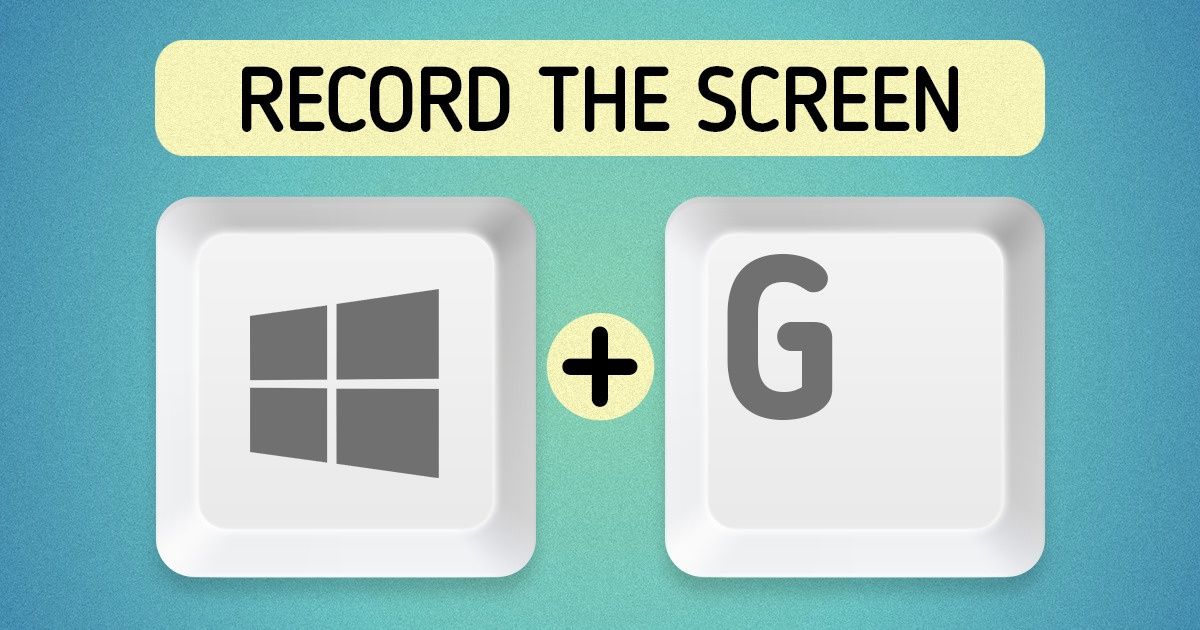
Recording your computer screen is very useful for people that organize online broadcasts, webinars, create educational videos, or do reviews of video games.
5-Minute Crafts has prepared a step-by-step instruction on how to record the screen on a Windows PC.
Step 1. Set the screen capture function. Go to Settings, and then Game bar. Enable the recording of clips. You can also set the hotkeys combinations. There are default settings already set up, but you can change them.
Step 2. Prepare the screen for recording. Close all the unnecessary windows and tabs, and use the Win + G key combination.
Step 3. Press the camera icon on the top.
Step 4. In the new window on the left, press the record sign or press Win + Alt + R.
Step 5. The recording starts as soon as you see the timer start.
Step 6. When you finish the recording, press the blue stop sign. The video can then be found in the Video folder.