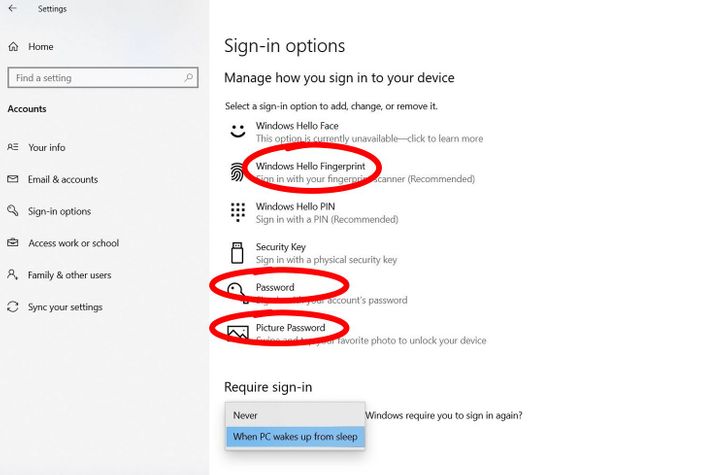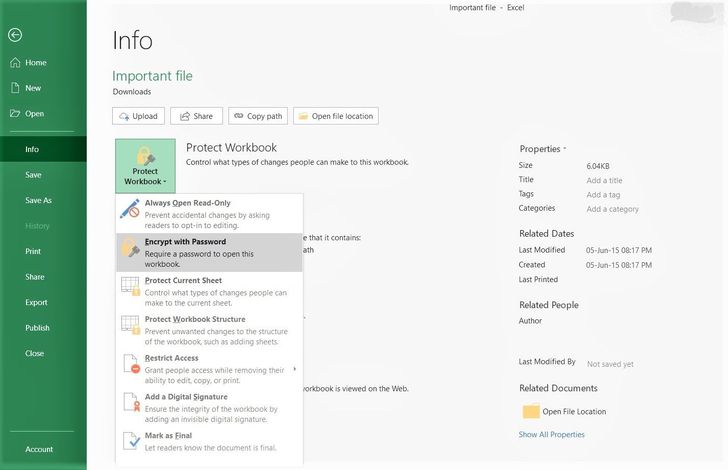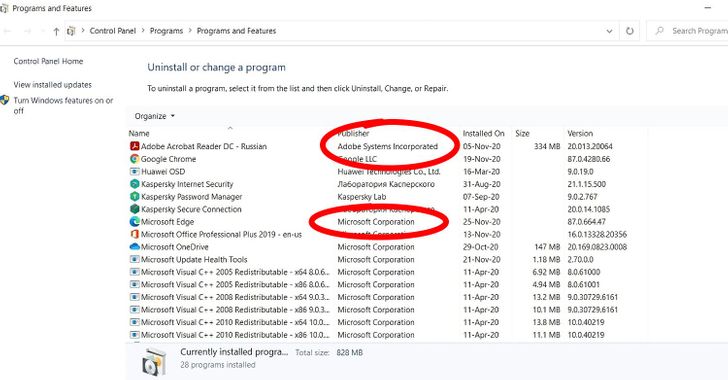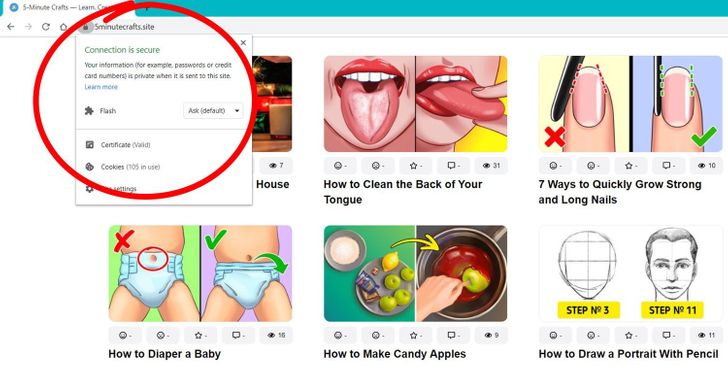How to Secure Your Data

In recent years, hearing news that someone’s private data was leaked online doesn’t even come as a surprise. It’s become an ordinary occurrence for data belonging to millions of people to go public due to hacker attacks. And it seems impossible to avoid at this point. However, there is a series of simple things you can do to protect your personal information.
5-Minute Crafts has prepared some instructions on how to keep yourself safe from Internet criminals and your private data for your eyes only.
1. Set up a password.
Any device should have a password on it. Especially if it’s a laptop you always carry with you. A strong password should:
- Be long — anywhere from 10 to 16 symbols
- Contain digits, punctuation marks, special symbols, upper and lower case letters
- Not contain any personal information, like your first and last name, date of birth, names of any children or pets, and so on
- Be easy to remember and convenient to use every day
On some devices, you can set up a fingerprint scan. Don’t forget to turn on the function to require a password when the device comes out of sleep mode.
We have another article that explains how to create a strong password.
2. Limit access to important files.
Set up additional protection for specific files if there’s any important confidential information. This way, every time a file needs to get accessed, you’ll have to enter a password first.
3. Make a backup of your data.
Make of copy of all the important data on your device and put it into a different folder. Name it “backup” and add the date of creation. Then put it on a hard drive, flash drive, or upload it to a cloud service. Store the physical copies in a safe place and set up a strong password for the cloud service.
Regularly update the backup, especially if you edit the files or add new ones. Don’t forget to update the date to know how new the backup is. If your device is stolen or broken, at least you won’t lose important information.
4. Use licensed software.
Downloading pirate software is risky because it might install useless additional software on your computer or worse — like infect your device with a virus, erase all your data, or give criminals access to your data.
Download all your software from the official websites of the developers and don’t forget to update the software regularly.
5. Install antivirus software.
Many operational systems have their own antivirus software but it’s better to install an additional program. Usually, such antiviruses have the most modern databases of viruses and they get updated several times a week to secure your device from the newest viruses.
You can use free or paid antivirus systems. Additional functions include checking website security, checking internet payments, and updating the software you have.
6. Check the security of your Internet connection.
Before you enter any data on any website, check the security certificate. It’s called HTTPS. It’s a special internet protocol that ensures the security of the connection. There’s a lock icon at the top of the browser or right before the “https” in the name of the website.
7. Put tape on your webcam and turn off the microphone.
Some viruses can get access to the camera and microphone on your device. There is some software that offers protection of these devices but it’s still safer to disable access to your camera and microphone in the settings and put tape over the camera lens.
8. Remember standard security measures.
-
Don’t open letters from unknown senders, don’t go through suspicious links, and don’t download suspicious files.
-
Don’t use flash drives you don’t know or other external storage disks. If you need to use them, scan them with antivirus software.
-
Install an adblocker in your browser. It will block banners and windows you can accidentally click on and download a virus.
-
Set up automatic OS updates. Developers are constantly finding new vulnerabilities. If you update your computer on time, the device will be more secure.