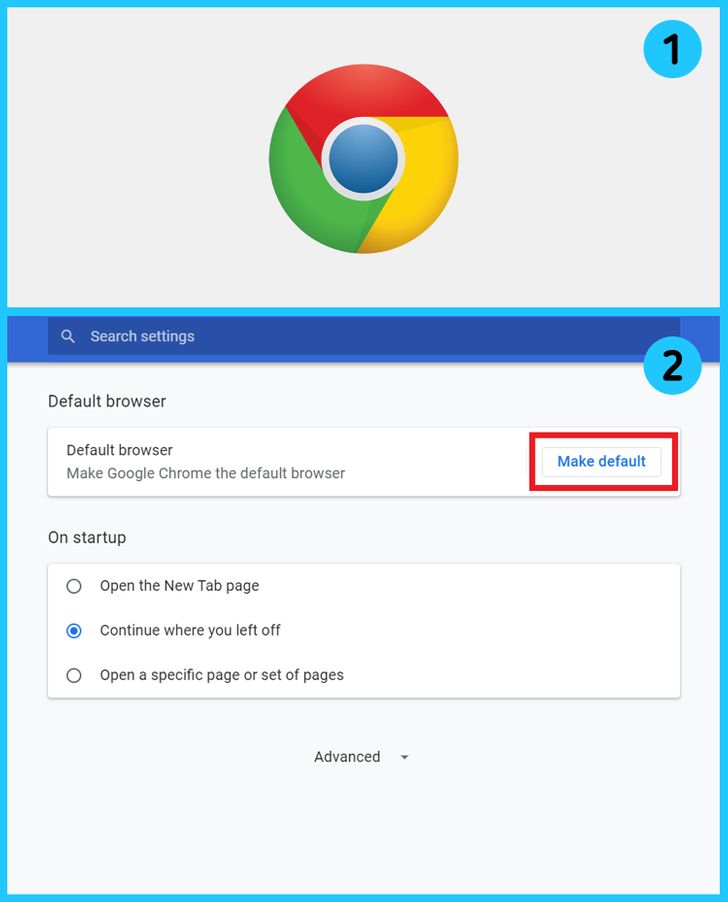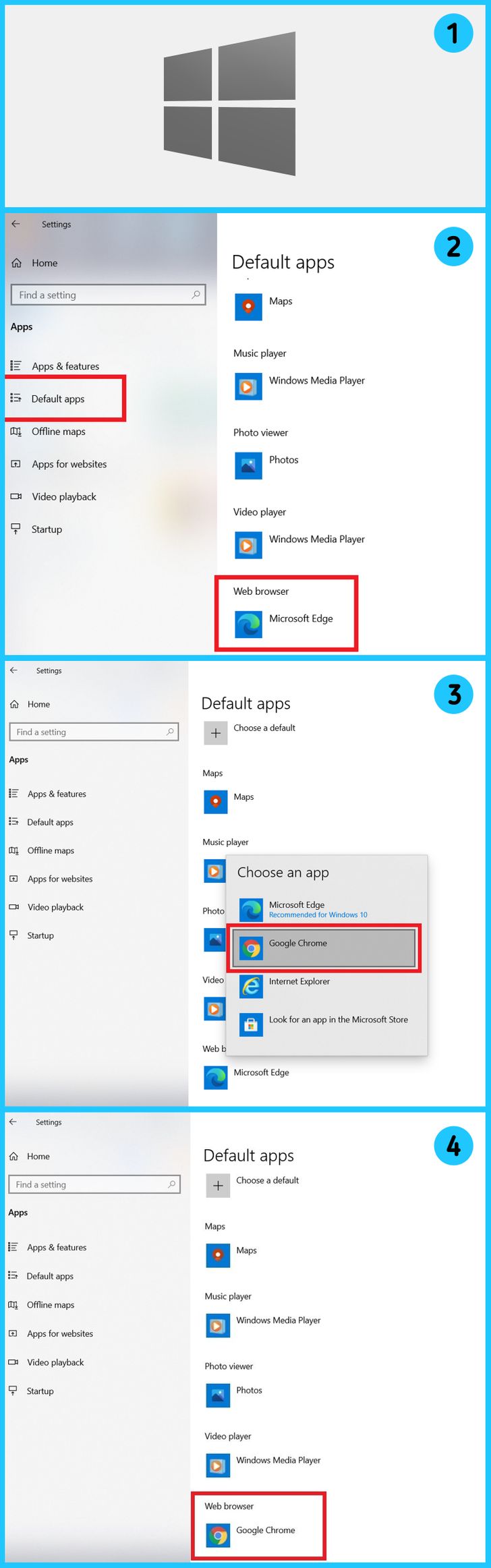How to Set a Default Browser in Windows 10
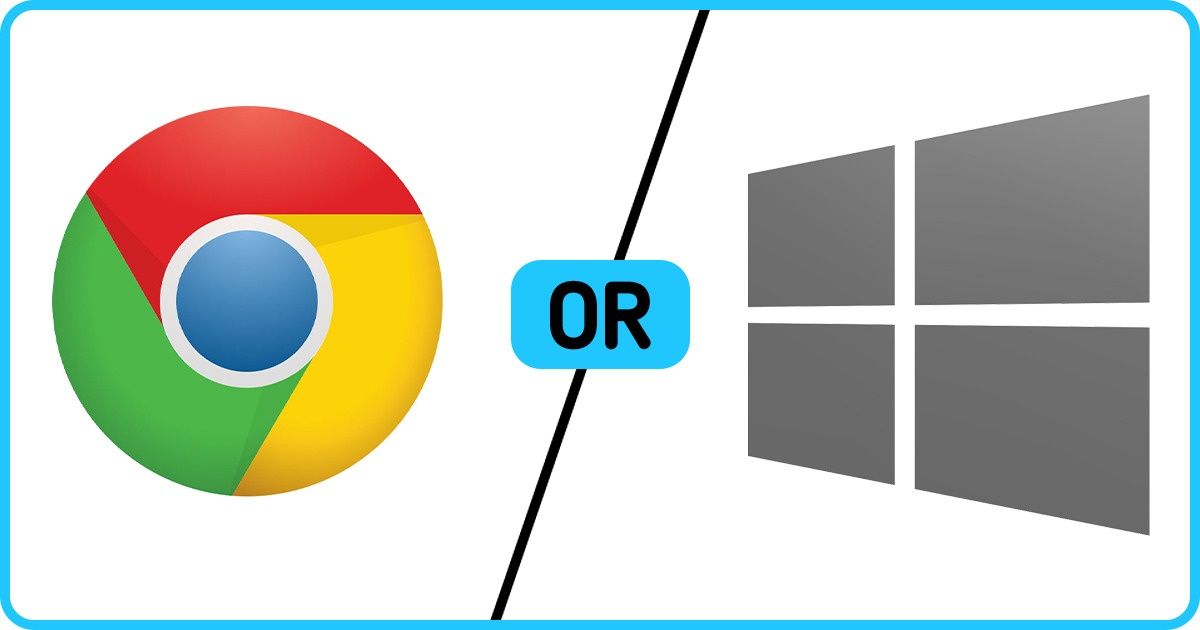
Not everybody likes the default Windows 10 browser. If you want to use a different one, you’ll want all links to be opened by it automatically. Fortunately, you only need a couple of minutes to change the default browser.
5-Minute Crafts is going to show you how to change a default browser in Windows 10.
1. In the browser settings
-
Open the browser, go into Settings, and choose Default browser.
-
Click Make default and wait for the settings to change. This works for all browsers.
2. In the system settings
-
Press Start.
-
Open Settings and go to Apps, then Default apps.
-
In Web browser, click the name of the program you need. On the list, choose the browser you want.
-
Wait for the settings to change.
Share This Article