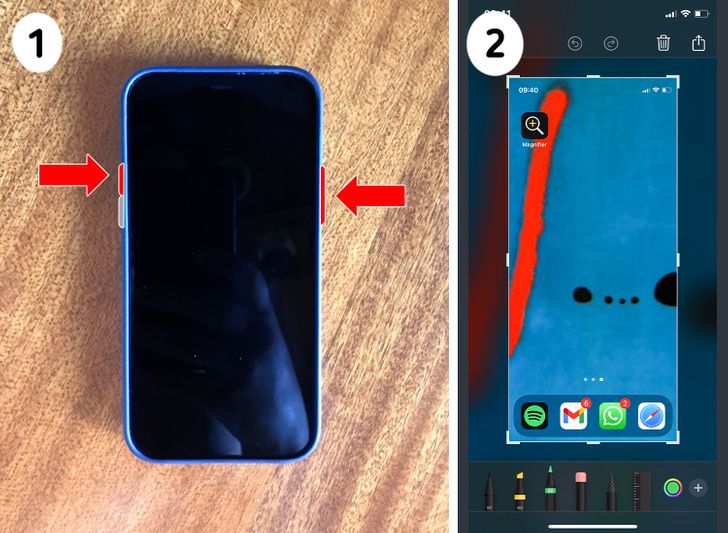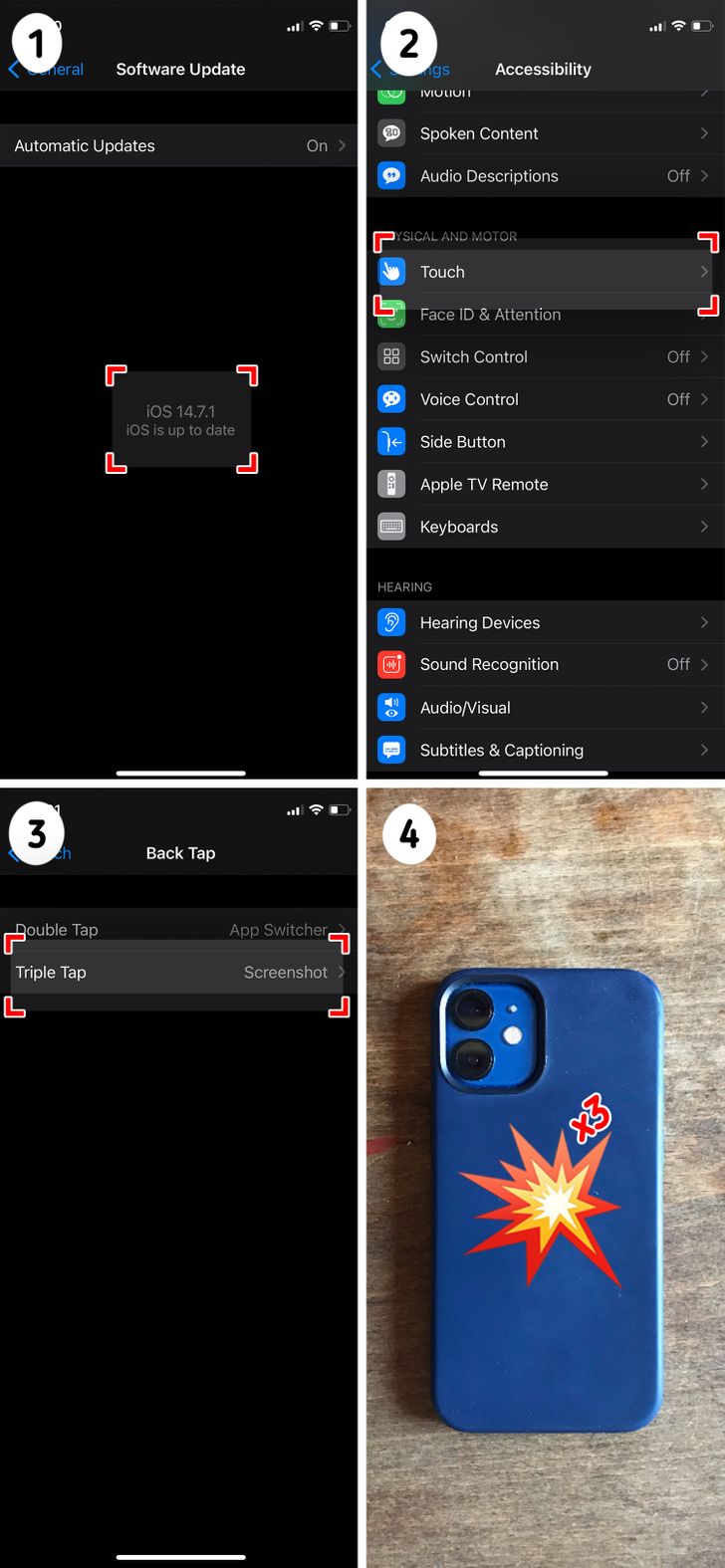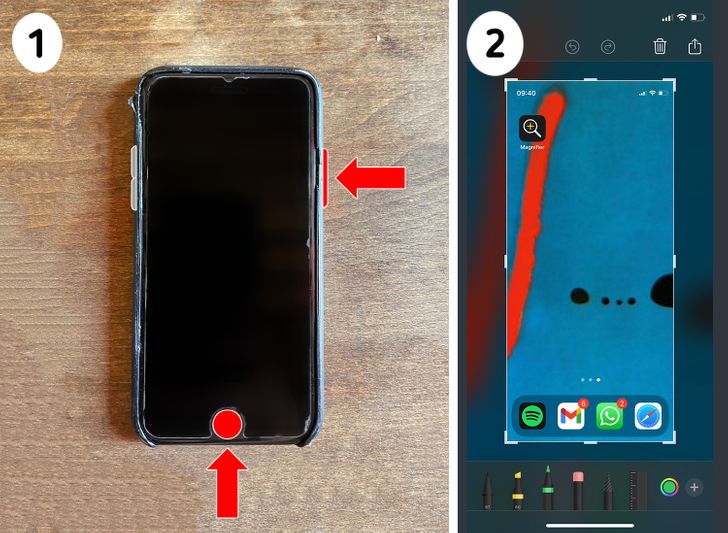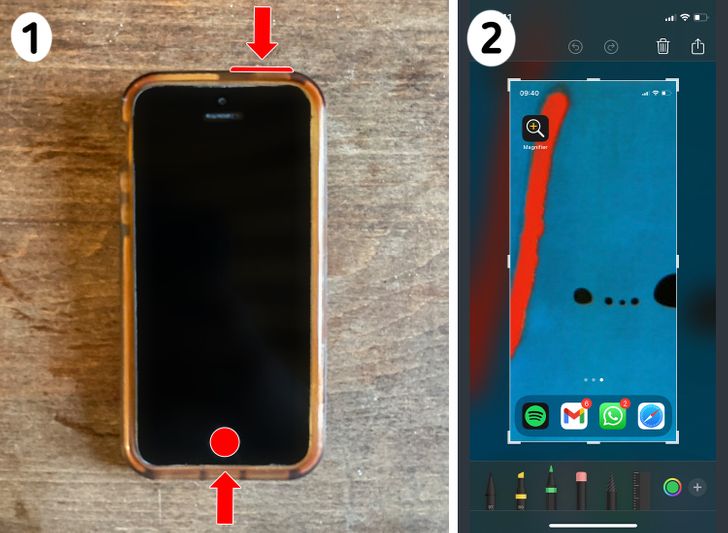How to Take a Screenshot on an iPhone

Taking a screenshot with an iPhone is fairly simple and in fact, new models with Face ID have new ways of doing it.
5-Minute Crafts will show you different ways to take a screenshot on your iPhone.
A. Models with Face ID
Method 1
- Press the Side Button and the Volume Up button at the same time and quickly release both buttons.
- After you take a screenshot, a thumbnail temporarily appears in the lower-left corner of your screen. Tap the thumbnail to open it, you’ll go to the edit screen. If instead you swipe left you can dismiss it.
Method 2
- Check that you have the latest version of iOS on your iPhone 8 or later.
- Go to Settings > Accessibility > Touch, and tap Back Tap.
- Tap Double Tap or Triple Tap and choose an action. In this case, choose “Take a screenshot.”
- Double or triple tap on the back of your iPhone to trigger the action you set.
B. Models with touch ID and side button
- Press the Side button and the Home button at the same time and quickly release both buttons.
- After you take a screenshot, a thumbnail temporarily appears in the lower-left corner of your screen. Tap the thumbnail to open it, you’ll go to the edit screen. If instead you swipe left you can dismiss it.
C. Models with Touch ID and top button
- Press the Top button and the Home button at the same time and quickly release both buttons.
- After you take a screenshot, a thumbnail temporarily appears in the lower-left corner of your screen. Tap the thumbnail to open it, you’ll go to the edit screen. If instead you swipe left you can dismiss it.
Preview photo credit 2021 Apple Inc.
Share This Article