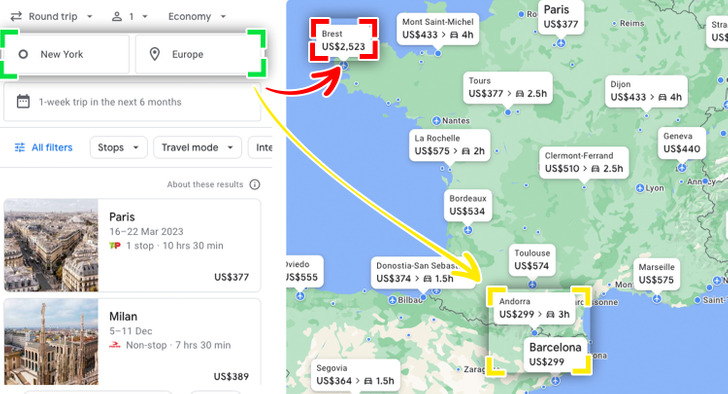9 Google Search Tips to Help You Find Exactly What You Need
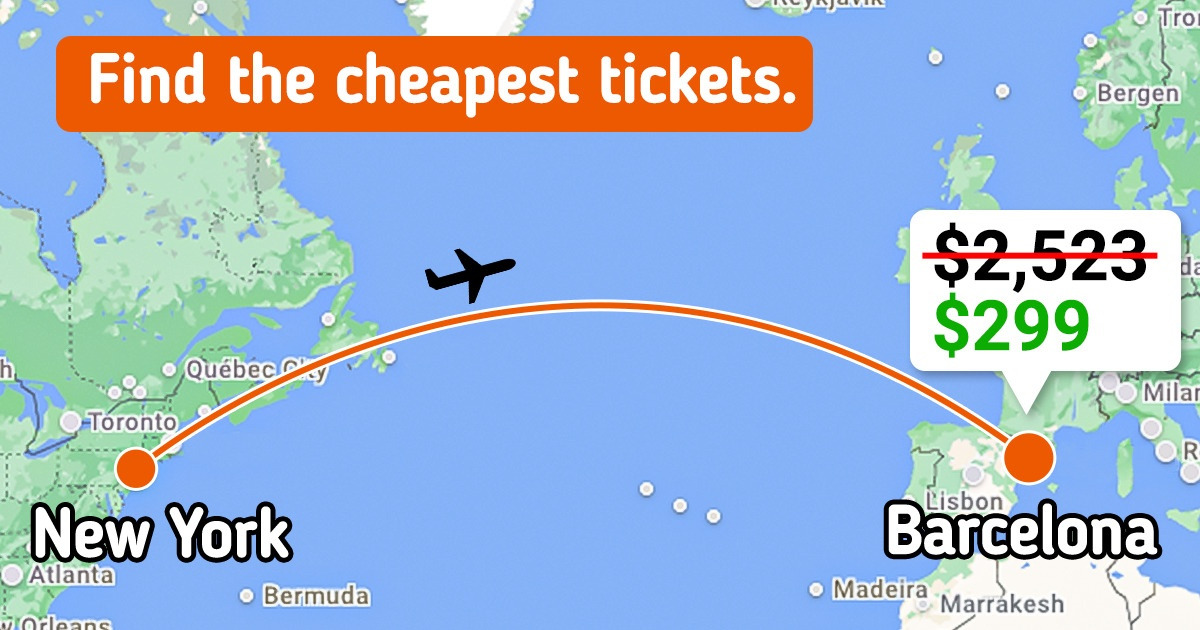
Simple and incredibly easy to use, Google has become one of the most popular online tools for searching the web. We use it so much that the verb derived from it, “to Google,” is used in numerous languages. However, not many people utilize or know about all of Google’s search functions. We’ve covered a list of the most useful Google Search tricks. Take a look.
1. Use quotation marks when Googling a specific phrase.
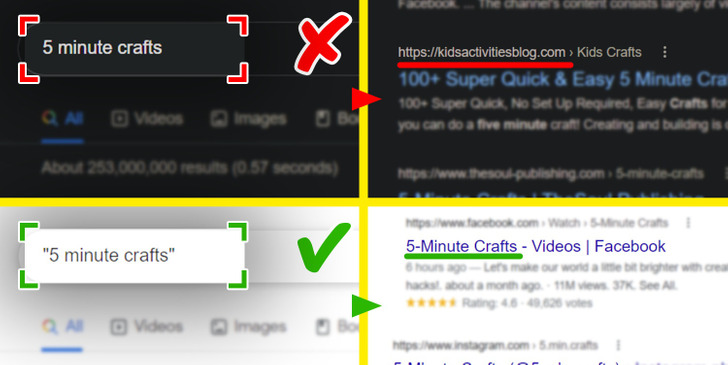
When you simply enter a search query consisting of a couple of words, you get the results that are related to this combination of words, however, you also may get results that are only loosely connected to the topic you are interested in learning more about.
Obviously, there are cases when you need to search with the exact same formulation of the phrase. This is when you need to put quotation marks around the phrase you Google.
2. Exclude unnecessary words from the search query.
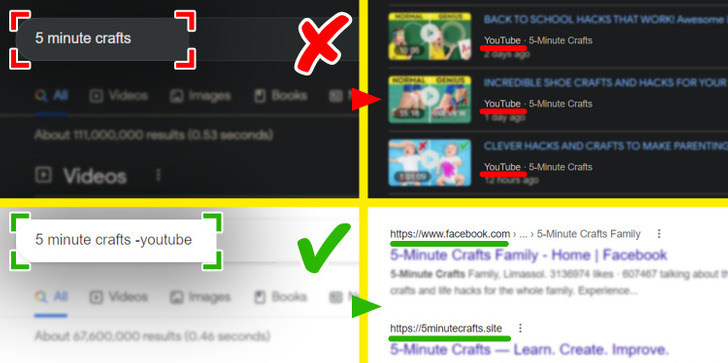
When you are looking for something specific, you usually don’t want to get lost in infinite results that are related to something else that can be associated with the words you Googled. In other words, you need to exclude any results that are irrelevant to what you are looking for.
In case there is a particular thing you want to exclude from your search, Google will know, but only if you put a minus sign (-) in front of that word.
3. Find webpages that include all the words you entered.
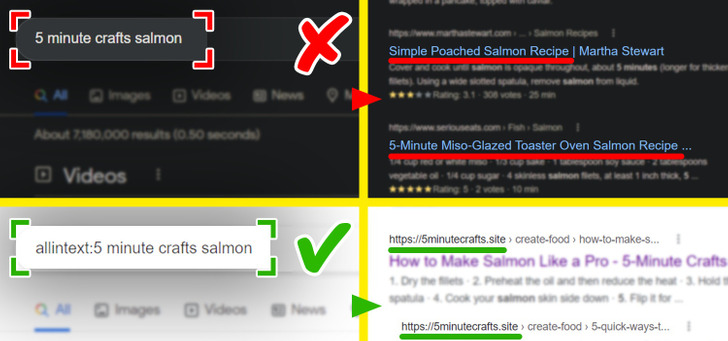
In case you want to find a webpage that contains each of the words that appear in your search query, all you need to do is type allintext: followed by the words you want to search. It is important to mention that this trick allows you to search for pages that include all the words you put in your query, but they are not connected to the phrase you entered, unlike when you use Tip #1.
❗ Attention: Whenever you see a colon (the sign “:”) as a part of a search query in the Tips, remember it shouldn’t be followed by a space. For instance, the correct search query looks like this: “allintext:5 minute crafts hacks.”
4. Browse through a specific website.
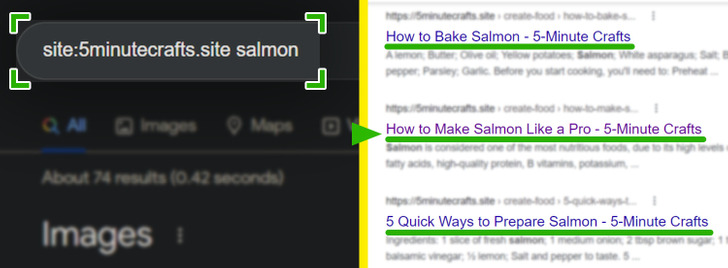
Even though there are websites that allow you to browse through them via their own search option, this is not something too common. Nevertheless, Google is there to help you. If you know which website you’d like to conduct your search on, just enter site:the website of interest.
5. Replace a missing word(s) with an asterisk to find it.
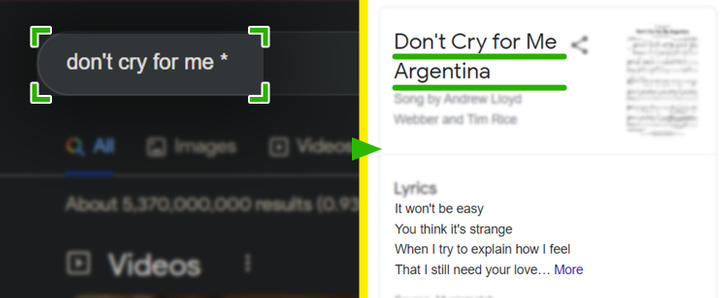
Sometimes you just need to find out that word you can’t remember in a specific song lyric or you need to find the name of a song. That can also happen with quotes, movie lines, and so on. Google is there to help you solve that issue easily, but you need to put an asterisk (*) instead of the missing word(s).
6. Compare the nutritional value of food products.
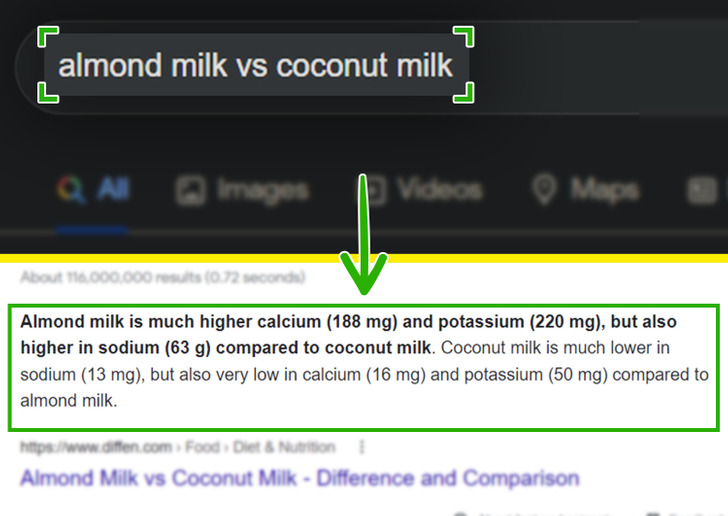
The comparison of nutritional values of 2 different foods can be done very swiftly if you search the foods and type a vs in between the terms. As result, you will get information about the amount of calories, fat, cholesterol, proteins, and other facts.
7. Search for similar terms.
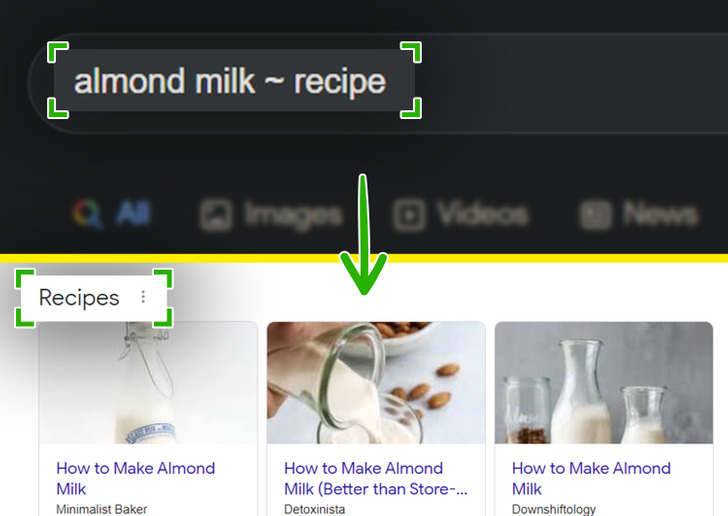
It just might happen that your search results are not extensive enough because the word you use has several synonyms or different ways of expressing the same thing. In this case, you need to search for something particular and see the results for similar terms. There is a cool hack you can use in Google Search — just enter (~) before the term.
8. Search for a specific type of document.
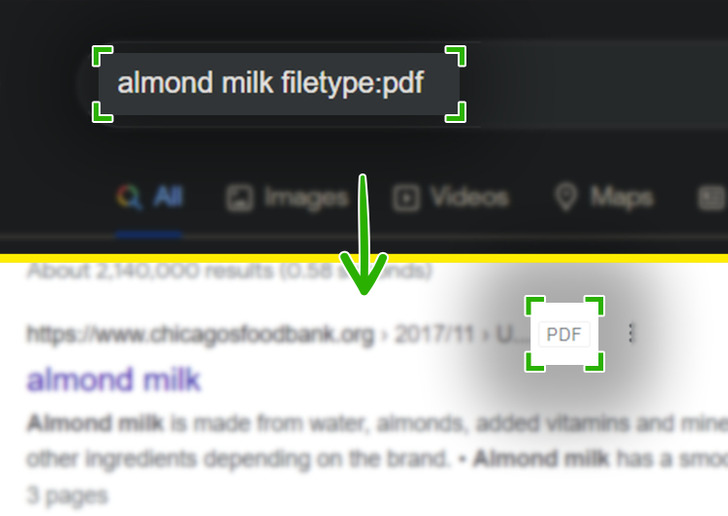
In case you need to browse the web for a specific document type, such as a PDF or PowerPoint file, and want to save yourself some time navigating through the search results, just type your query and add filetype: followed by the type of file.
9. Find cheap flights.
If you need to find the cheapest flight, you may want to try Google Flights. It is a search engine that can make it easier to hunt for cheap tickets. It has a simple calendar view that shows you the cheapest fare over the next 12 months, allows you to search for the cheapest fare between up to 7 origin and destination airports without slowing the search down, and will tell you if the fare you’re seeing is high, low, or average for the trip.
Bonus: 6 Google tips you probably didn’t know existed
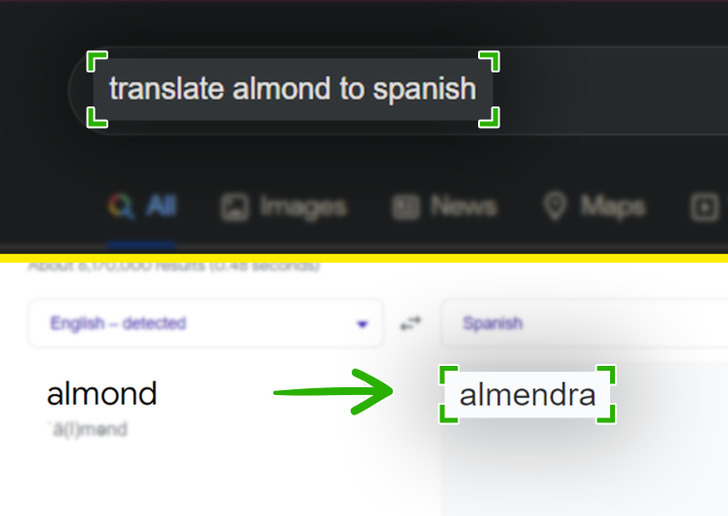
- Translation: Via Google Search, you can even translate words or sentences into the desired language. In order to do this, you should just enter translate and then the word/phrase you need the translation for, and then type to (language).
- Definitions: To define a word/phrase, simply enter define: followed by the word/phrase.
- Calculator: You don’t need a special calculator app on your phone to do some math. Just type in the equation you need the result for in your search query.
- Weather: If you need a weather report or a forecast for a certain location in a matter of seconds, just type weather followed by the name of the location.
- Flight status: Google will facilitate your learning of flight statuses, even if you only enter the name of the airline and the flight number into your search query.
- Timer/stopwatch: Start a timer using Google Search by entering an amount of time and then the word timer. If you need a stopwatch, that’s easy to pull up as well. Just type stopwatch and the amount of time.