What Is E-mail Tracking and How to Prevent It
It can be unpleasant to realize how much information about our online activities can be tracked, like for example, our e-mails. The sender or even third parties can be aware of when, where, and how many times you’ve opened a message in your inbox.
5-Minute Crafts made this article to help you to keep your e-mails private.
How does e-mail tracking work
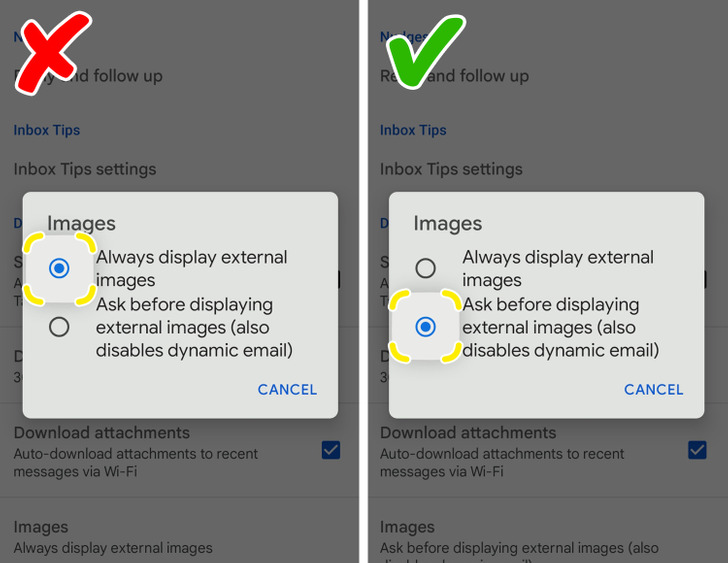
Senders can know if you opened the e-mail or even forwarded it to someone by tracking pixels. Tracking pixels is a common method. The images that are included in e-mails usually contain tiny bits of hidden code. Once the e-mail is opened, these codes are alarmed and they send back the information (that the e-mail has been opened and when) to the sender.
Apple Mail on iPhone
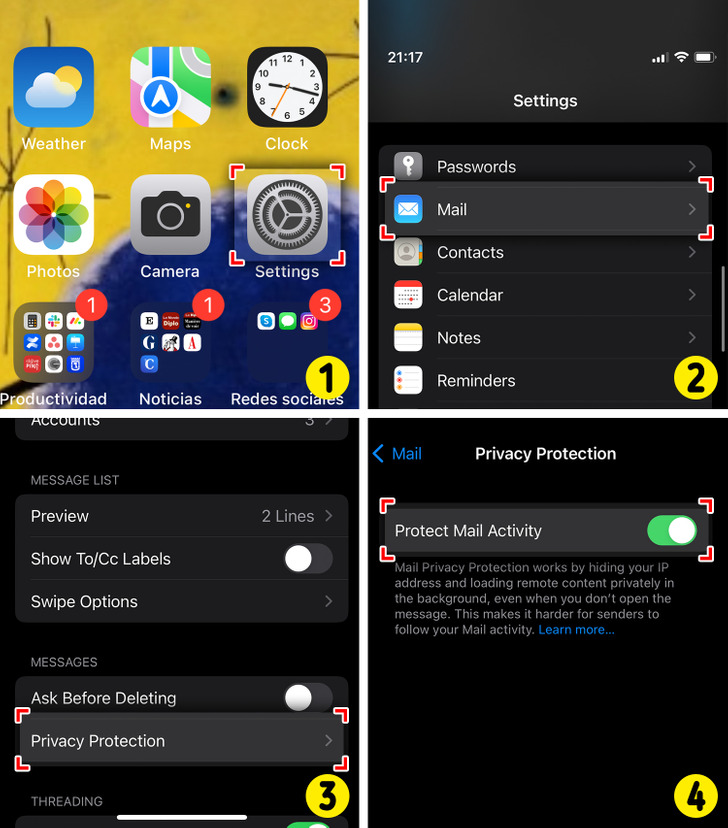
Gmail account
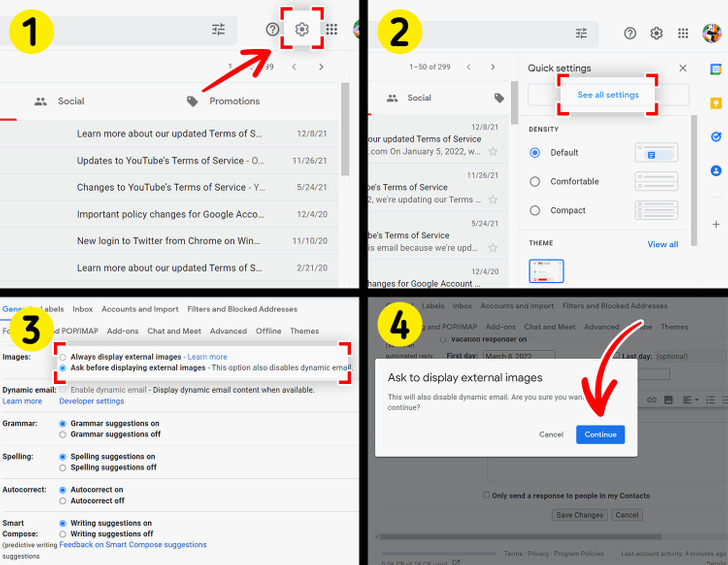
Gmail app for iPhone and Android
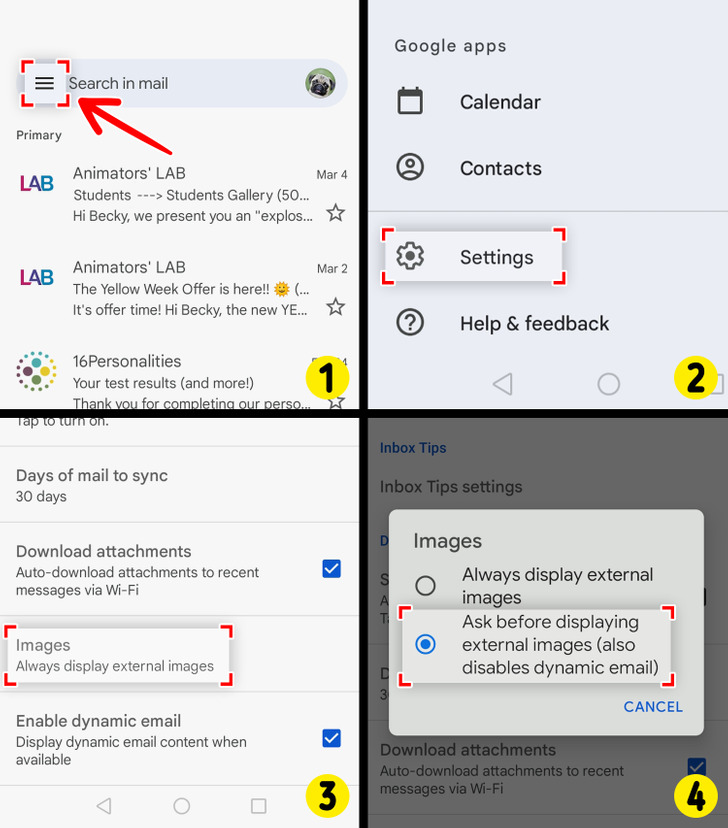
Open the Gmail app on your device and follow these steps:
Yahoo account
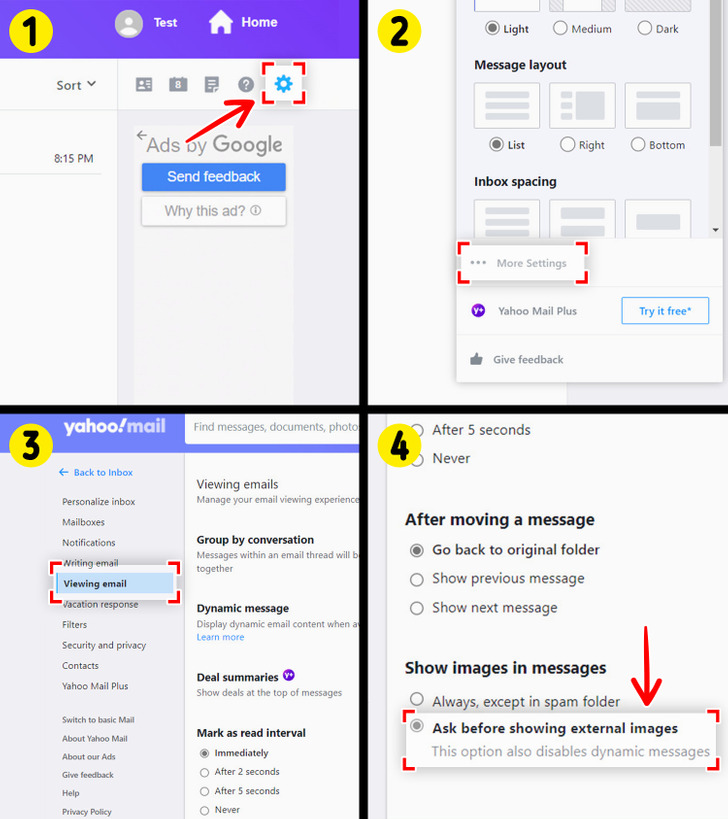
Microsoft Outlook account
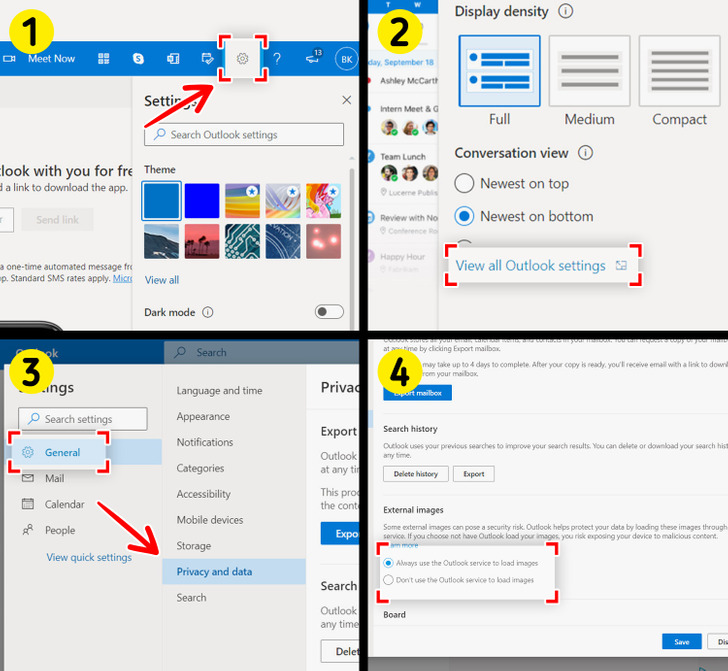
Although you can’t stop the loading of images in the web browser version of Outlook, you can set it in a way that it loads images through its own service: