What Your IP Address Is and How to Find It
When you’re trying to find out what your IP address is you might find contradictory information and complicated terms online. 5-Minute Crafts has broken that down for you into a simple explanation so that you can understand what your IP is and how to look for it when you need it.
⚠️ Keep in mind that the information given in this article is simplified and by no means can it replace the intervention of a professional if you’re having internet problems.
The basics
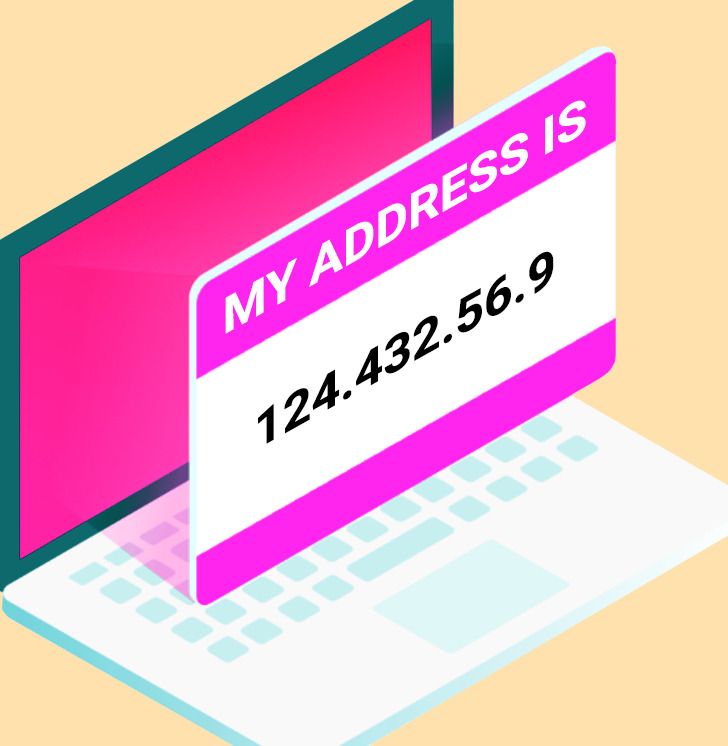
An IP address, where the IP stands for “Internet Protocol,” is a unique address meant to identify a device on the internet or on a local network. It allows the internet to differentiate between different computers, routers, and websites for information to be sent between devices. Imagine you were looking to send a letter to a friend. You’d first need an address for where to send the letter. On the internet, that’s the IP address.
IP addresses are expressed as a set of 4 numbers separated by periods.
- Example: 137.268.0.38
Just like addresses in the real world, IP addresses are not random. They are mathematically produced and allocated by the Internet Assigned Numbers Authority (IANA), a division of the Internet Corporation for Assigned Names and Numbers (ICANN).
How it works
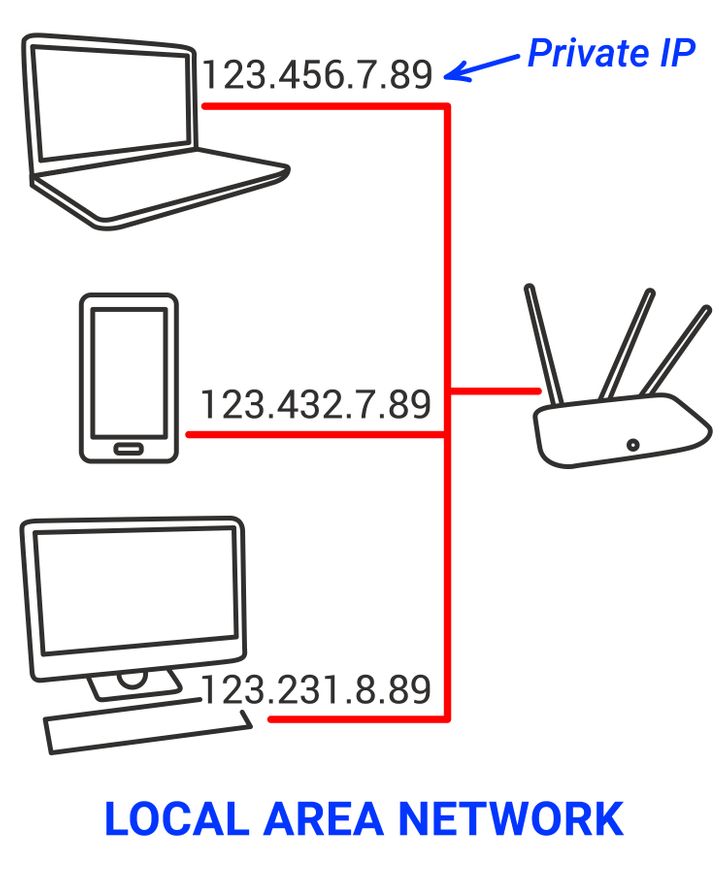
Normally, each of the devices you have at home are connected to your router. Each of those devices has an IP address for your router to be able to identify them. These are called private IP addresses. The network established by your devices and the router at your place is called a local area network, otherwise known as LAN.
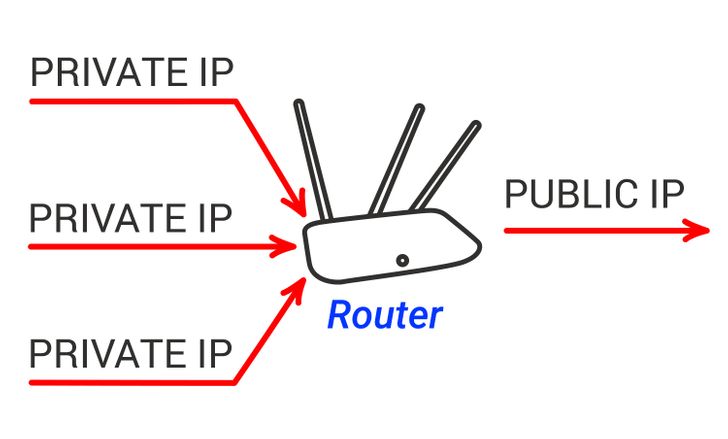
Through a process called Network Address Translation (NAT) your router will transform all private IP addresses into a single public IP address which will be provided by your internet service provider (ISP). This public IP address will be used to identify your router. NAT works both ways: your router will also translate public IP addresses into private ones.
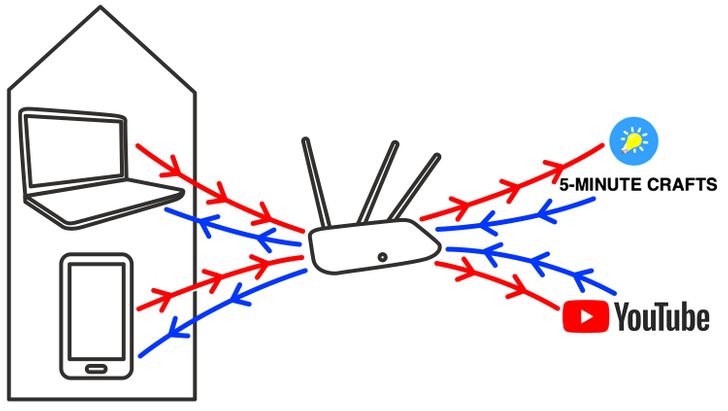
In order to better understand how all this actually works, let’s imagine the following scenario:
- Example: You want to access the 5-Minute Crafts’ website from your computer and its YouTube channel from your smartphone.
In a way, doing that would be like if, in the real world, you were sending a letter asking for information to the 5-Minute Crafts’ site on the one hand, and to the 5-Minute Crafts’ YouTube channel on the other. Both of them will need to know where to send the reply to your letters, which will contain the information you’ve requested: that address will be the public IP address assigned to your router by your ISP.
But then, once that information is sent to your router it still needs to reach each one of the devices connected to the LAN that requested it. In a way, your router will be acting as a sort of mailman and each of the devices is a member of a family living under the same roof. The address of that home is your public IP address and the name of each of the recipients is their private IP address.
The 5-Minute Crafts’ site and its YouTube channel will both send their “letters” to your public IP address and then your router will deliver the corresponding information to the device that requested it by using their own private addresses to identify them.
How to figure out what your IP address is
The method you’ll use depends on what type of IP address you want to know.
1. Public IP address
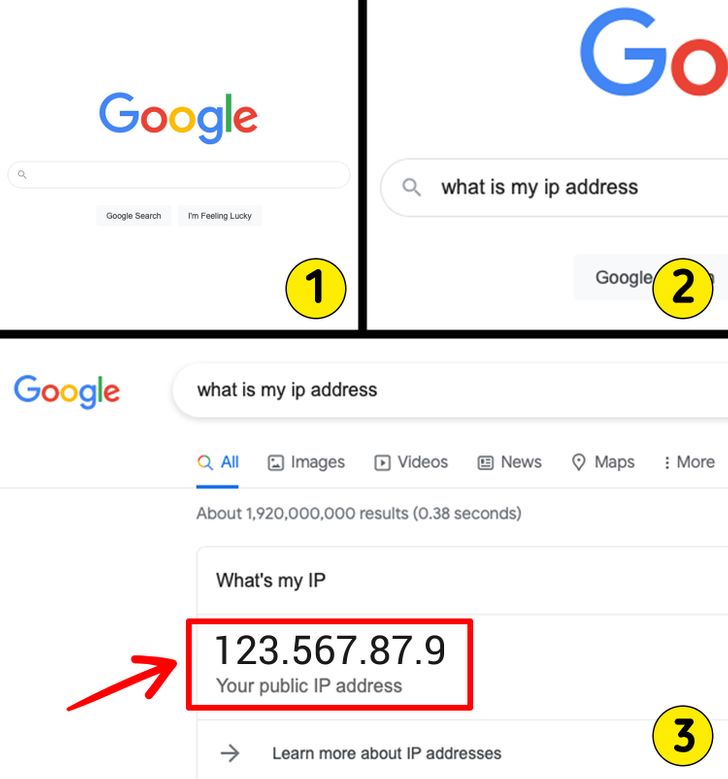
- Go to Google.
- Type “What is my IP address.”
- Google will show you the answer at the top of the page.
2. Private IP address on a Mac
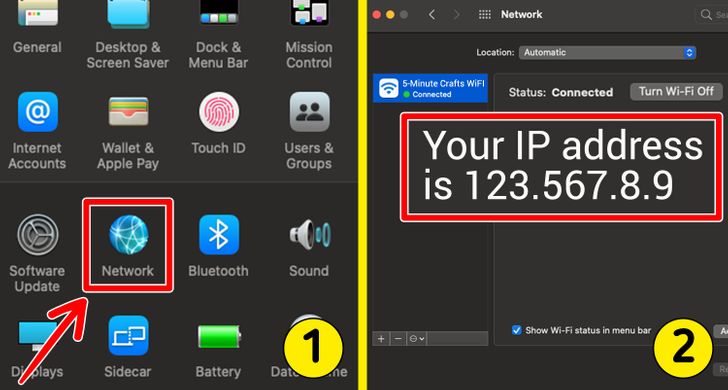
- Go to System Preferences.
- Select network. The information should be visible there.
3. Private IP address on Windows
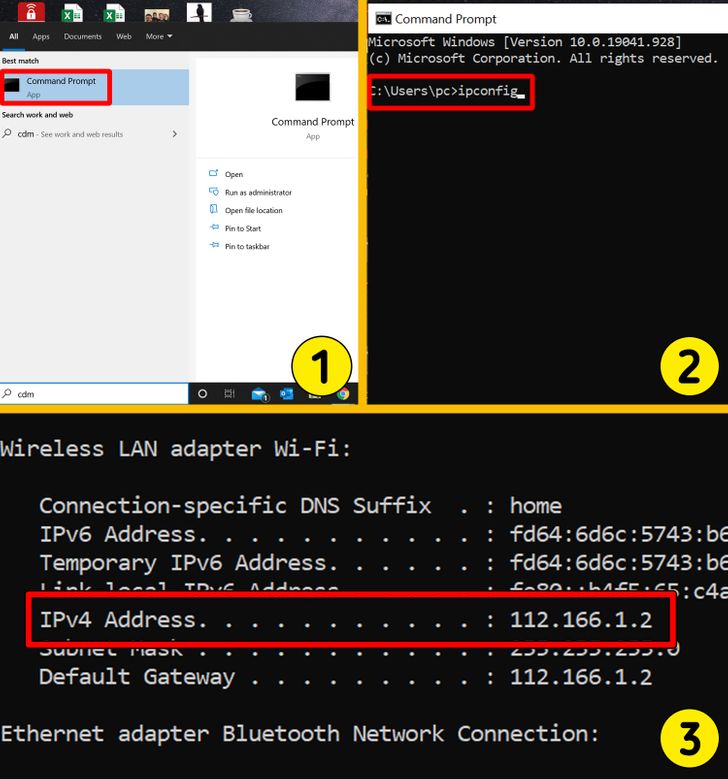
- Use the command prompt.
- Search for “cmd” (without the quotes) using Windows search.
- In the resulting pop-up box, type “ipconfig” (no quote marks) to find the information.