How to Clean a Keyboard
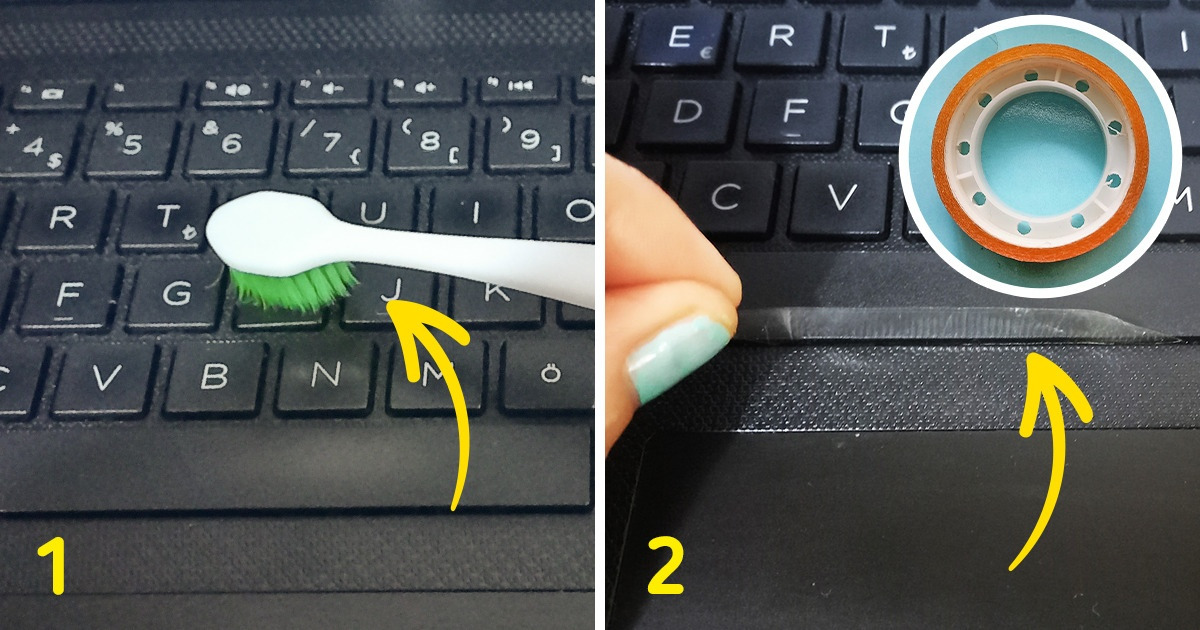
We all use our laptops daily, like anything else. Over time, the keyboard you touch builds up residue. There’re many ways of eliminating the grime and debris from your keyboard. Make sure you avoid some strong chemicals, such as bleach, as they may cause irreparable damage to the coating of the keys. Abrasion of the paint on your keyboard can cause cosmetic defects and the inability to select letters.
5-Minute Crafts gathered a few handy methods to show you how to clean your keyboard via simple step-by-step methods without damaging it.
Before you begin

- Turn off and unplug your laptop. Disconnect all the USB devices if attached any. You don’t want to risk moisture getting into your computer and causing it to short out, and you also want to avoid sending an errant email while you’re wiping down your keys.
- Ensure to follow what your manufacturer recommends for cleaning a laptop keyboard so you don’t invalidate the warranty. Take Apple, for example, which recommends you simply apply compressed air held at a 75-degree angle to clean a Macbook or Macbook Pro.
- Flip your laptop upside-down and gently shake it over a towel or garbage can. This way, the loose debris or larger pieces will naturally fall out. Then, wipe the keys with a lightly dampened microfiber cloth.
1. Use a soft toothbrush to clean out loose debris.

While it’s upside-down, use a toothbrush, if you can, and get in between the keys and brush off any dirt trapped under them. If you can’t do it in this position, place your laptop on a flat surface, and brush off any debris you can see between the keys. Then, wipe it off. By doing so, you can prevent pushing dirt into the crevices.
2. Use scotch tape to clean between the keys.

To get rid of any gunk or dirt accumulated under the keys, try using the sticky end of a Post-it note. You can also use a piece of scotch tape for about an inch (2.54 cm). You can fold it in half or use it unfolded but make sure the sticky side faces out. Stick it on the keyboards, and run it across or rub it around and between the keys. This way, it’ll pick up some particles.
3. Use a cotton swab (Q-tip) to clean around the keys.
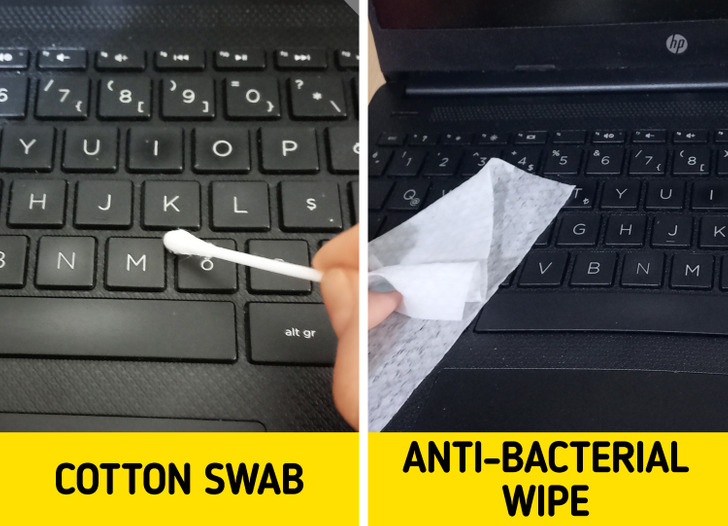
You can use antibacterial wipes, or cotton swabs dipped in rubbing alcohol to clean around the keys, ensuring it’s not overly wet. Then, wipe dry with a towel as you go. Ensure to change the swab as it gets dirty. You can use a microfiber cloth to polish it when your keyboard’s dry for the finishing touches.
4. Try dental cleaners for the USB ports.
