How to Control-F on Your Phone: 3 Ways
Control + F is one very handy option when it comes to searching for words and terms on our computers. But, in this era of smartphones, we don’t use our PCs and notebooks as much as these little devices that have become so popular. And apparently, there is a way to use this “Find” option on your phone, just like you do on your computer.
5-Minute Crafts made a guide for you so you can learn how to Control + F on your smartphone.
1. Using Control + F on an iPhone: Method 1
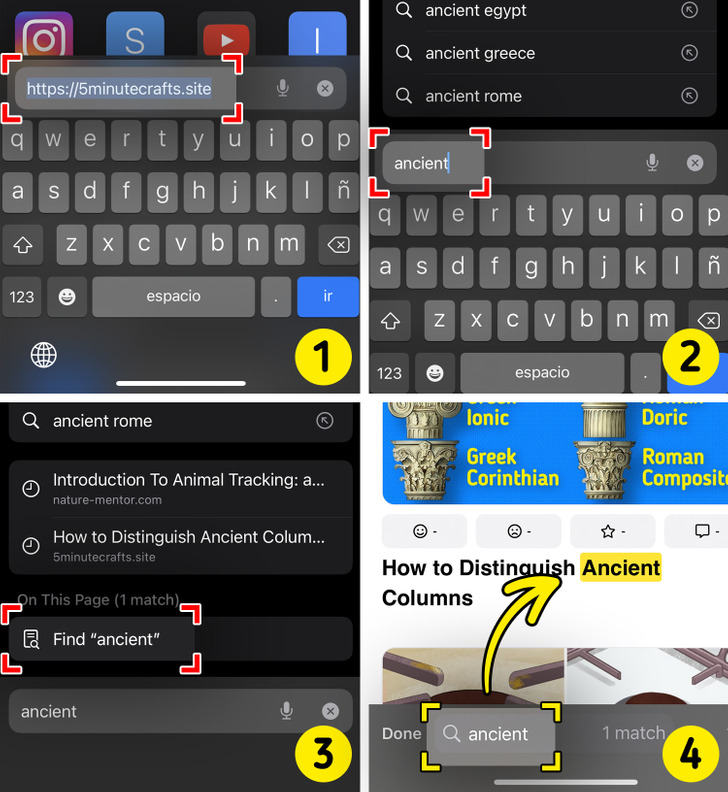
- Open Safari and a webpage: Click on the app and then type the address of the webpage that you want to open.
- Type in the search bar: Once the webpage is loaded, type in the address bar the word or the term you are looking for, but do not press enter.
- Look for “On this page”: After you type the word, a list of options will appear. Scroll down and find “On this page.” Below this, you will see the word you are searching for and the option Find in front of it. Click on the option Find.
- The word will be highlighted: The word or the term that you were looking for will be highlighted here like on the computer. You can use the arrows next to the search box and tap on them to find the exact sentence where the word is located.
2. Using Control + F on an iPhone: Method 2
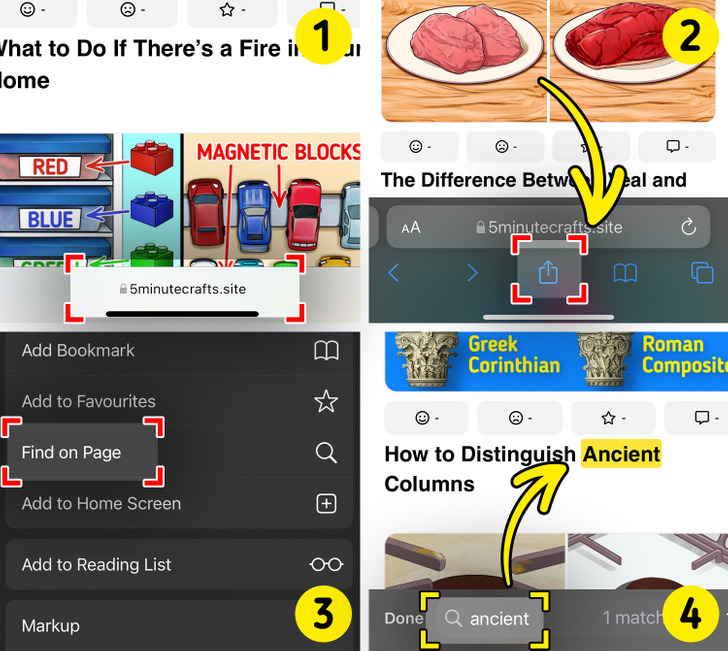
- Click on the webpage and open it: You can choose either Safari or Chrome.
- Tap on the Share button: This button looks like an arrow that is pointing up from a box. On the Safari app, you can find it at the base of the screen or within the address box on the Chrome app.
- Choose “Find in page/ Find on page”: after you’ve tapped on the Share icon, the list of options will appear. You’ll have to click either Find on page (if using Safari) or select Find in Page (if using Chrome).
- Insert a word in the search bar: You can type in the word you are looking for in it. Again, the result will be highlighted and you can find the term in different sentences by using the navigation arrows next to the search bar.
3. Using Control + F on an Android: Method 3
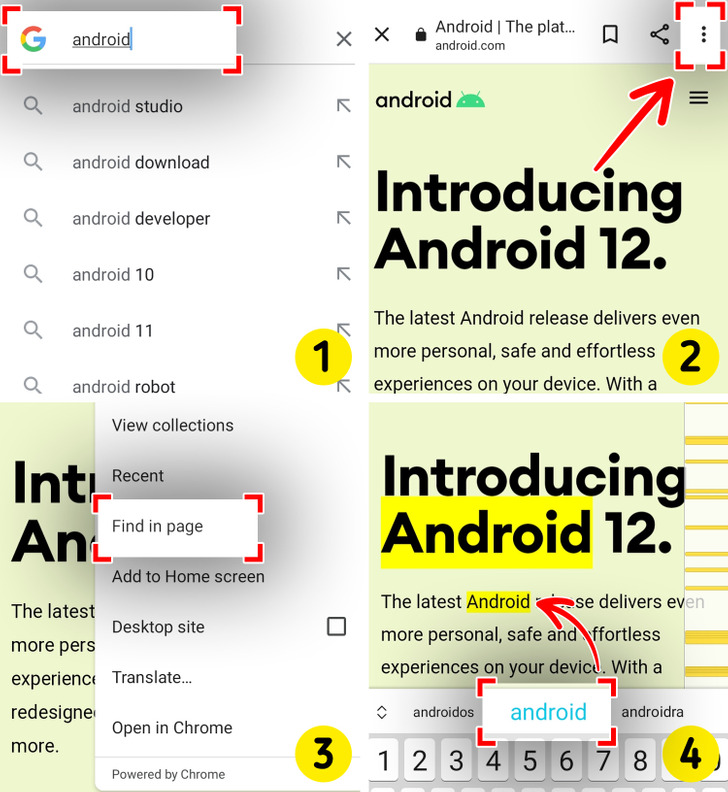
- Open the web browser on your Android device: After you open it, type in the web address you are looking for.
- Click on the “Find in page”: Tap on the menu button (the 3 vertical dots in the right corner) and choose the option Find in page.
- Enter the word in the search bar: After you clicked on Find in page, the search bar will appear and you will be able to type the word or phrase you are looking for in it.
- Look at the highlighted word: Similar to the iPhone, the word you want to find will be highlighted and you can also use the arrows next to the search bar to navigate the page in order to look for your word.
Share This Article