How to Open a PDF File in Word
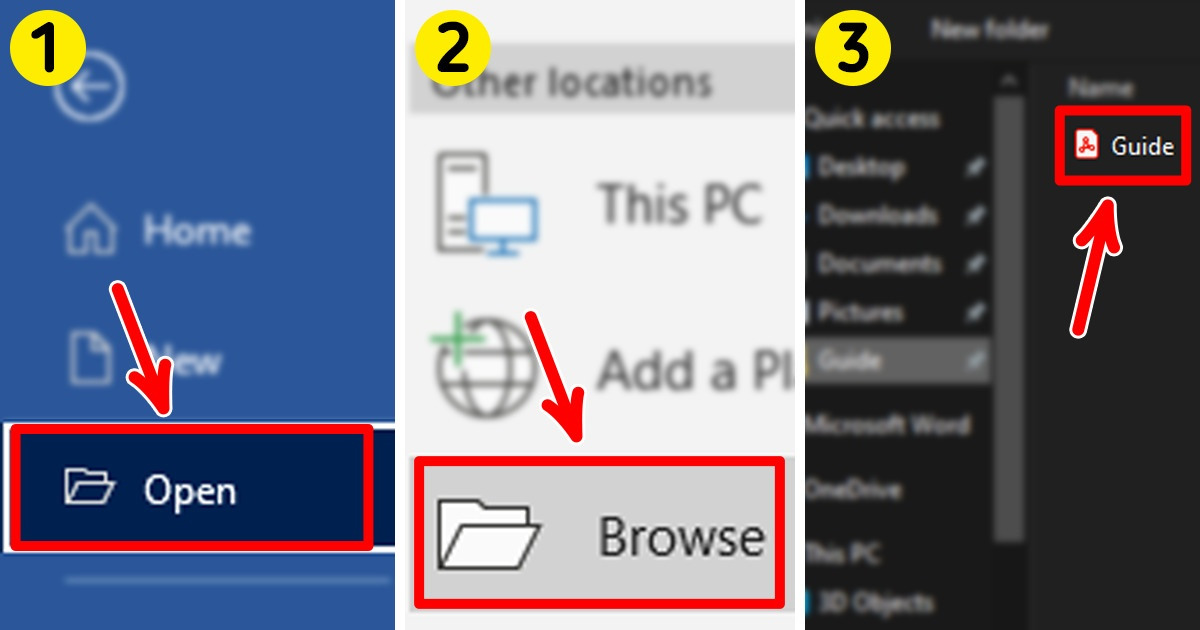
A PDF is not only a secure and compact way of sharing information, but it’s also quite convenient. However, you still might find yourself in situations where you need to edit one. 5-Minute Crafts will teach you how.
Step 1
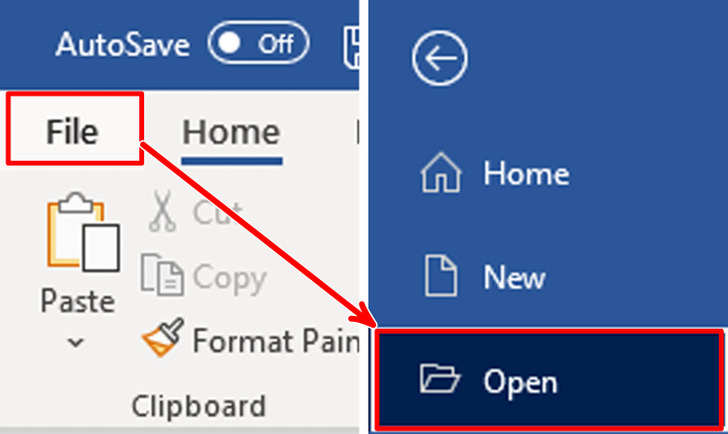
- First, click on “File.”
- Then, select “Open.”
Step 2
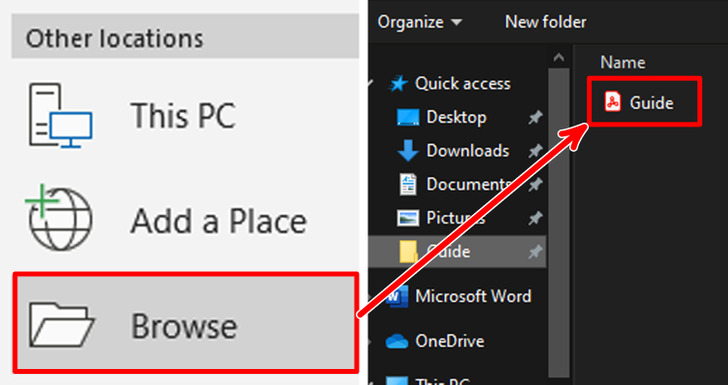
- To find the PDF you want to open, select “Browse,” and then select your PDF.
Step 3
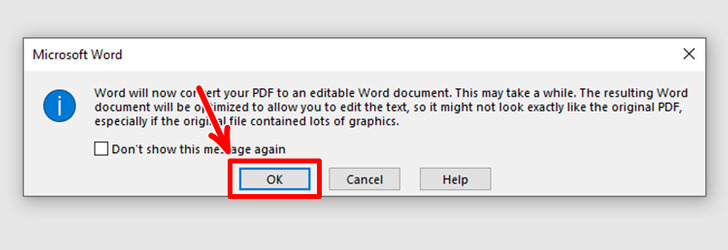
- Now, you’ll need to click “OK” when this message pops up. It won’t change the original PDF file, and you’ll be able to open it as a word file instead.
Share This Article