How to Share Wi-Fi Passwords on Android
Everyone has probably had to use another person’s Wi-Fi before. And that may prove tricky because people tend to forget passwords and fail to type the right capital letters, among many other reasons. Still, there is an easy solution to this problem if an Android mobile operating system is running on the tablet or smartphone you are trying to share.
And 5-Minute Crafts will let you know what to do to share Wi-Fi passwords on Android.
⚠️ Note: Keep in mind that this particular procedure may be slightly different from one Android version to another. The process we describe here is for Android 11.
A. On the host’s phone
1. Go to Settings.
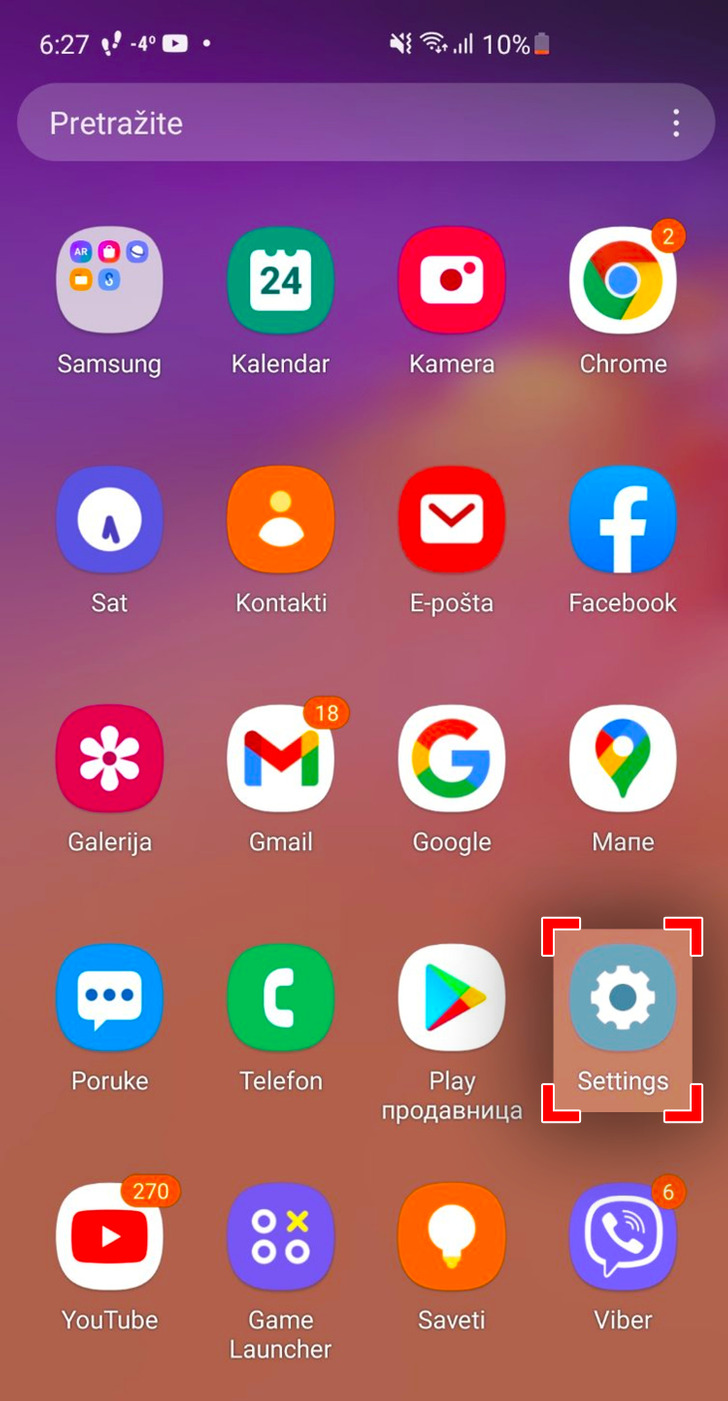
First off, make sure the Wi-Fi network you want to share runs on the device in question. Then, go to Settings.
2. Hit the Connections button.
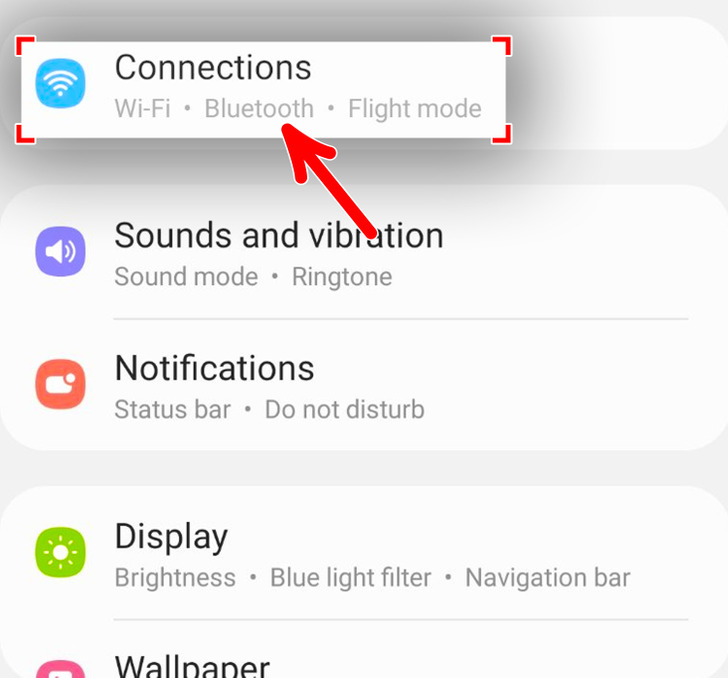
Next, choose the Connections. It should be located under your account, i.e. yourname@gmail/yahoo...
3. Choose the running Wi-Fi network.
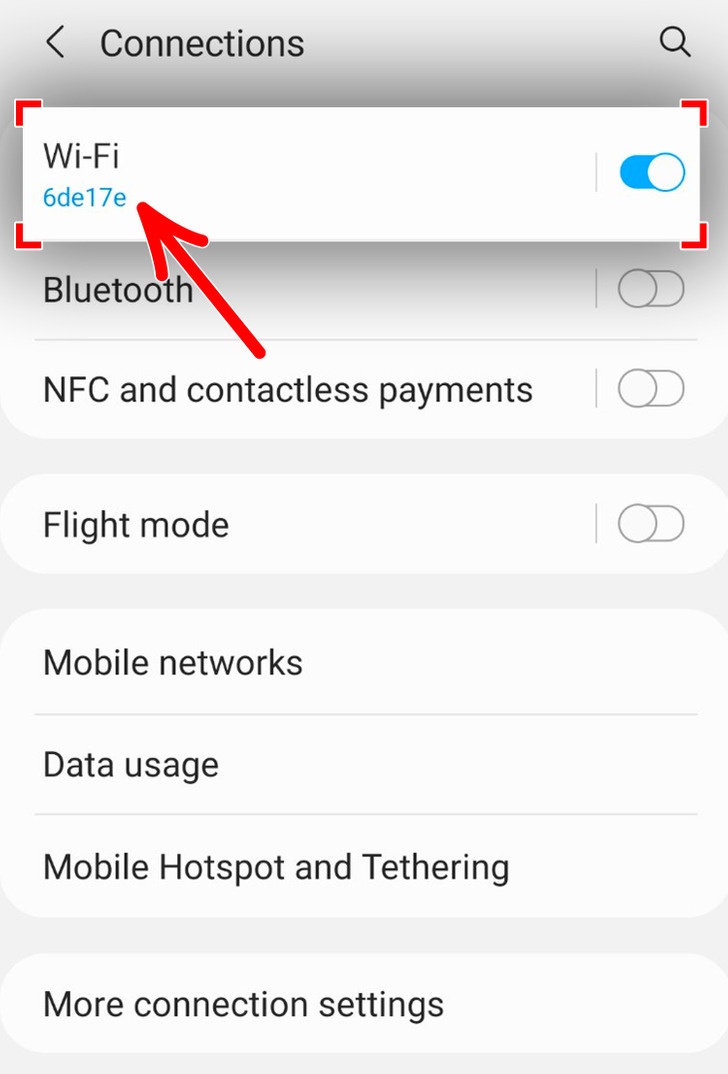
After that, select the Wi-Fi network currently running on the tablet or smartphone. It should be at the top of available networks recognized by the device.
4. Select the cog next to the Wi-Fi network.
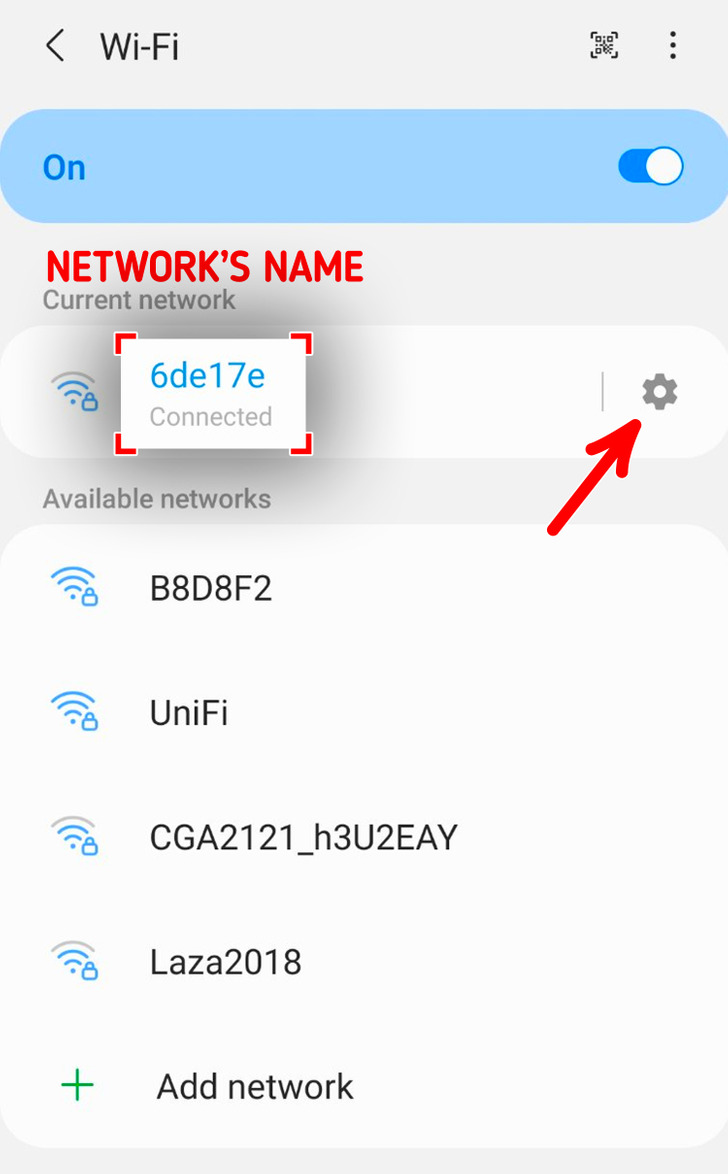
Hit the cog to the right of the running Wi-Fi network.
5. Locate the QR code on the screen.
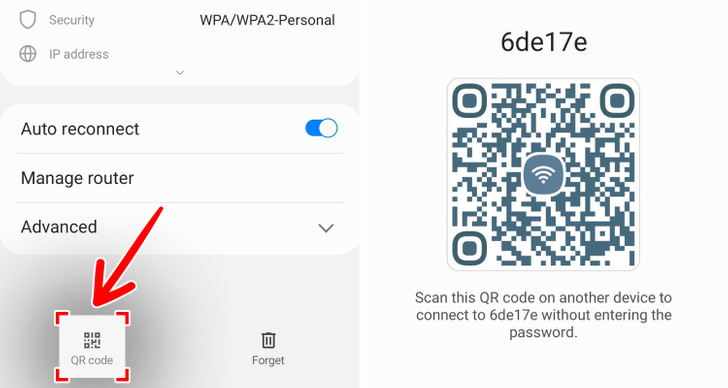
Once you select the cog, you enter the screen showing the network ID, the speed, and the security details, etc. Among other features, you should see a QR code square. Tap it and note that there might be a request to authenticate the action. Then, your phone will show a QR code that the guest will have to scan (see section B).
B. On the guest’s phone
1. Add the network on the guest device (optional)
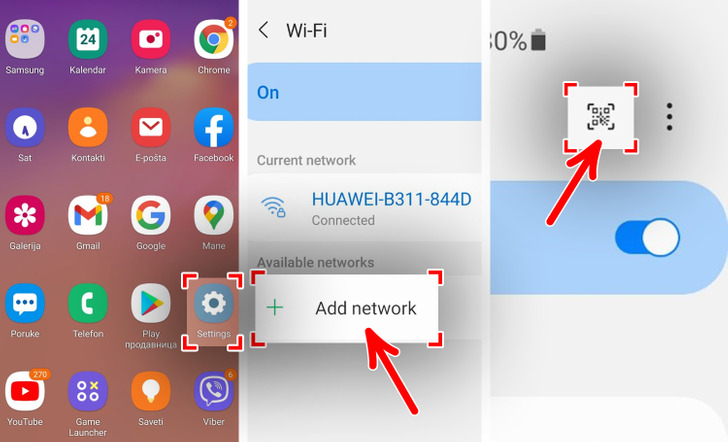
If the phone you or your guest wants to connect is an Android, you need to add the network first. To do that:
- Go to Settings or Network and Internet on some devices.
- Scroll down to Add Networks and
- Tap on the QR Code icon. A new screen will appear for you to scan the QR code your host generated for you.
2. Scan the QR code

When the QR code opens, scan the code with the regular camera app that is available on most phones to connect to the Wi-Fi network.
The device should automatically connect to Wi-Fi after scanning the code.