How to Share YouTube Videos
Everyone wants to share something interesting with others from time to time. And sharing an image or text is simple — all you have to do is copy and paste. But things tend to get a bit tricky with sharing a YouTube video or a video clip.
Thankfully, there are just a few steps you need to take to easily share a YouTube video, and 5-Minute Crafts will show you what these steps are.
1. Go to YouTube and choose a video.
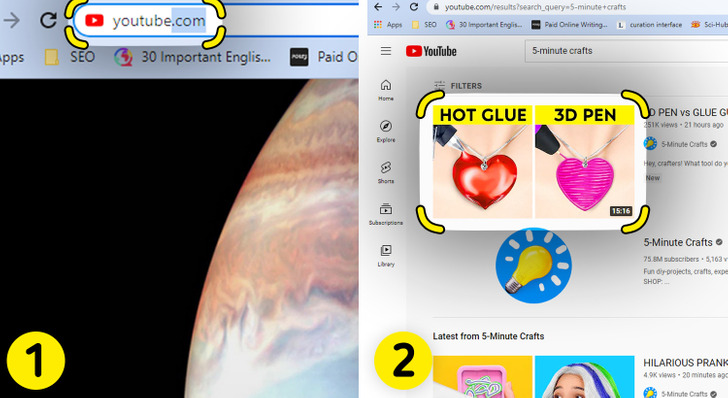
To share a YouTube video, go to YouTube, find the video you’d like to share, and click on it to access the video and its menu.
NOTE: If you’d like to share a clip instead of the entire video, jump to step 4, “Share a clip.”
2. Select the SHARE button.
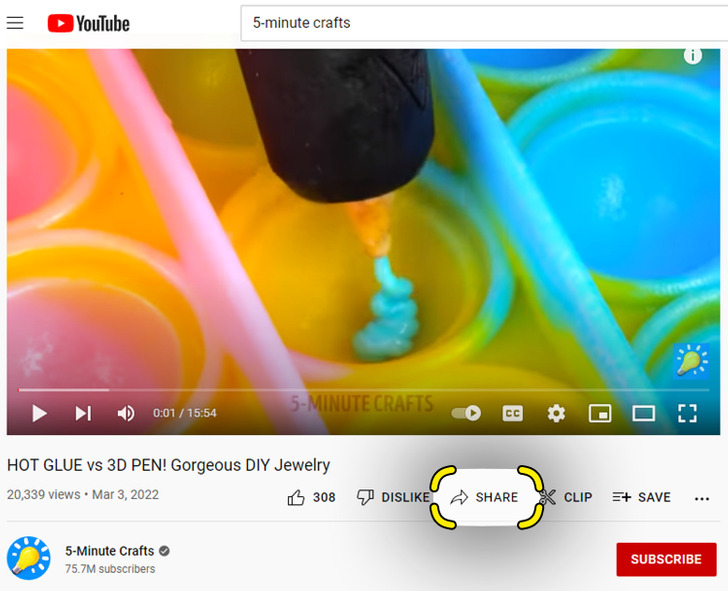
Once you access the YouTube video, hit the SHARE button located under the bottom right portion of the video. It should be above the red SUBSCRIBE button among other options, such as SAVE, LIKE, etc. A new window containing social media icons and a link will appear.
3. Share a video on social media or in a message.
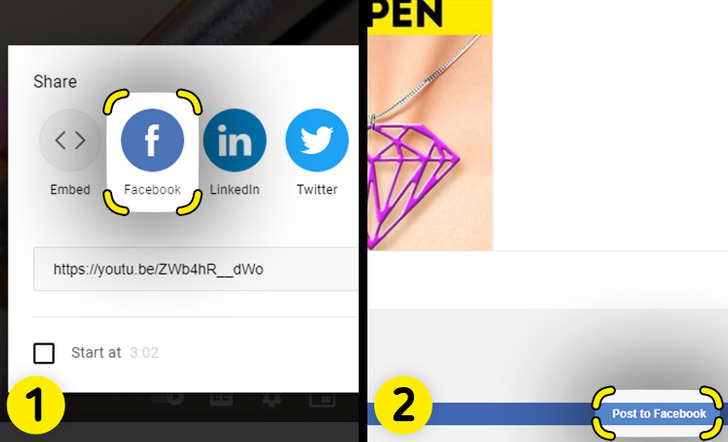
Given that you wish to share the video via social media, such as Facebook, Twitter, and Linkedin, do the following:
- Choose the social media platform you wish to share the video on.
- Select the Post, Tweet, or any other respective button, depending on the chosen social media outlet.
Optionally, you’d need to complete a few additional self-explanatory steps. For example, you’ll have to choose whether to share the video publicly or in a private message.
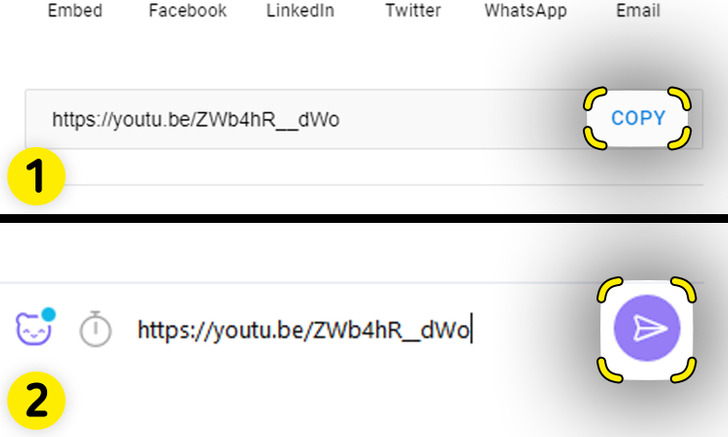
On the other hand, if you wish to share the video link on Viber or in some other type of message, this is what you should do:
- Click the COPY button to the right of the link.
- Paste the link in your message and send the message.
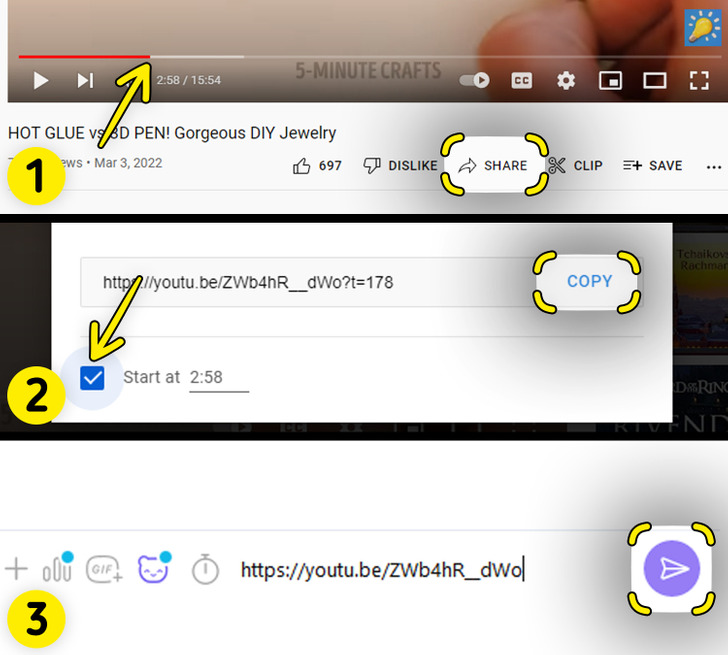
Moreover, you can send the video starting from a certain point if you don’t want it to start from the beginning. However, note that this option isn’t available for social media sharing, only for messaging. And this is how you can do that:
- Play the video to the point you wish it to start from, then select the SHARE option, and a new window will pop up.
- Check the box to the left of Start at in the lower-left corner and hit the COPY button after that.
- Paste the link in the message, then send it.
4. Share a clip.
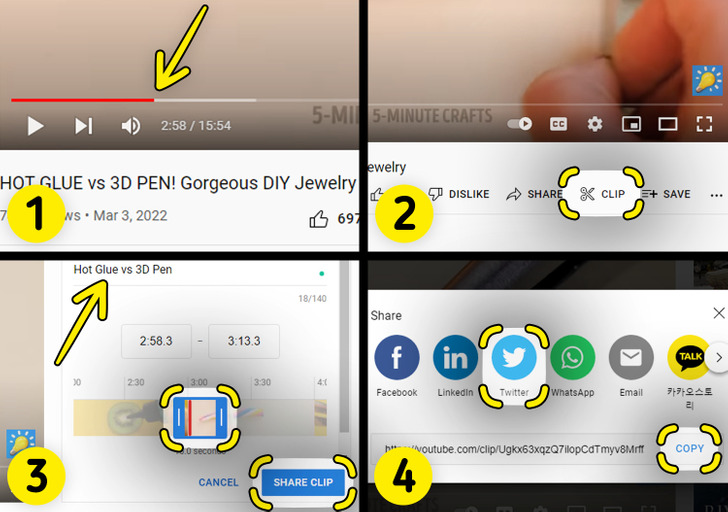
There’s also an option of creating and sharing a clip of a YouTube video. But this feature still isn’t widely available, only some YouTube channels, Netflix included, have it (as of March 2022). If you are presented with this option, here’s what you should do:
- Choose a video and play it until you get to the point where you wish your clip to start.
- Select the CLIP option below the bottom right part of the video, which you will see among other options, such as LIKE, SHARE, etc.
- The Create clip panel will open, and you can enter the title and drag the slider between the points of the video you wish to share. Then hit SHARE CLIP.
- The new box will open, and you’ll have the option of choosing whether to share the clip via social media or copy the link and paste it into a message (refer to step 3, “Share a video,” for the details).