How to Turn on Private Browsing on an iPhone
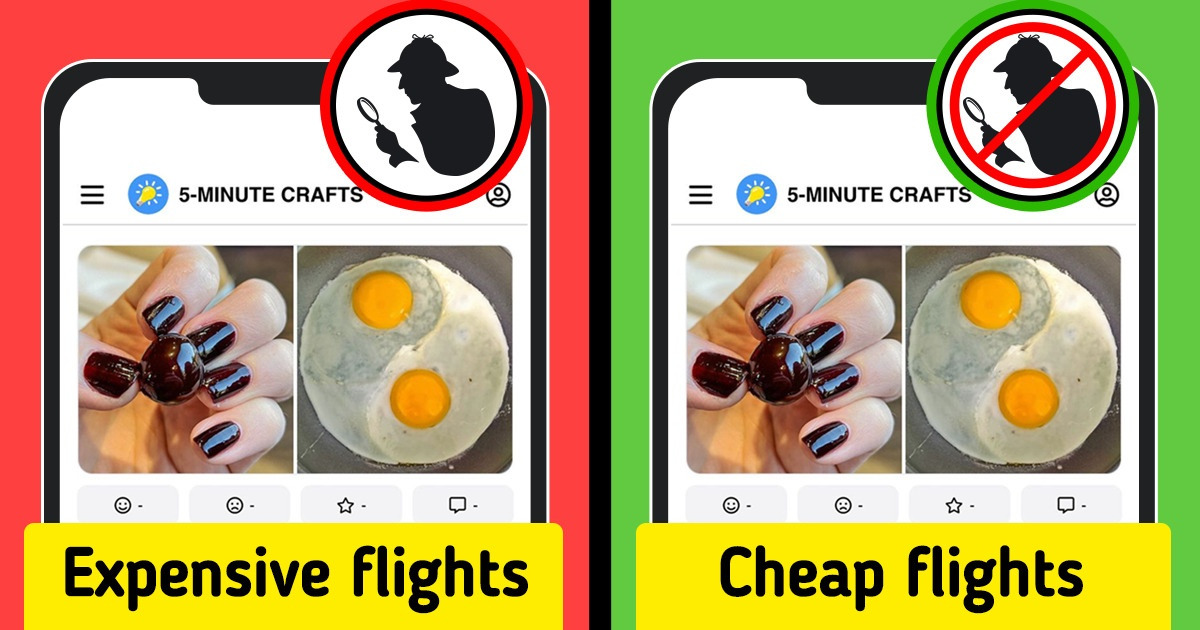
If you use the internet, then you must know that almost anything you search for remains stored somewhere on your iPhone, computer, or tablet. If you want a bit of extra privacy to look up something personal, then switching to private browsing mode is recommended. But how can you go incognito on an iPhone?
It comes pre-installed on all iPhones with Safari, and we’ve prepared a guide with screenshots that covers how to use iPhone Private Browsing in Safari, what the feature does, and more.
1. What is private browsing and what is it used for
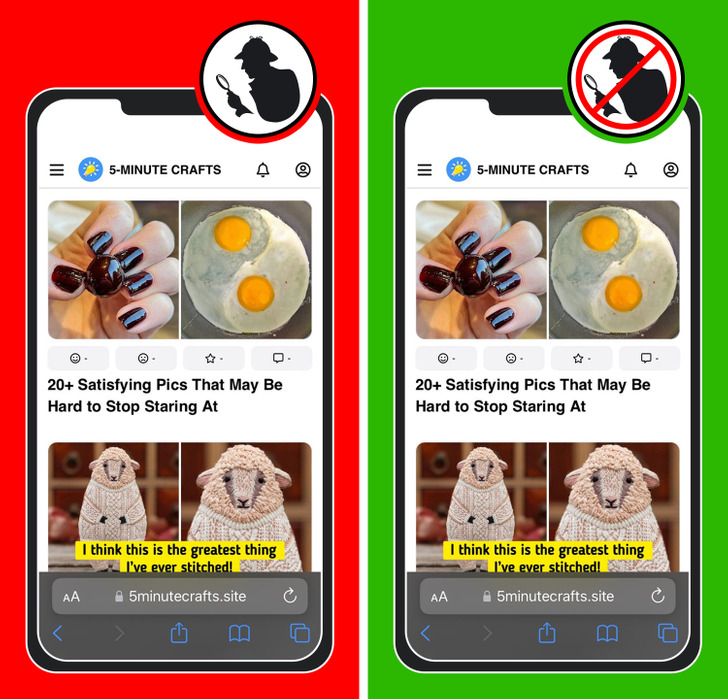
Private browsing can be used for many things. Its main purpose is for you to be able to freely browse the web without having it registered on your browsing history, giving you more privacy. The thing to keep in mind is that once you close that private browsing window, nothing will be saved to your device’s history.
This might not sound like the most useful at first, but here are some use cases where this mode can come in handy:
- When you’re browsing for a gift and want to keep it a secret.
- Searching for something delicate or private that you don’t want saved.
- If you’re using a public computer or someone else’s phone, putting it into private browsing will prevent it from saving any accounts you log into or sites you visit.
- When booking anything travel-related, private mode can help you get cheaper fares by possibly disabling some of the tracking that companies can use to hike up your price once you look at a website many times.
How to use private browsing on your iPhone
Step 1: Go to your iPhone and open Safari.
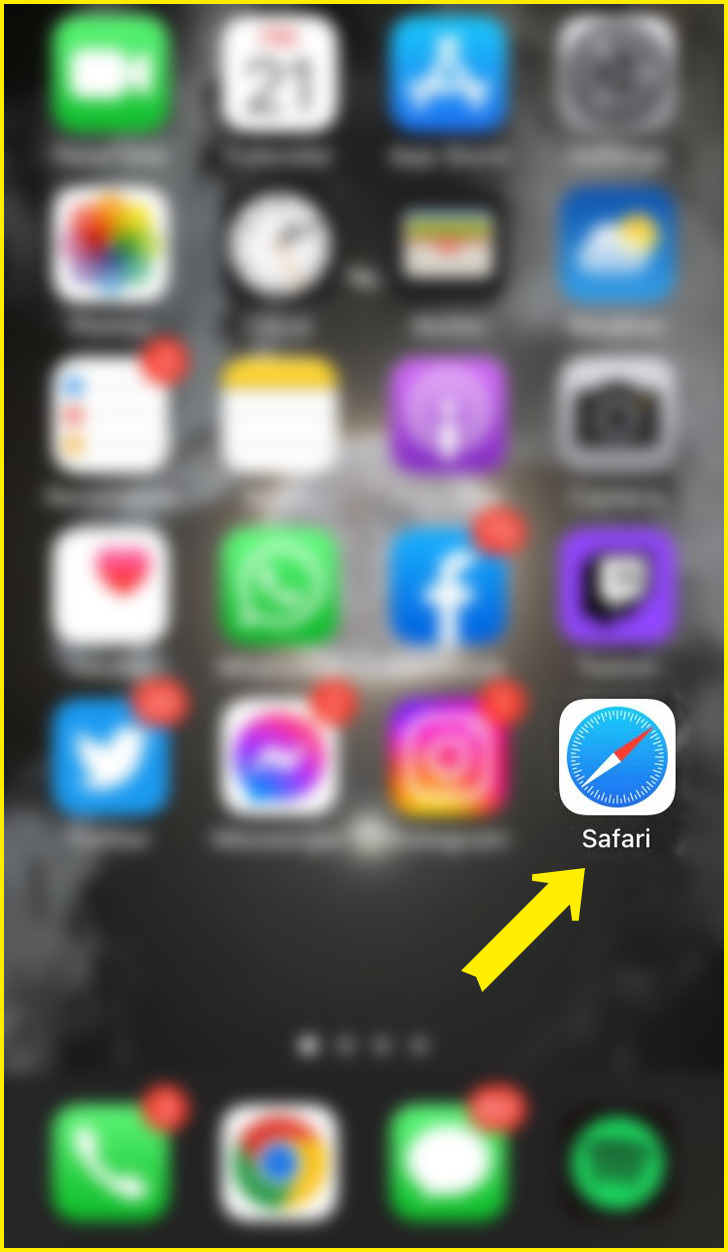
Step 2: Click on the tabs button — on the lower right corner of your screen
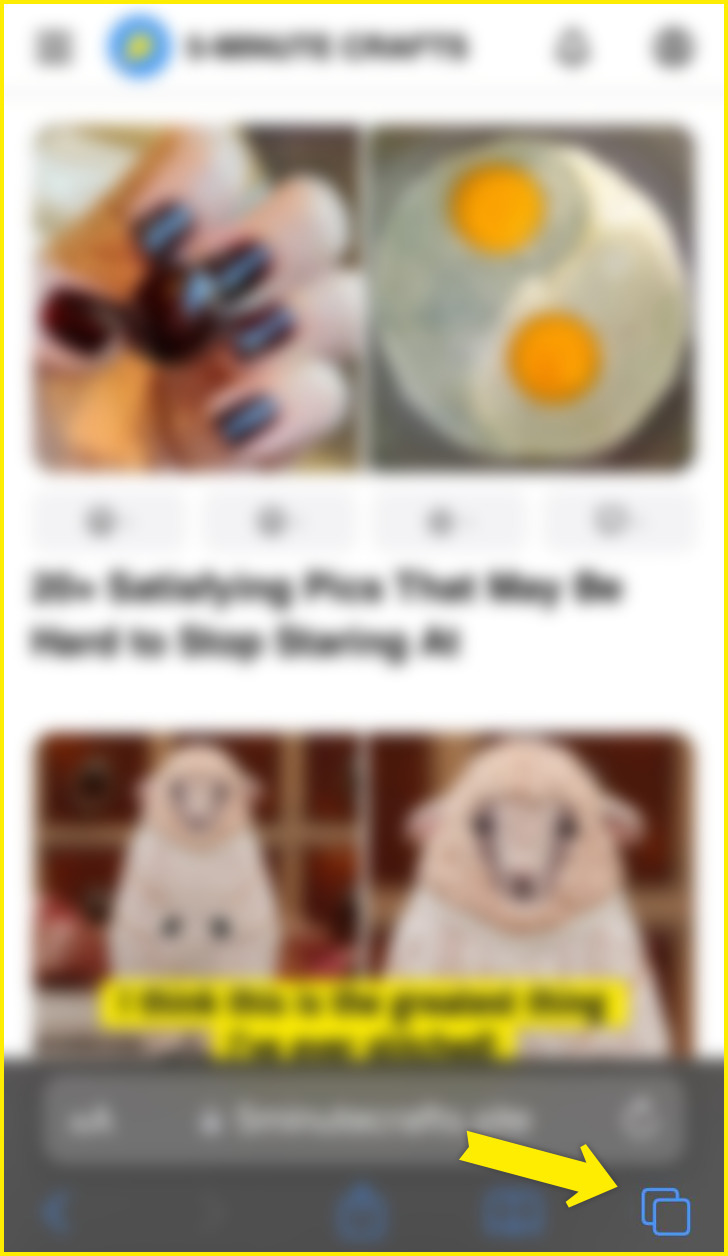
Step 3: Click on the “[number] Tabs” or “Start Page” button at the bottom of the screen
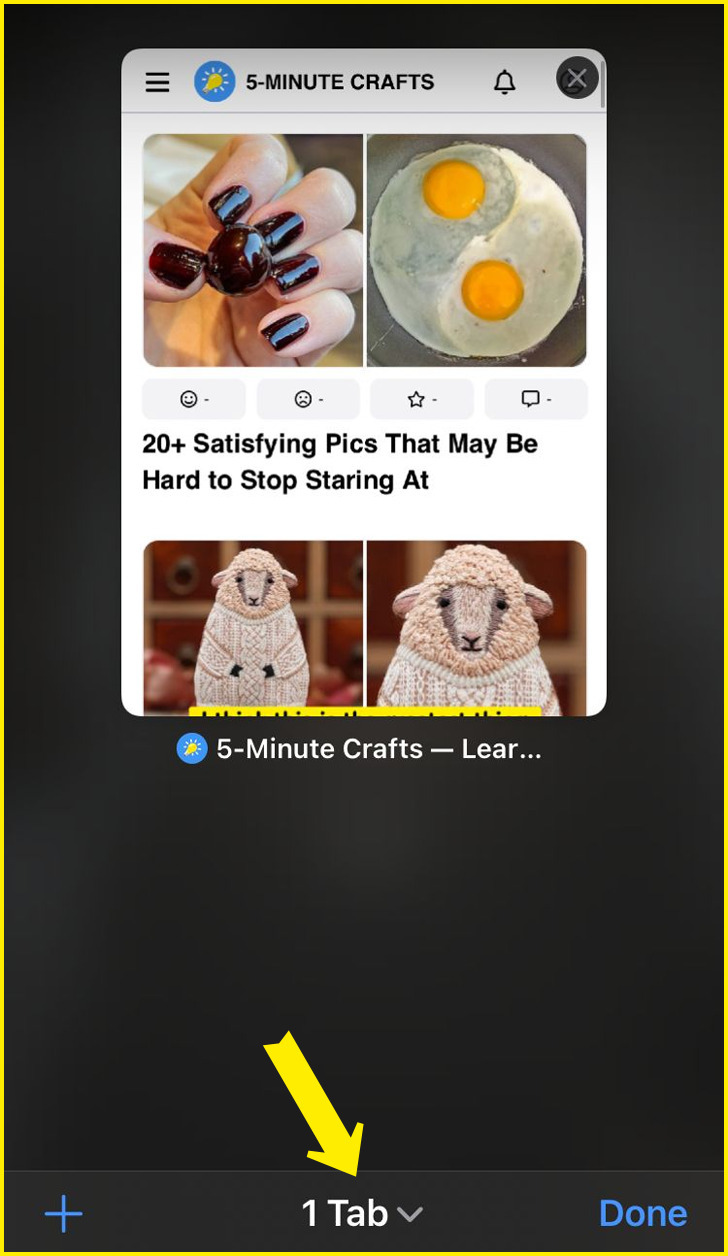
Step 4: Click on “Private”
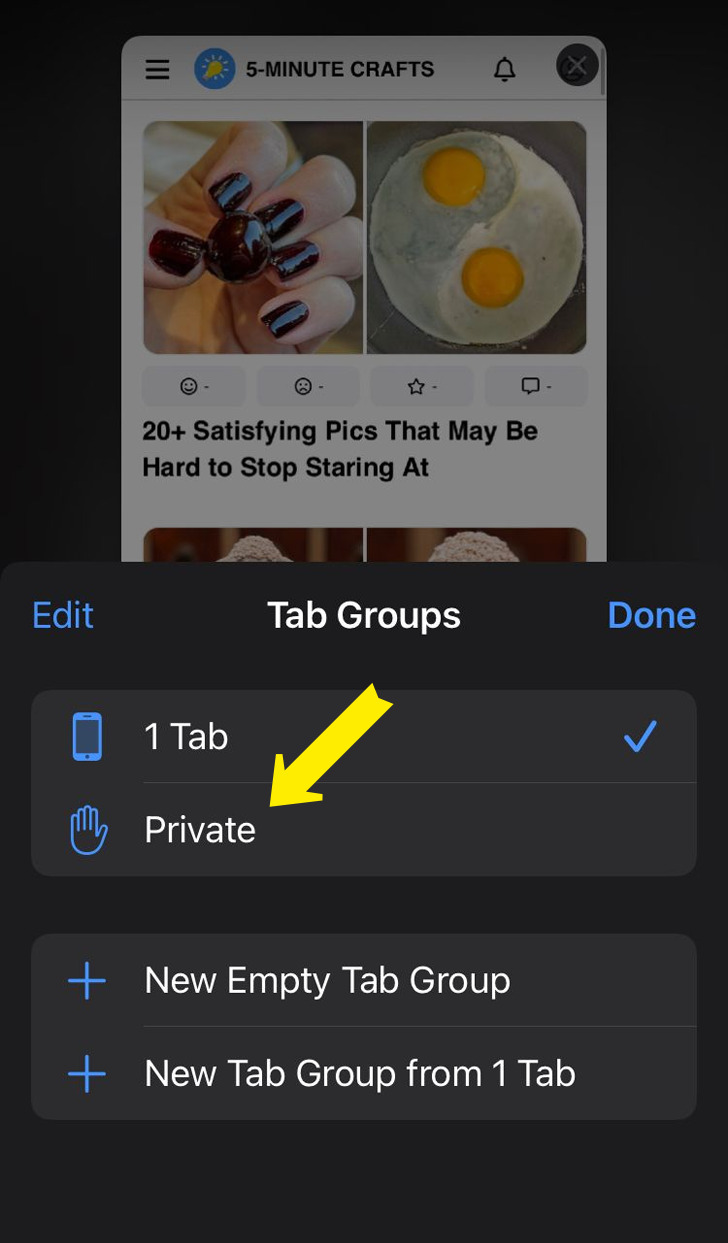
Step 5: Click on “Done” in the lower left corner of the screen
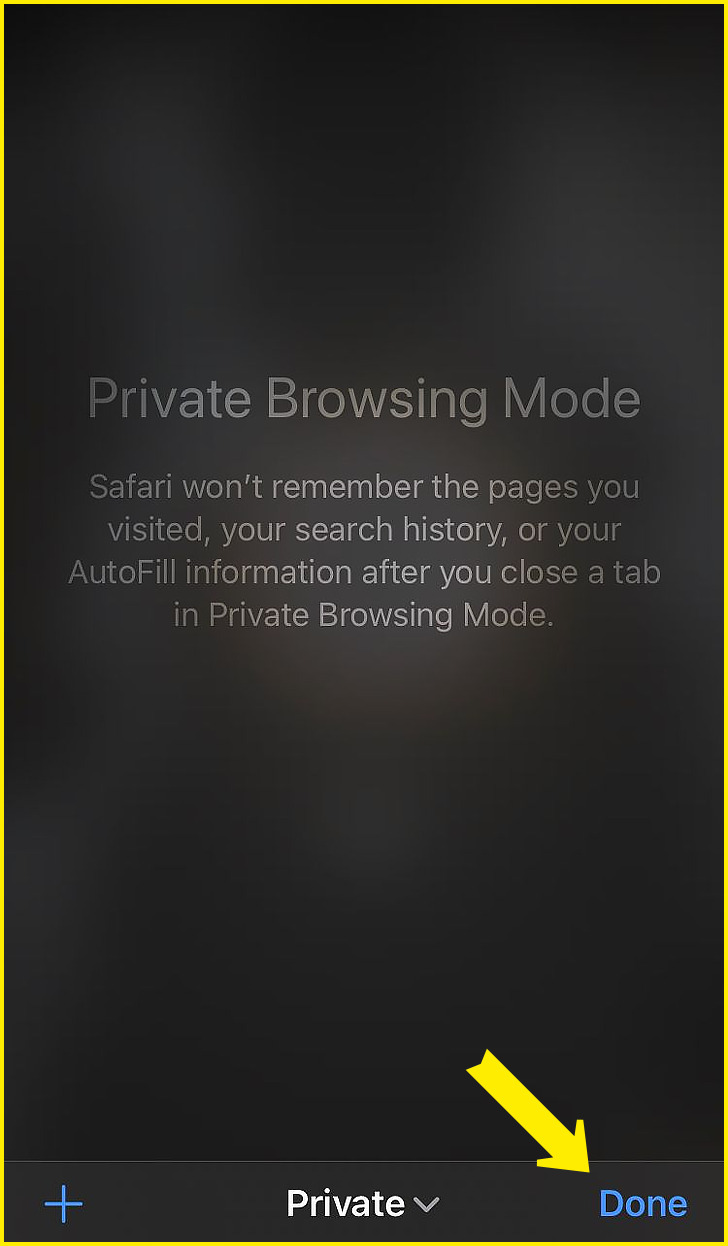
Bonus
The limitations of private browsing
When using Safari or any other browser normally, it’ll store some data. This isn’t necessarily a bad thing, it’s completely normal that your browser stores information like usernames, passwords (if you choose to), images, or other website data — these make it so login processes are sped up and give extra convenience to the user.
When you use private mode or incognito mode, it makes it so this data doesn’t stay on your computer. For example, say you share a computer with someone else or are just using someone else’s phone, you don’t want your logins, cookies, and history to get stored on a device that isn’t yours. Private browsing makes it so all this data gets deleted.
While private browsing has certain capabilities for blocking some of the tracking that websites do, it won’t block everything out. Your internet provider, for example, will still be able to see what you’re doing on the internet.
On iPhone, Opera, and Firefox it’s called private browsing mode, but there are many other names for it across other apps, for example:
