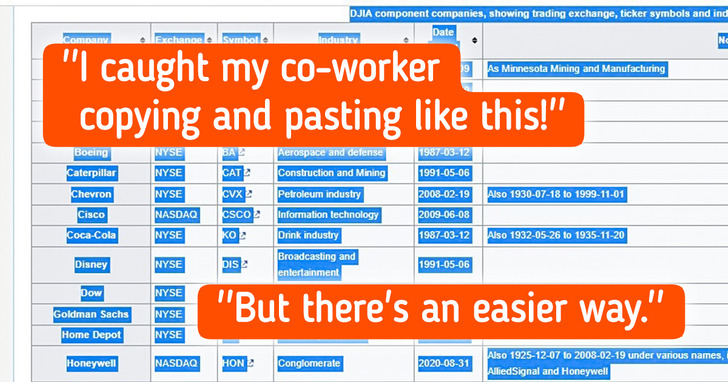7 Ways to Use Excel Like a Computer Expert
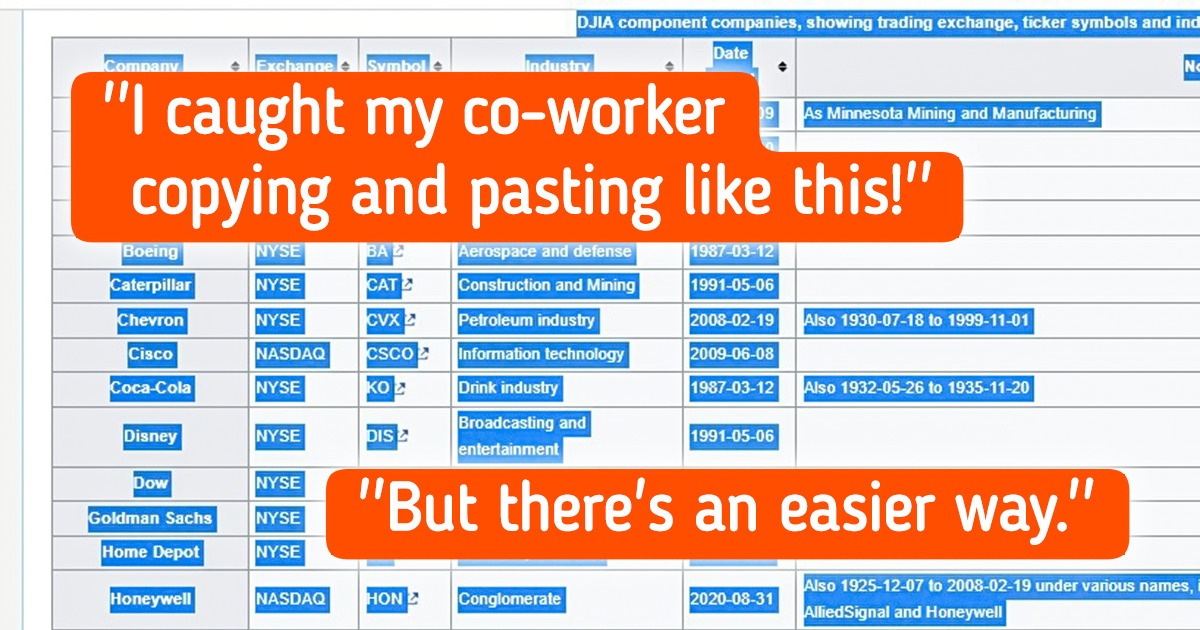
Becoming an Excel pro can be easier than you think. For example, you can add the current date in one of your brackets by pressing 2 simple keys (CTRL + ;). 5-Minute Crafts will teach you this shortcut and a few other tricks.
1. Use Flash Fill.
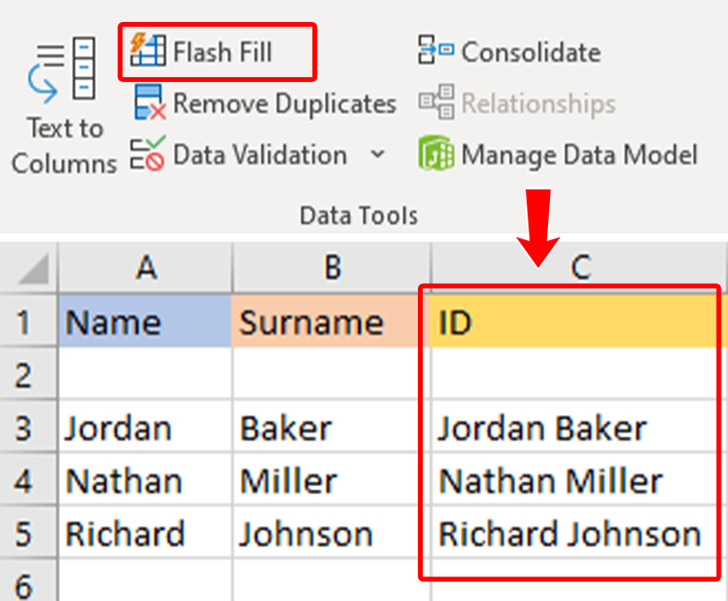
It’ll fill your column based on the pattern of the ones before it. For example, you may want your first column to contain people’s first names and the column afterward to have their last names. To finish off, you want the previous column to have their first and last names together. So, on the very first cell of that same column, you write the first and last name of someone to give Excel an example of how you want it to work. Finally, with the “Flash Fill” option selected, it’ll be done automatically for the rest of the column.
- Enable this by going to the “Data” tab and selecting “Flash Fill.”
2. Use filters.
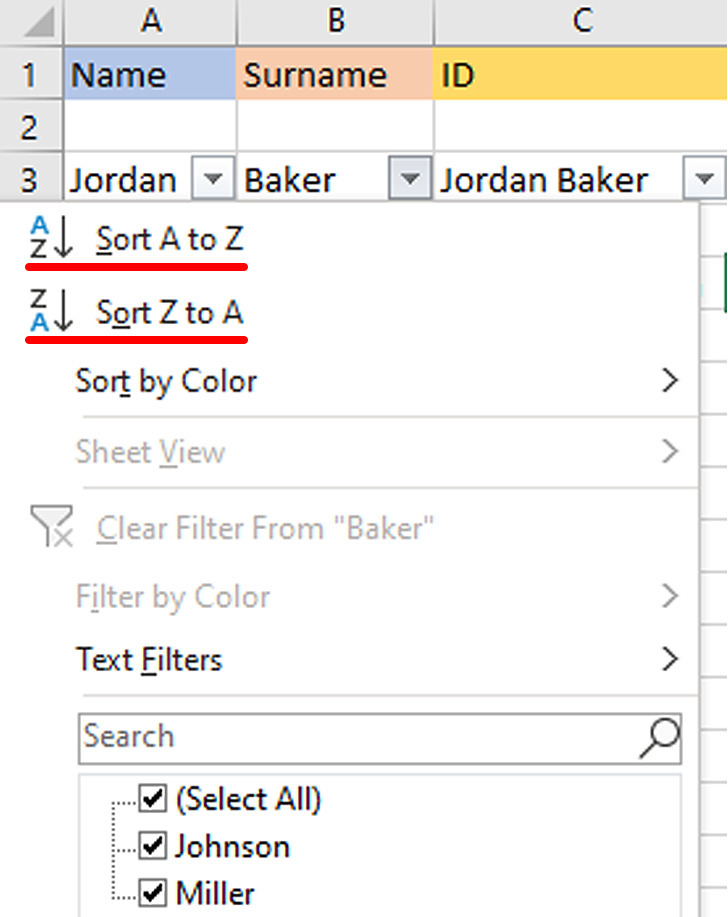
The filter function is primarily useful when dealing with an Excel page with a lot of data. Go to the “Data” tab and select “Filter.” Afterward, click on the arrow next to the column headers and organize it. You’ll be able to choose the order (descending or ascending) and even hide specific rows.
3. Create a drop-down list.
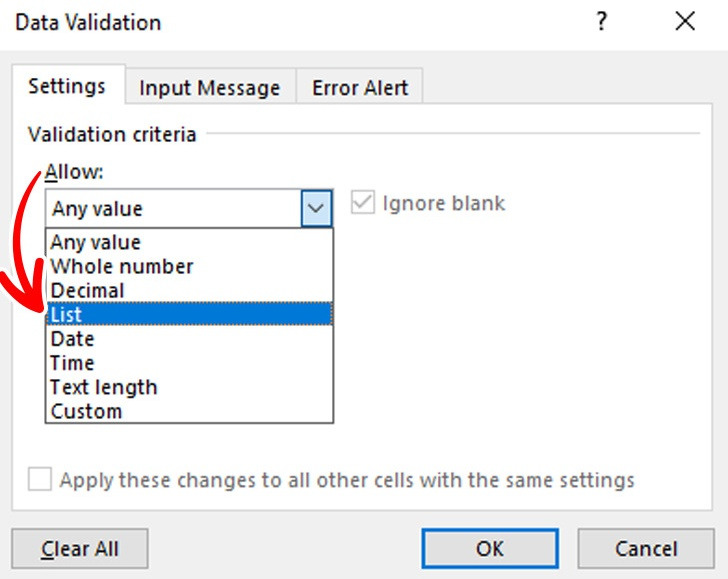
It’ll help you fit one more piece of information in one cell. You’ll first need to select the cells you want to fit into your list. Then click on “Data” and afterward, “Data Validation.” Lastly, set “Allow” on “List.”
4. Freeze your panels.
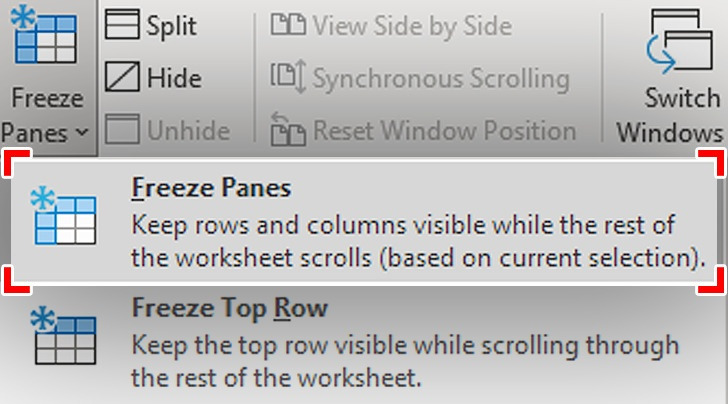
Freezing your panels will allow you to scroll down as much as you want while keeping your headings and other labels visible. To do so:
- Simply click on “View,” first option, and then “Freeze Panes.”
5. Add columns or rows to your file.
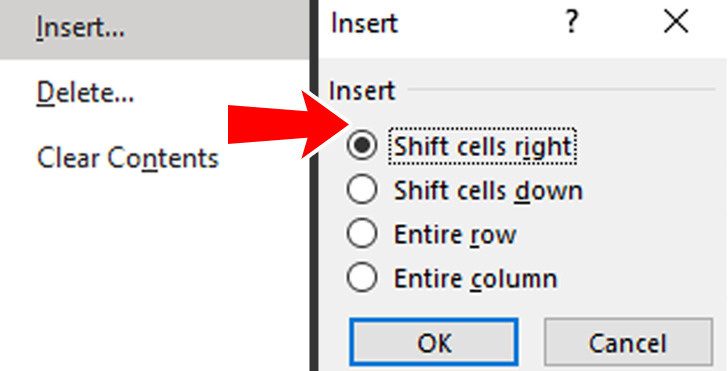
- Don’t do it one by one; highlight the rows you want to add even if there’s already information in the cells.
- Left-click and select the option—Insert.
- If Excel asks you what you want to do with the cells, choose the best option that fits your needs, such as moving the entire row or column.
6. Use shortcuts.

There’s no need to write the formula in the result cell manually.
- Select the first empty cell at the end of the column where you need the result. Then, use the shortcut “Alt + =.”
Here are a few other shortcuts for you:
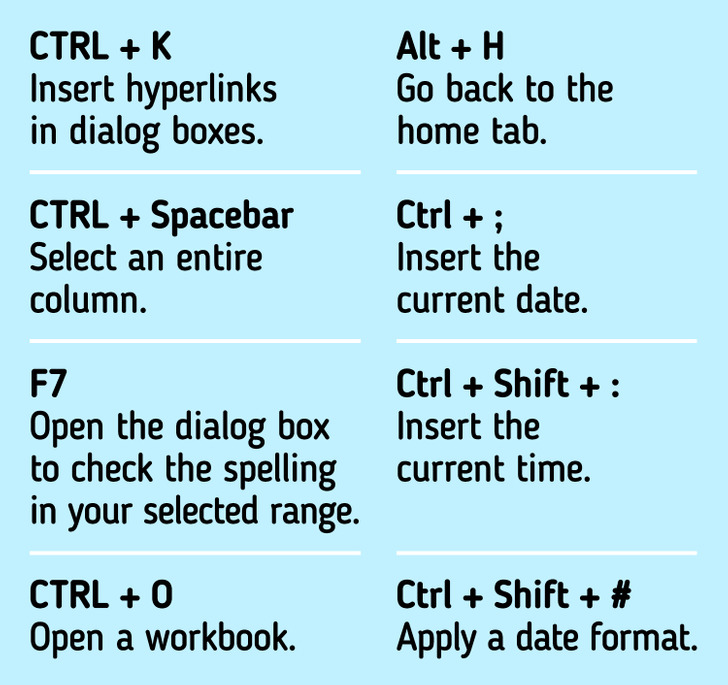
7. A simple trick while dealing with a large datasheet
A Reddit user shared a handy tip for quickly copying web data to Excel. Instead of simply copying the selected page using your mouse and scrolling down, all you need to do is:
- Copy the web address,
- Open Excel, go to the ’’Data’’ tab, and click ’’From Web.’’ You will see a screen will open up.
- Paste the URL you previously copied from the website, and click OK.
How about you? Do you know any other handy tips for working big data on Excel? Please comment below.